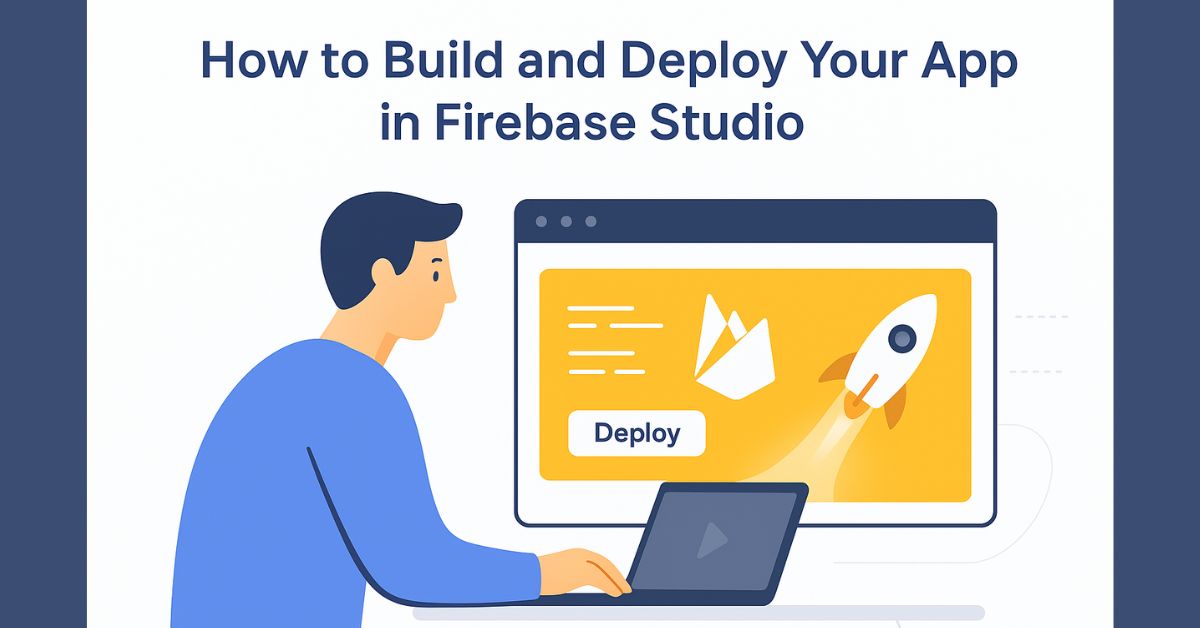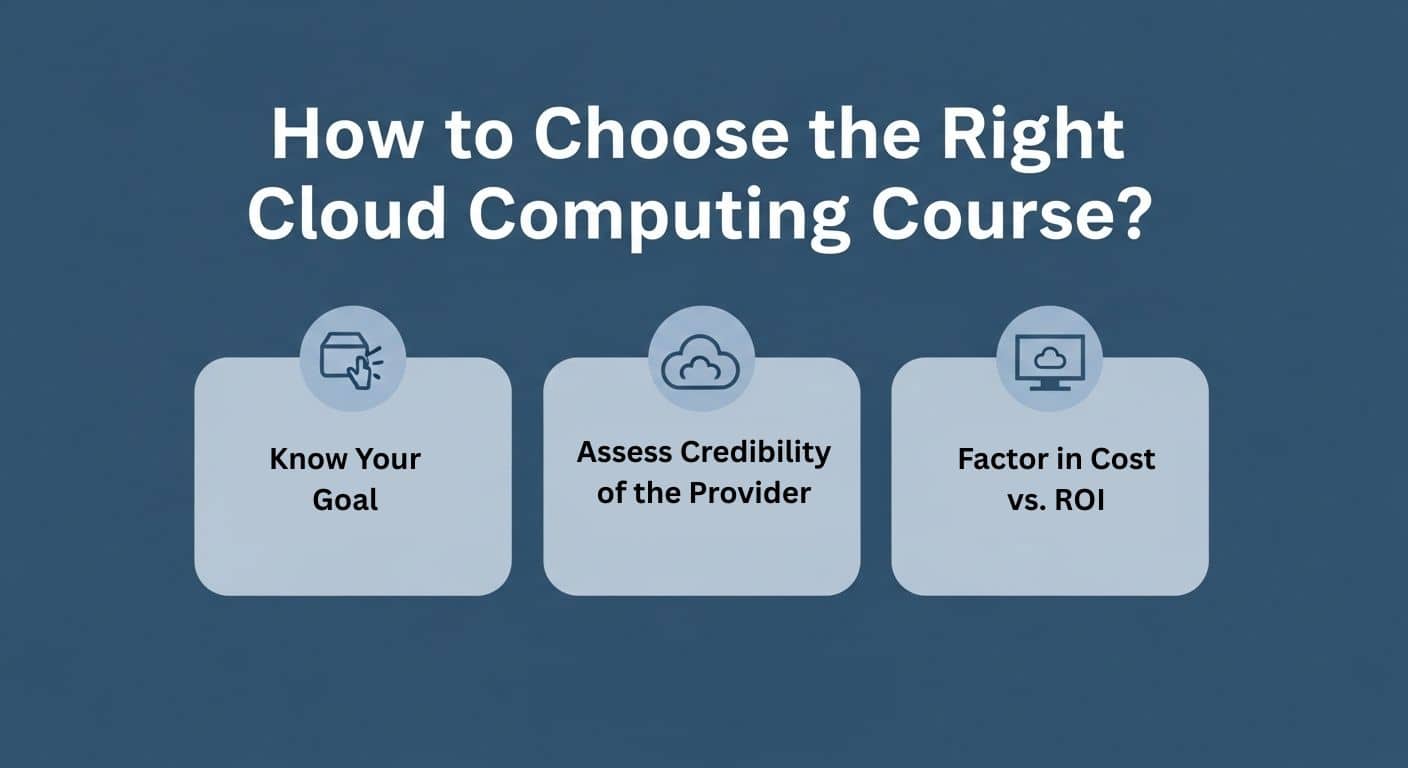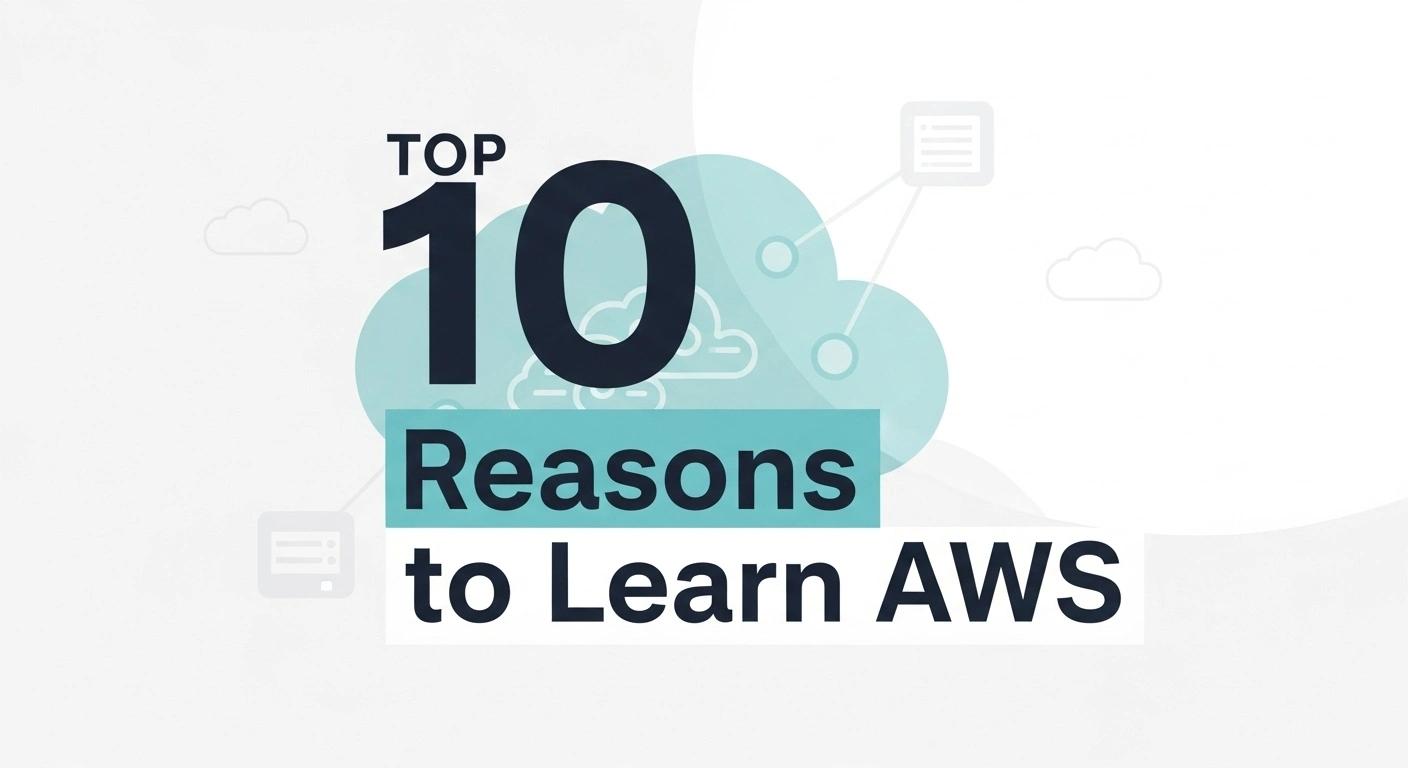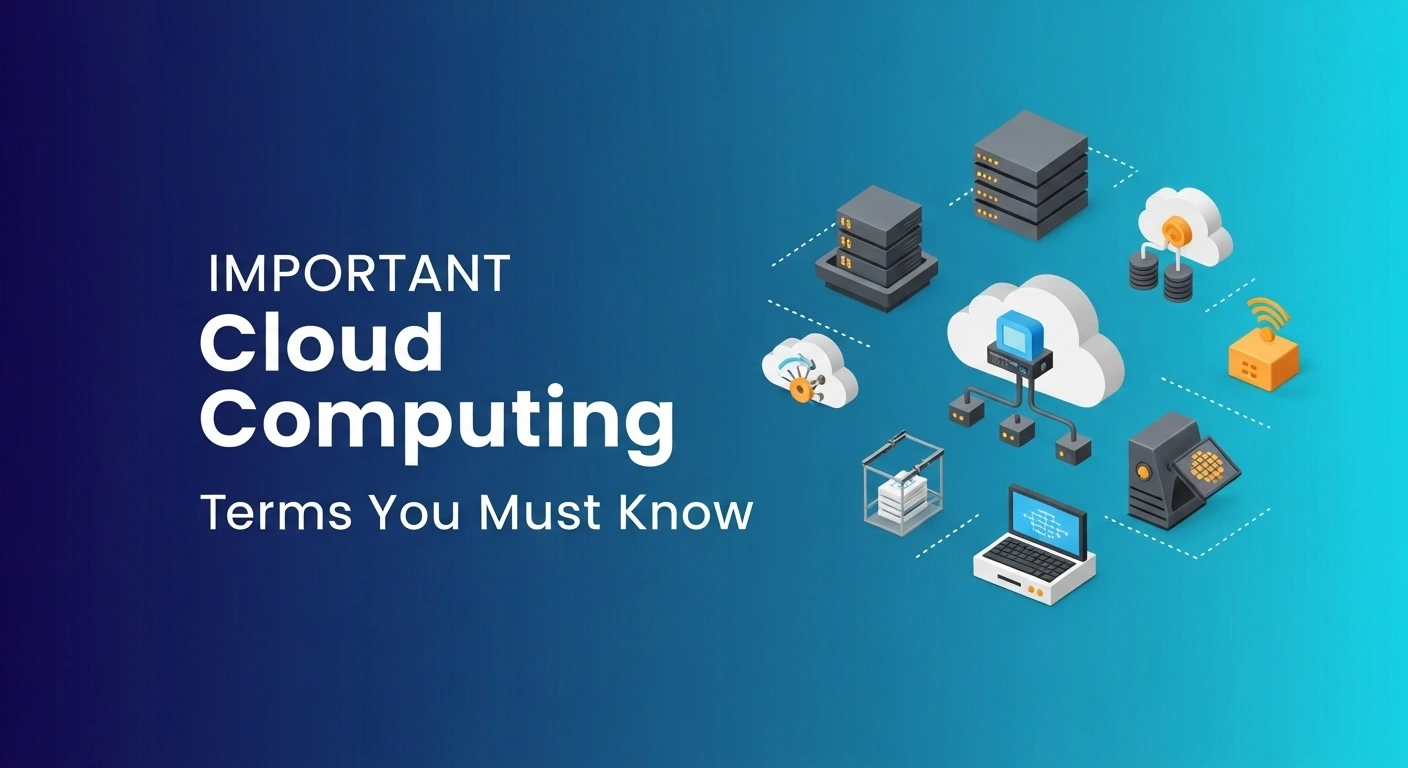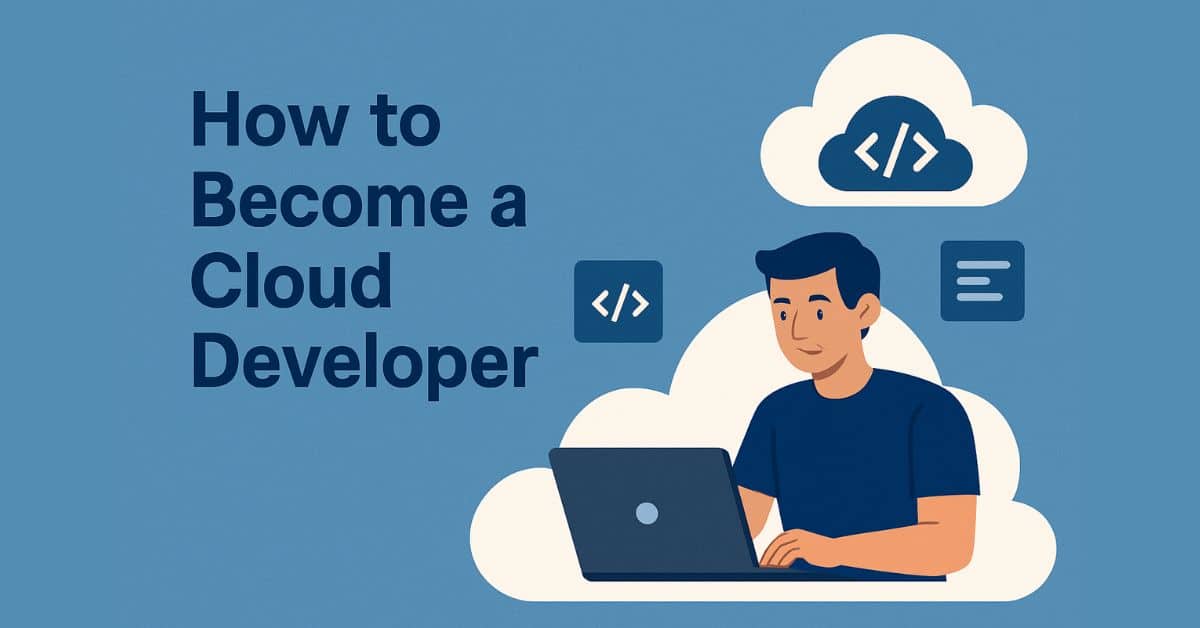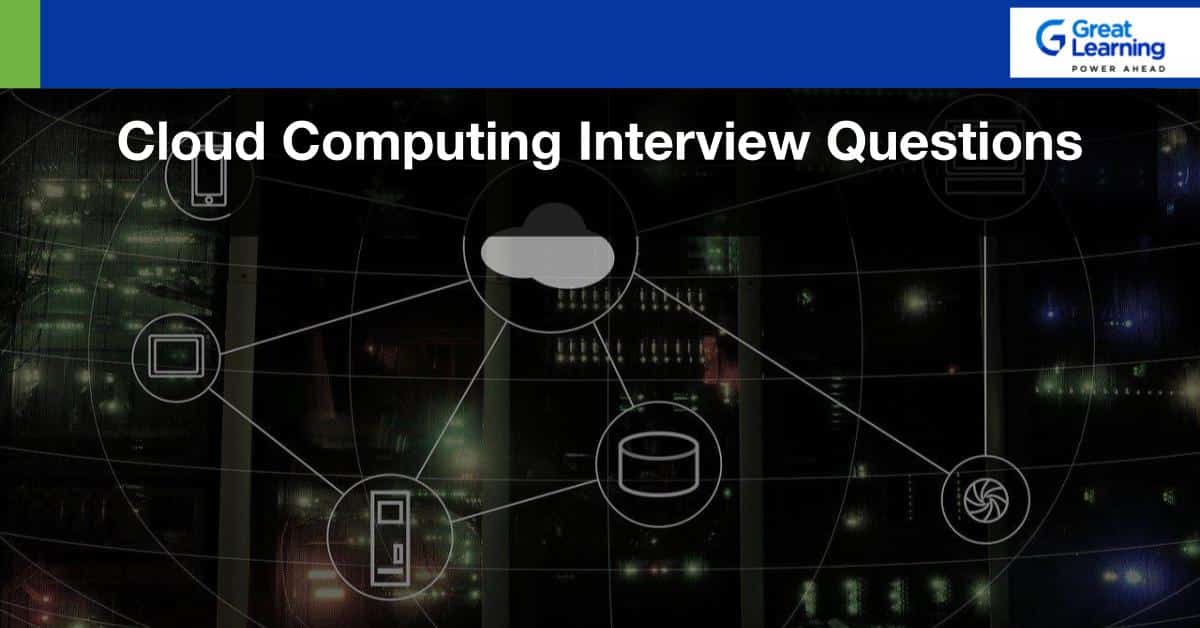- What is Firebase Studio? (Your Firebase App Creator)
- What You Need Before You Create an App in Firebase
- Step-by-Step Guide: How to Build an App with Firebase Studio
- How to customize and edit the app within Firebase Studio:
- How to Deploy App in Firebase Hosting
- Verify Your Firebase App After Deployment
- Best Practices When You Create an App with Firebase
- Conclusion: From Firebase App Creator to Live Web App
Building and deploying web apps has traditionally involved juggling local environments, command-line tools, and hosting configurations. For many developers, especially those who are beginners or part of small teams, this setup can feel overwhelming. That’s where Firebase Studio steps in.
If you’ve ever wondered how to build an app with Firebase without the usual friction, Firebase Studio is the answer. It provides a browser-based coding environment where you can design, develop, and publish your app in one place, no installation required. With built-in hosting and real-time previews, you can see your changes instantly and push them live with a single click.
What is Firebase Studio? (Your Firebase App Creator)
Think of Firebase Studio as your Firebase app creator, a cloud-based development environment designed to remove the barriers between coding and deploying. You are no longer required to toggle between a text editor, a terminal, and a hosting platform: All your tasks can be performed within your browser.
This simplified workflow is particularly useful when you are an amateur learning how to build a web app in Firebase, when you are building prototypes quickly, and when you are the only developer who does not want to spend time setting up local environments.
To put it in a few words, Firebase Studio lets you get your next project started in a few minutes, making it one of the easiest to start with.
What You Need Before You Create an App in Firebase
Before you start coding in Firebase Studio, make sure you have a few essentials ready. Here’s a quick checklist:
- A Google Account
- Since Firebase is part of Google Cloud, you’ll need to sign in with your Google account to access Firebase Studio and related services.
- A Firebase Project
- Head over to the Firebase Console and create a new project.
- This project acts as the foundation where your app’s files, hosting, and database live.
- Enable Core Services
- To learn how to create an app with Firebase, you’ll need Hosting (to publish your app) and Firestore (to store and sync your app’s data).
- Both can be activated with a couple of clicks in your Firebase project settings.
- A Modern Browser
- Use Chrome, Edge, or another modern browser for the smoothest experience.
- Basic Knowledge of Web Development
- A little familiarity with HTML and JavaScript goes a long way, though Firebase Studio is beginner-friendly enough to experiment with even if you’re new.
If you want to strengthen your foundational skills in Firebase and web app development, consider taking this free course on Firebase Studio. It covers everything from building your first app to deploying it live, helping you get hands-on practice at your own pace.
Learn Firebase for free, gaining valuable insights into app development and cloud infrastructure at your own pace.
With these simple prerequisites in place, you’ll be ready to open Firebase Studio and begin building your first app.
Step-by-Step Guide: How to Build an App with Firebase Studio
- Go to studio.firebase.google.com and log in with a Google account.
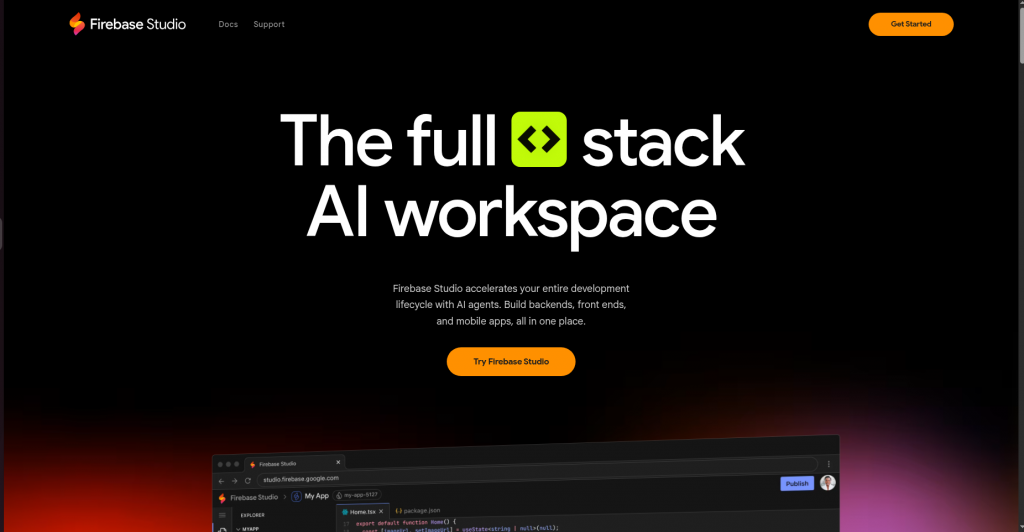
- In the prompt section, write what application to build using simple English
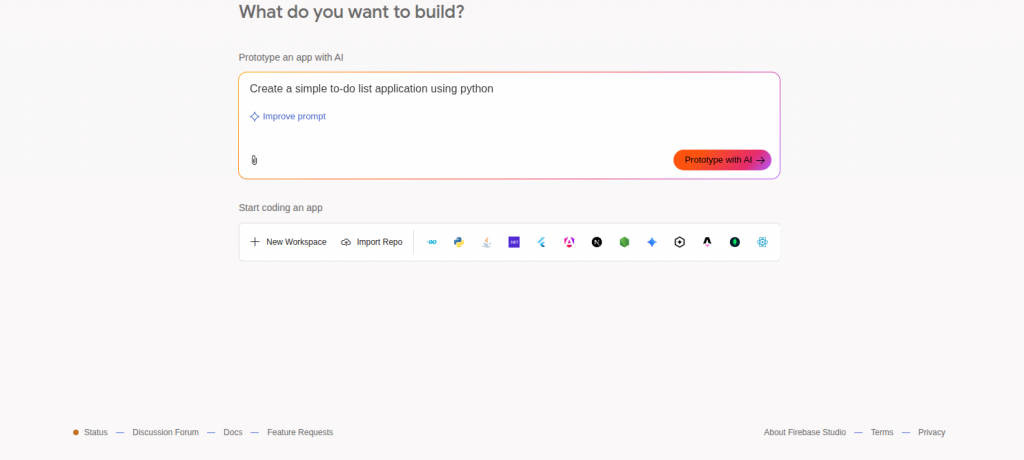
This is an example asking AI to create a simple to-do list application
AI asks additional clarifying questions like preferred color scheme.
If happy with the initial AI plan, click the "prototype app" button.
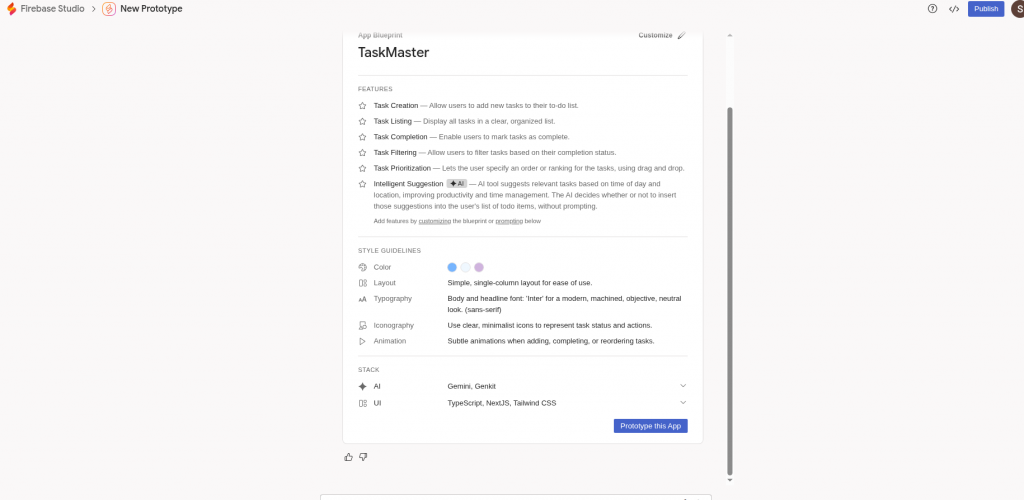
AI then starts building the application, takes about 5 minutes depending on complexity.
- After completion, the app appears on the left panel
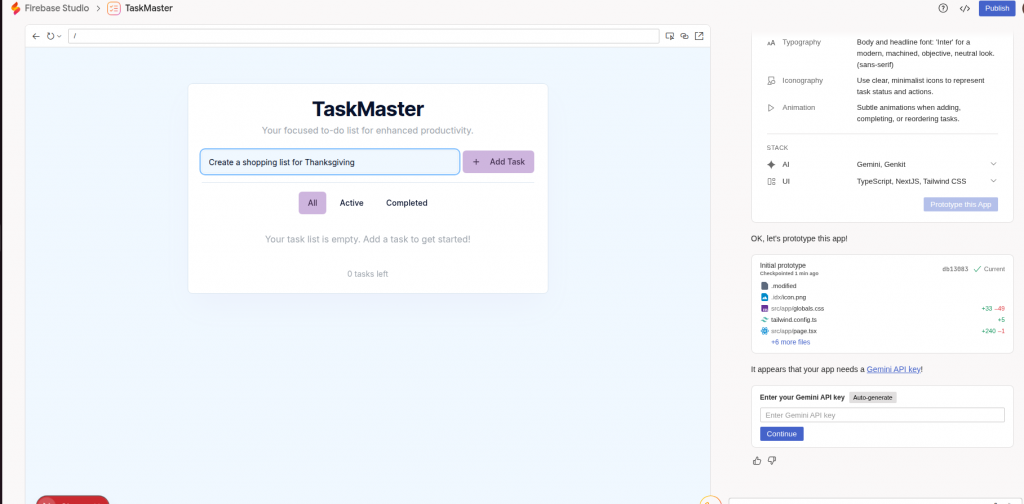
- Test the app by adding tasks and using the checkbox to mark completed tasks
How to customize and edit the app within Firebase Studio:
- Use the chat on the right side to write commands for changes
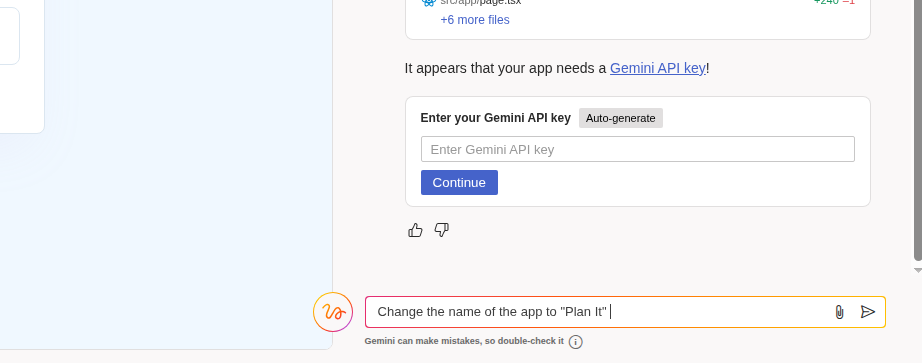
Alternatively, select app elements directly and type what to change, e.g., change the name of the app.
- AI applies the changes automatically after a few seconds
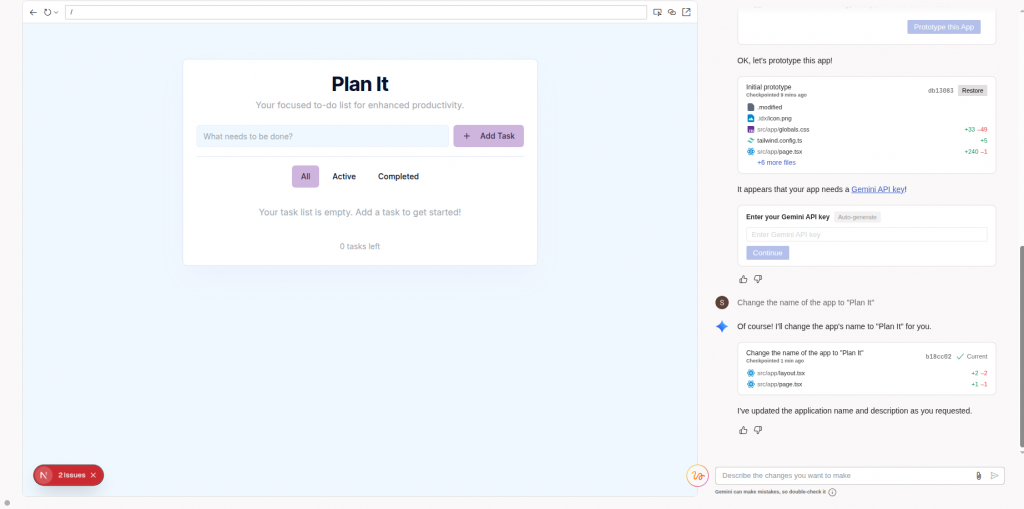
- If there are errors, click errors on the left, and AI suggests fixes you can apply
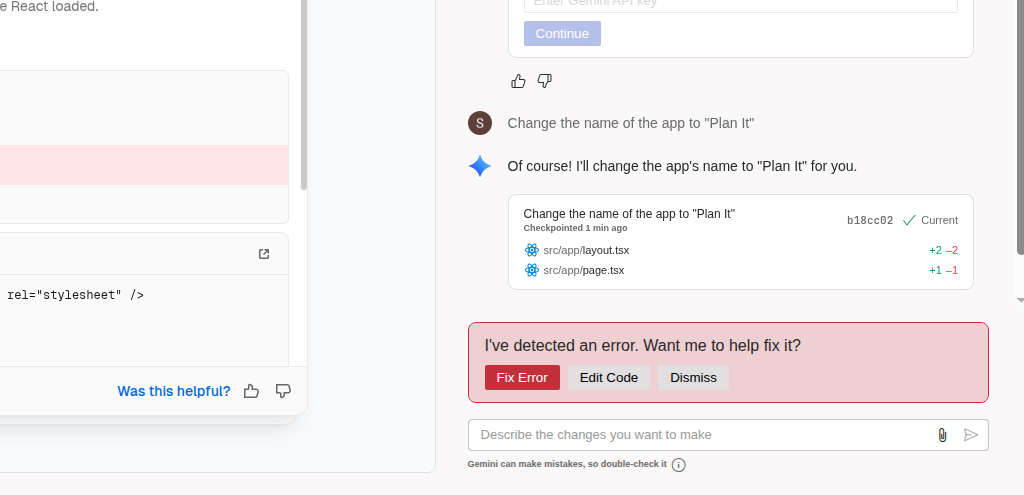
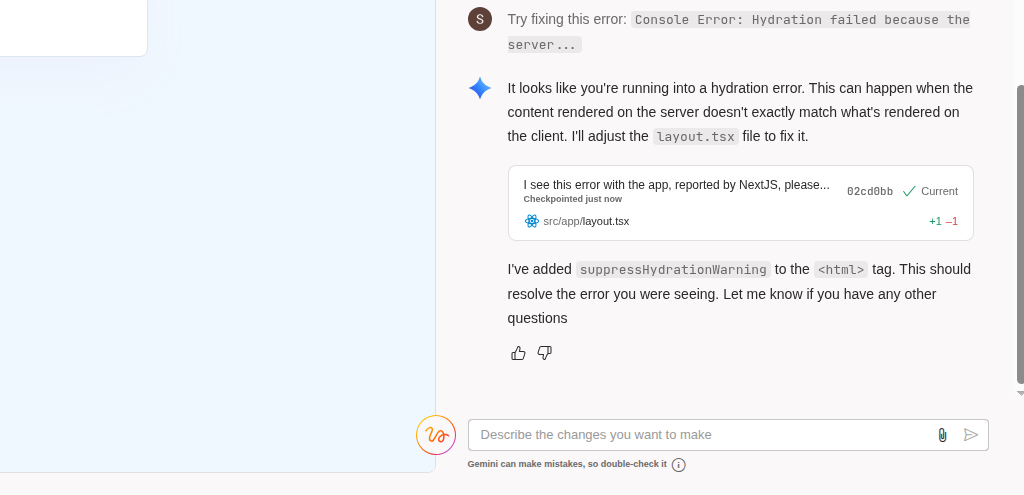
To remove unwanted sections, use the selector to highlight the part and command AI to remove it.
4. Switch to the code view via an icon to see and edit the full code manually if you have coding experience
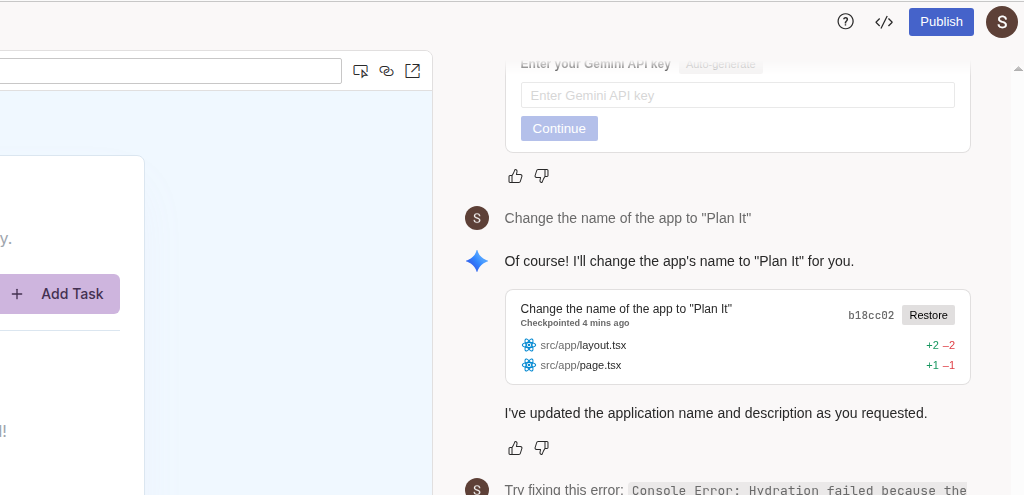
The icon to view the code is available right before the publish icon ( </> )
How to Deploy App in Firebase Hosting
- When development is done and happy with the app, click the "publish" button at the top right corner
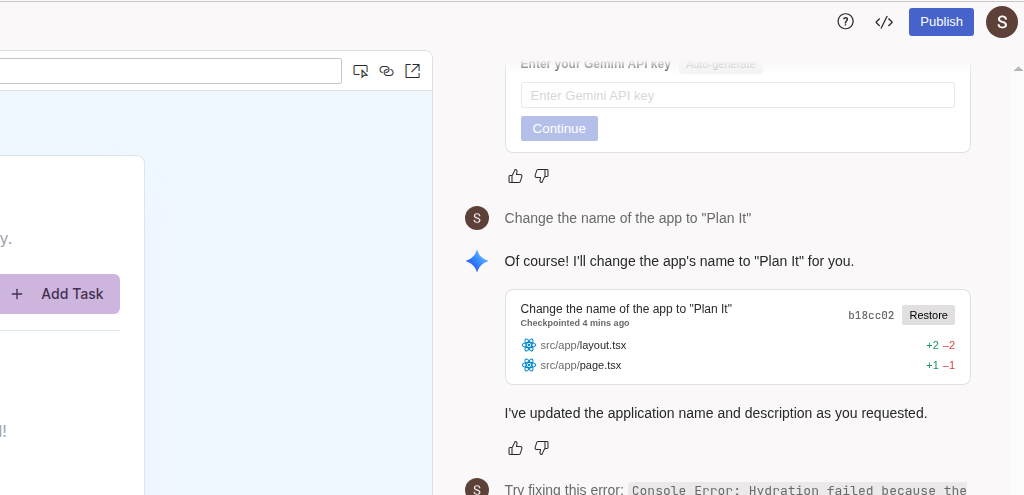
- Follow instructions for setting up the Firebase project.
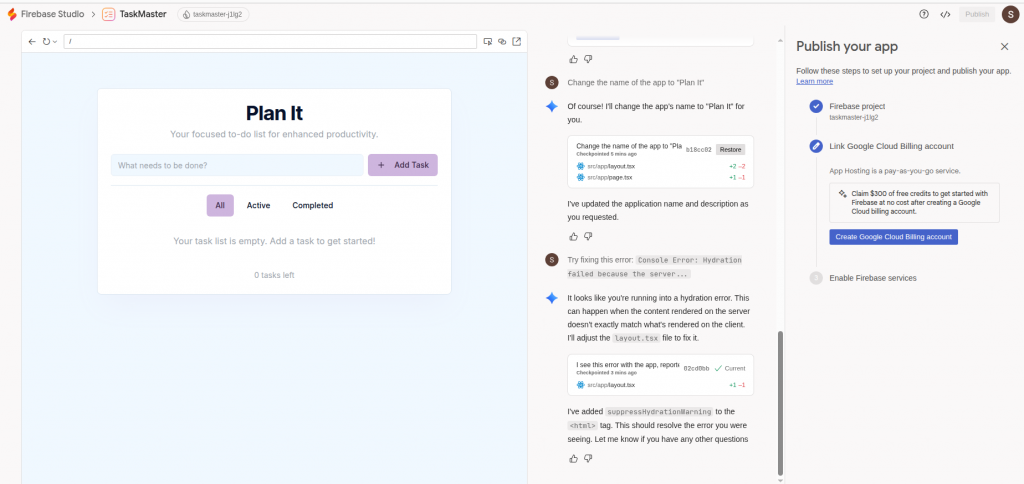
You need to create a cloud billing account and set up environments in Firebase. The environment setup can take some time (around 10 minutes).
- After setup, a public URL of the app is provided.
- Optionally, set up a custom domain name for a better URL.
- The app remains available at the same URL for ongoing improvements and version rollouts.
This detailed workflow shows how Firebase Studio leverages AI and cloud services for rapid prototyping, easy customization, and seamless deployment of web apps, all from the browser without local setup.
Verify Your Firebase App After Deployment
Deployment is thrilling, but you will want to check that everything is proceeding according to plan:
- Visit Your Live URL
- Open the link Firebase provided after deployment.
- Browse your app to ensure that everything loads properly.
- Test Your App’s Functionality
- Try submitting data (e.g., through your form) and confirm it gets stored in Firestore.
- Reload the page to see if data persists.
- Check the Firebase Console
- Open Firestore or Realtime Database in the console.
- Ensure that entries are the same as they were in preview.
- Troubleshooting Tips
- If something doesn’t work, verify you saved all files before deploying.
- Double-check your Firebase config object in main.js.
- Redeploy after fixing errors; it only takes a few seconds.
After these checks have been made, you are free to share your deployed Firebase app with the world.
Best Practices When You Create an App with Firebase
Developing your first application is only half the battle. The following best practices will help you ensure that your project is secure, reliable, and ready to grow:
- Secure Firestore Rules
Always establish rigid read/write policies so that users can only access what they are supposed to. This is essential if you want to know how to create an app with Firebase securely. - Protect Your API Keys
Never encode sensitive keys into your code. Use Firebase’s built-in configuration tools to keep secrets safe. - Test Before Deployment
It is always good to preview your app on Firebase Studio before deployment. Early detection of bugs saves time and eliminates bugs that go live. - Plan for Scaling
Expand your app with Authentication, Cloud Functions, and Analytics as it grows. These are the tools that transform a basic project into a web application.
If you’re interested in expanding your backend skills beyond Firebase, explore top backend projects built with Node.js that are trending in 2025.
These projects help you understand real-time communication, blockchain payments, authentication, and AI-powered services, all of which you can integrate with your Firebase apps for powerful full-stack applications.
The practices will guarantee that your Firebase application is secure, maintainable, and scalable.
Conclusion: From Firebase App Creator to Live Web App
And that is all you need, you have just gone through the idea to deployment, all on Firebase Studio. Through this browser-based Firebase app creator, you get to know how to create files and add Firebase services, and how to publish your project live within a few steps.
Firebase Studio is beautiful in the way it makes development fast and accessible. Build app with Firebase Studio and deploy it live in minutes without having to worry about complex configurations.
Now that you’ve mastered the basics, try experimenting with authentication, serverless functions, or analytics to take your app even further. Your Firebase journey has only just begun.