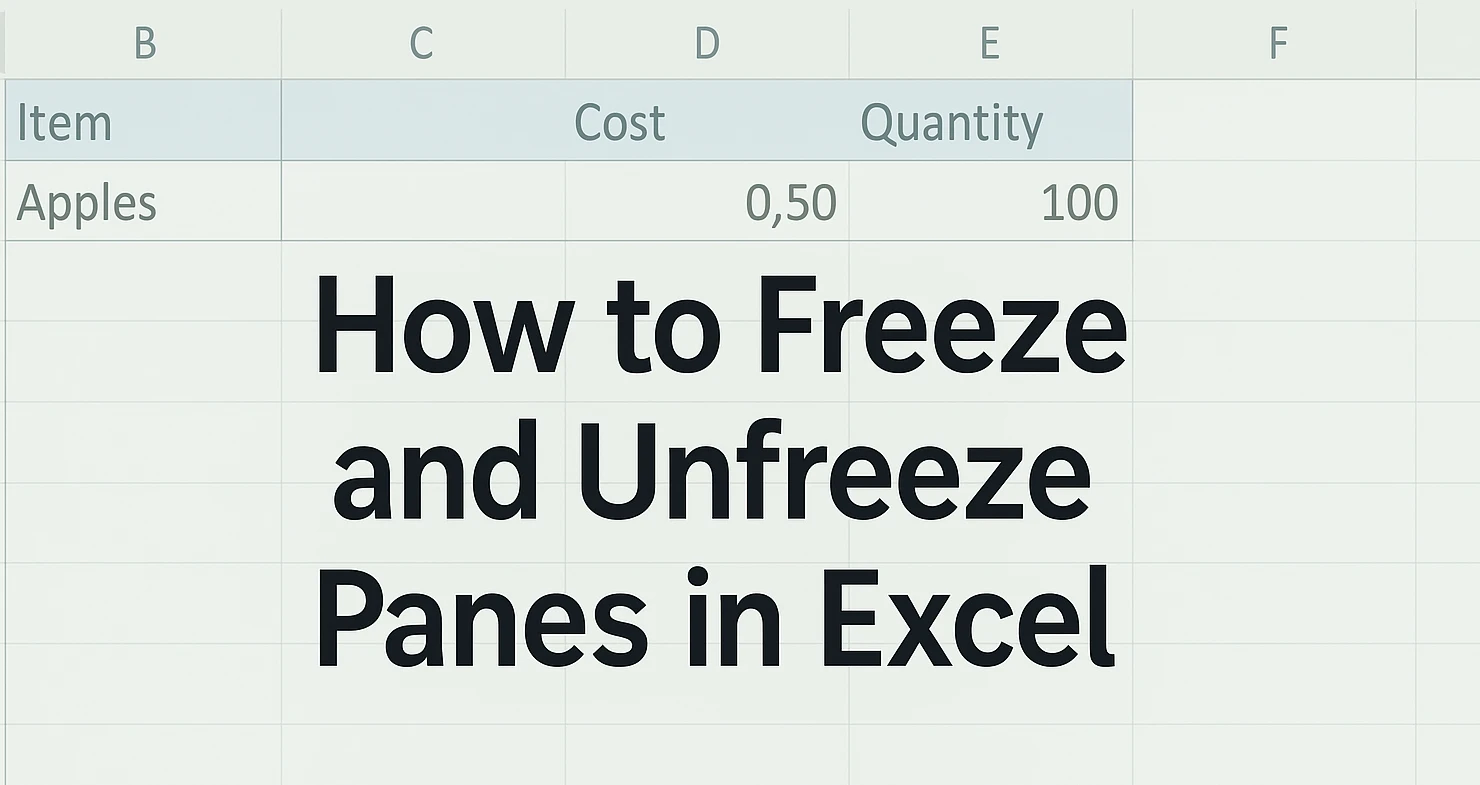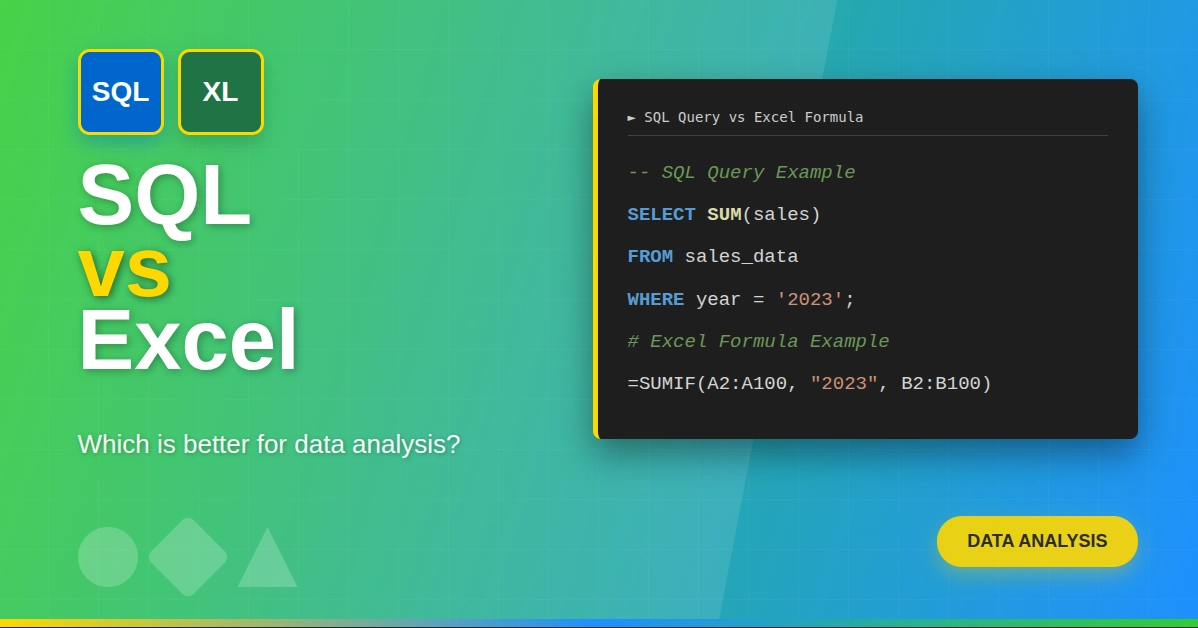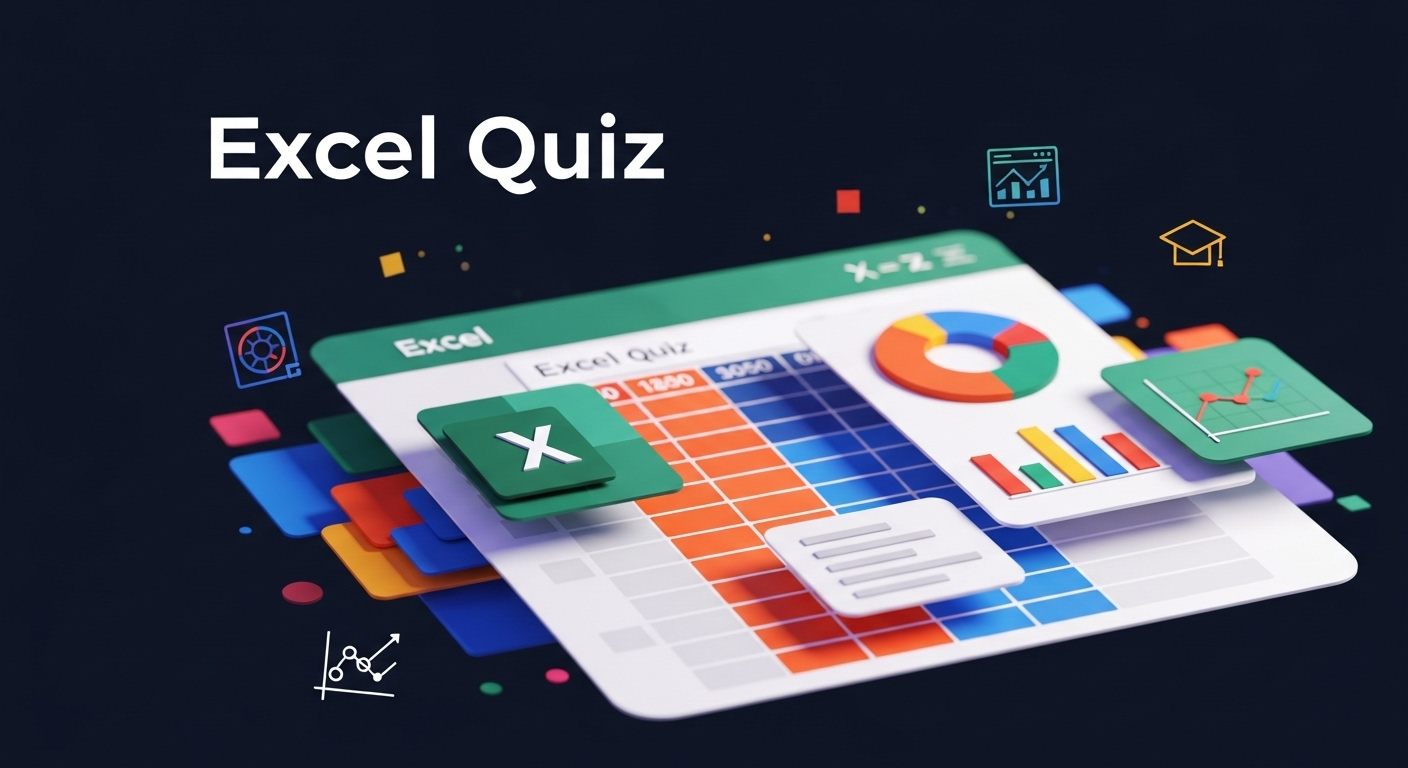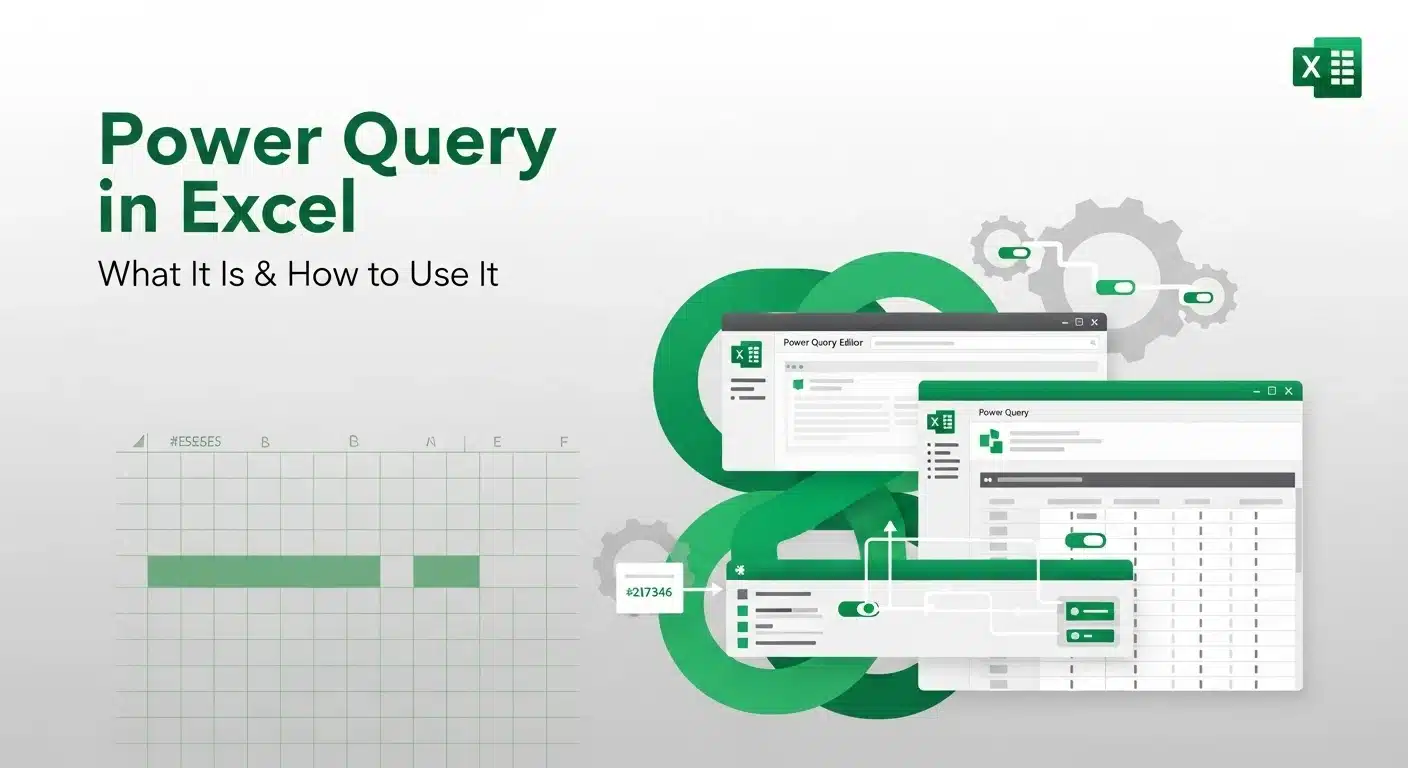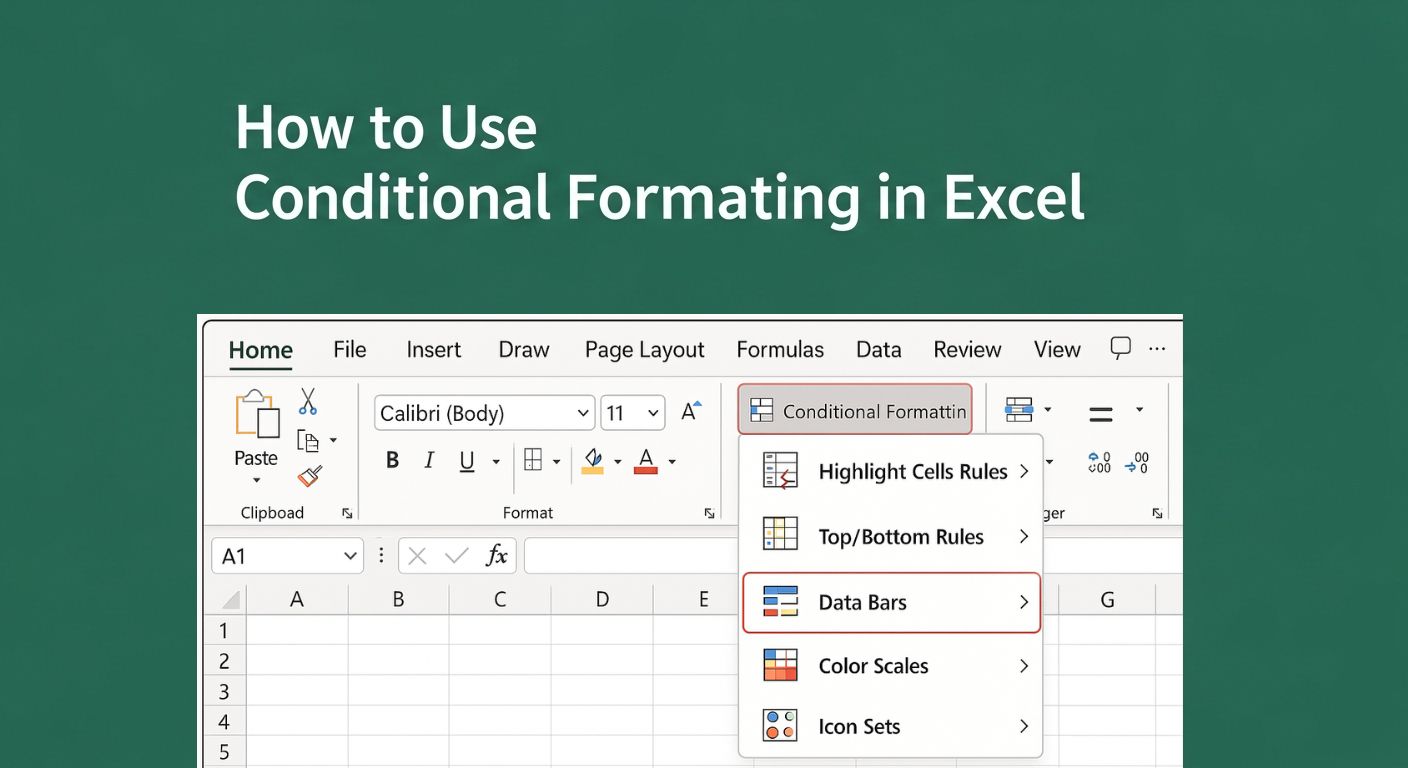Selecting information from a large spreadsheet in Excel could be difficult when the headers or labels disappear as you scroll farther down. That is when Freeze Panes can help you out. You can use freezing panes in Excel to keep a row or column at the top or side of your worksheet as you move around the data. Using this feature with financial data, reports, or logs will allow you to work much more efficiently.
In this tutorial, we will learn the process of freezing and unfreezing panes in Excel, using techniques anyone can learn.
What is the Freeze Panes Feature in Excel?
The Freeze Panes feature in Excel allows users to lock specific rows or columns in place while scrolling through a worksheet. This is especially useful when dealing with large spreadsheets where row or column headers are essential for context.
Use Cases:
- Keeping the first row (usually headers) visible while scrolling down.
- Freezing the first column (e.g., names or IDs) for easy reference.
- Locking both a specific row and column simultaneously.
Want to become more efficient with your spreadsheets? Explore this Excel tips and tricks Course to speed up your workflow and unlock hidden features.
How to Freeze Panes in Excel
Freezing panes in Excel depends on what you want to keep visible: the top row, first column, or a custom section. Let’s go through each method.
1. Freeze Top Row
To keep the topmost row visible while scrolling:
- Go to the View tab on the ribbon.
- Click Freeze Panes in the "Window" group.

- Select Freeze Top Row.

This will lock only the first row (Row 1) so it stays visible when you scroll down.
2. Freeze First Column
To keep the first column visible:
- Navigate to the View tab.

- Click Freeze Panes.
- Select Freeze First Column.

The leftmost column (Column A) will remain fixed as you scroll right.
3. Freeze Multiple Rows and Columns
To freeze custom rows and columns:
- Click the cell just below the row(s) and to the right of the column(s) you want to freeze.
- Go to View > Freeze Panes.
- Choose Freeze Panes from the dropdown.
Example:
If you want to freeze rows 1–2 and columns A–B:
- Select cell C3.

- Then click Freeze Panes.

How to Unfreeze Panes in Excel
If you no longer need panes to remain fixed:
- Go to the View tab.
- Click Freeze Panes.

- Select Unfreeze Panes.

This will unlock all previously frozen panes, allowing free scrolling.
Visual Example
Here's a quick visual explanation:
| Action | Result |
| Freeze Top Row | Row 1 stays at the top |
| Freeze First Column | Column A stays on the left |
| Freeze Panes at C3 | Rows 1–2 and Columns A–B are frozen |
| Unfreeze Panes | All rows/columns scroll normally |
Tips for Using Freeze Panes Effectively
- Use headers: Always add meaningful headers before freezing panes for better context.
- Avoid merged cells: Merged cells can cause freezing issues.
- Split vs. Freeze: Don’t confuse Split with Freeze Panes. Splitting divides the view but doesn’t lock content.
Want to explore more Excel productivity tips? Check out our guide on Top Microsoft Excel Interview Questions to sharpen your skills.
Common Issues and Fixes
| Issue | Fix |
| Freeze Panes not working | Ensure you're not in “Edit Cell” mode. Hit Esc first. |
| Greyed out options | Ensure the worksheet isn't protected or shared in a way that restricts view changes. |
| Wrong row/column frozen | Double-check the active cell selection before freezing. |
Keyboard Shortcuts for Quick Access
While there's no direct shortcut for freezing panes, you can use the Alt key navigation:
- Freeze Top Row: Alt → W → F → R
- Freeze First Column: Alt → W → F → C
- Freeze Custom Panes: Alt → W → F → F
- Unfreeze Panes: Alt → W → F → U
When to Use Freeze Panes (vs. Alternatives)
| Feature | Use Case |
| Freeze Panes | Lock headers for large datasets |
| Split | Compare two sections of a sheet side by side |
| Filter | Analyze specific data with visibility toggle |
If you're looking to go beyond just freezing panes and start analyzing data like a pro, you can learn data analysis with Excel through this comprehensive course. It combines Excel with SQL to build job-ready analytics skills.
Conclusion
For someone dealing with a bulk of data in Excel, freezing panes can be very useful. Regardless of whether you are handling budgets, keeping an eye on stock or reviewing the data, it helps to see the headers and important labels.
Once you learn how to freeze and unfreeze panes in Excel, put it into practice and notice the results yourself!
Frequently Asked Questions(FAQ’s)
1. Can I freeze panes in Excel Online (Web version)?
Yes, Excel Online supports freezing panes, but with limited functionality compared to the desktop version. You can freeze the top row or first column, but advanced freezing (like multiple rows and columns) is not currently supported.
2. Will frozen panes remain when I share the Excel file with others?
Yes, if you save the file after freezing panes, the settings will be retained. Anyone who opens the file will see the panes frozen as you left them unless they manually unfreeze them.
3. Can I freeze panes in a protected worksheet?
No, you must unprotect the worksheet first to modify freeze pane settings. Once changes are made, you can reapply protection if needed.
4. How does freezing panes affect printing in Excel?
Freeze Panes is purely a view feature and does not influence printed output. To repeat headers on printed pages, you need to set Print Titles under Page Layout > Print Titles.
5. Can I use Freeze Panes on multiple sheets at once?
No, Freeze Panes must be applied individually to each worksheet. Excel does not support freezing panes across multiple sheets simultaneously.