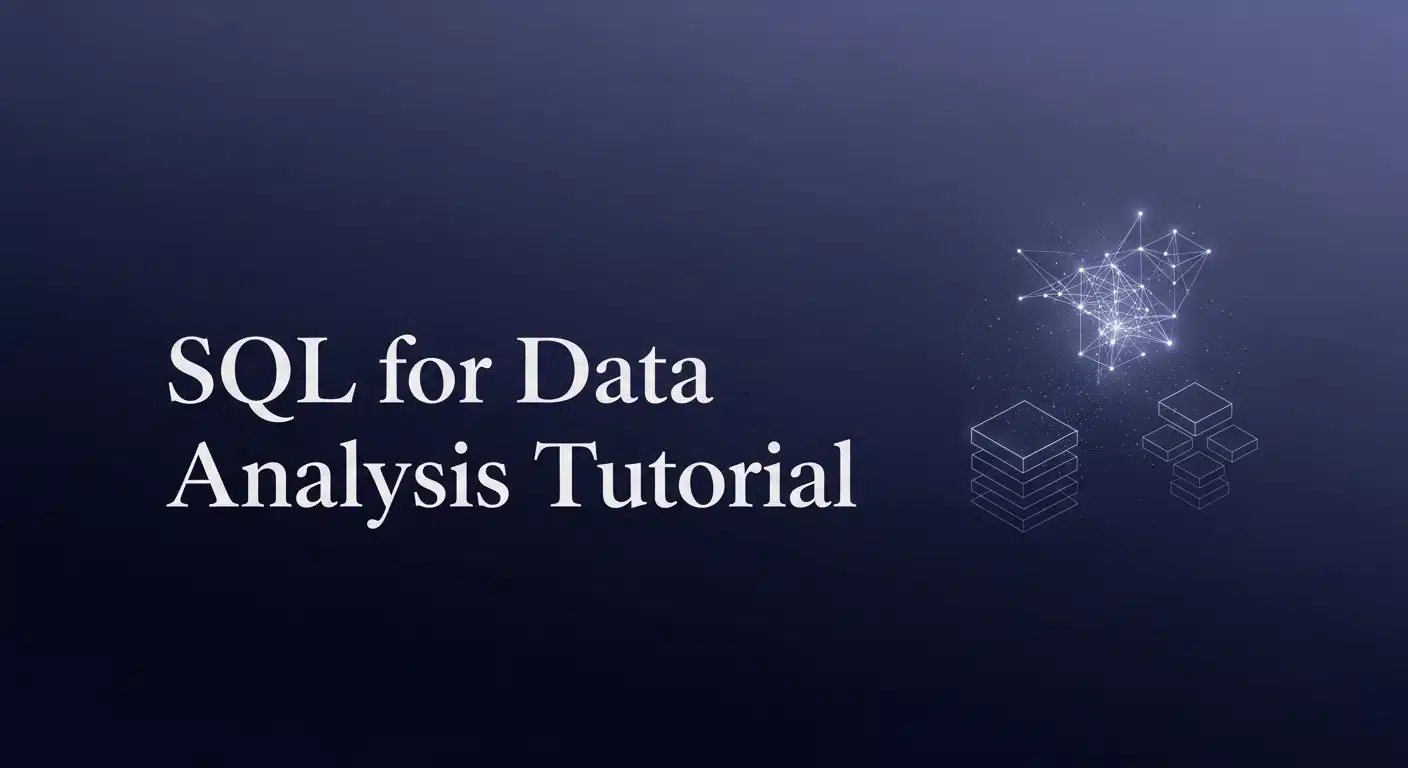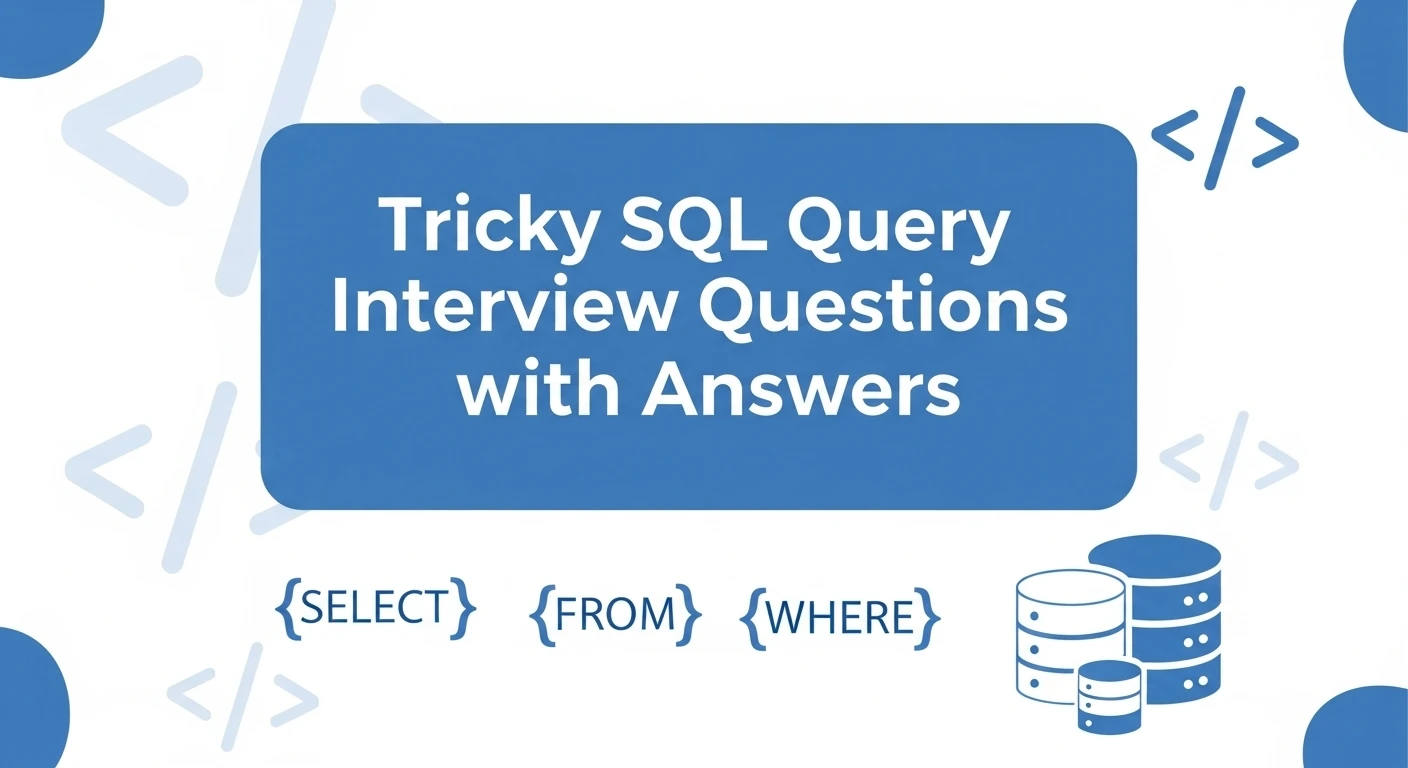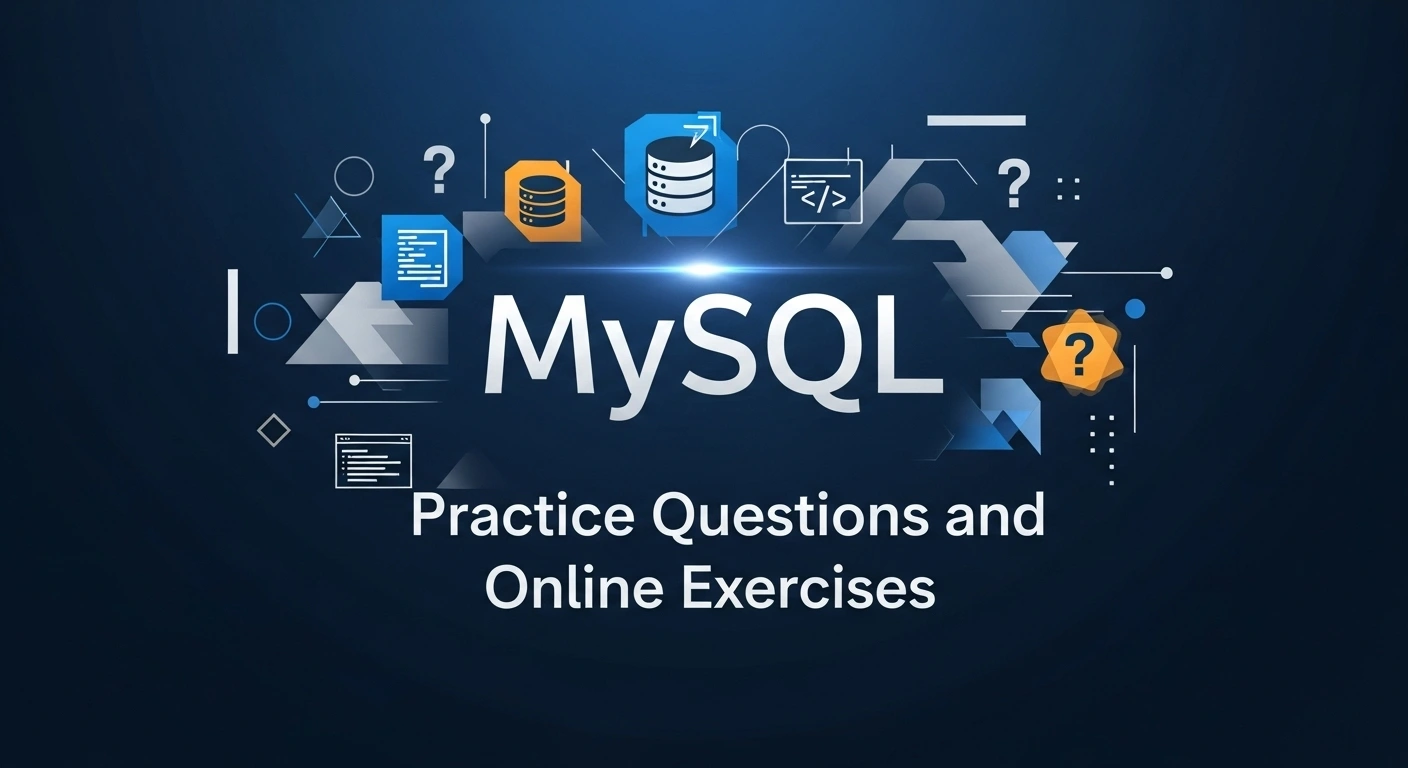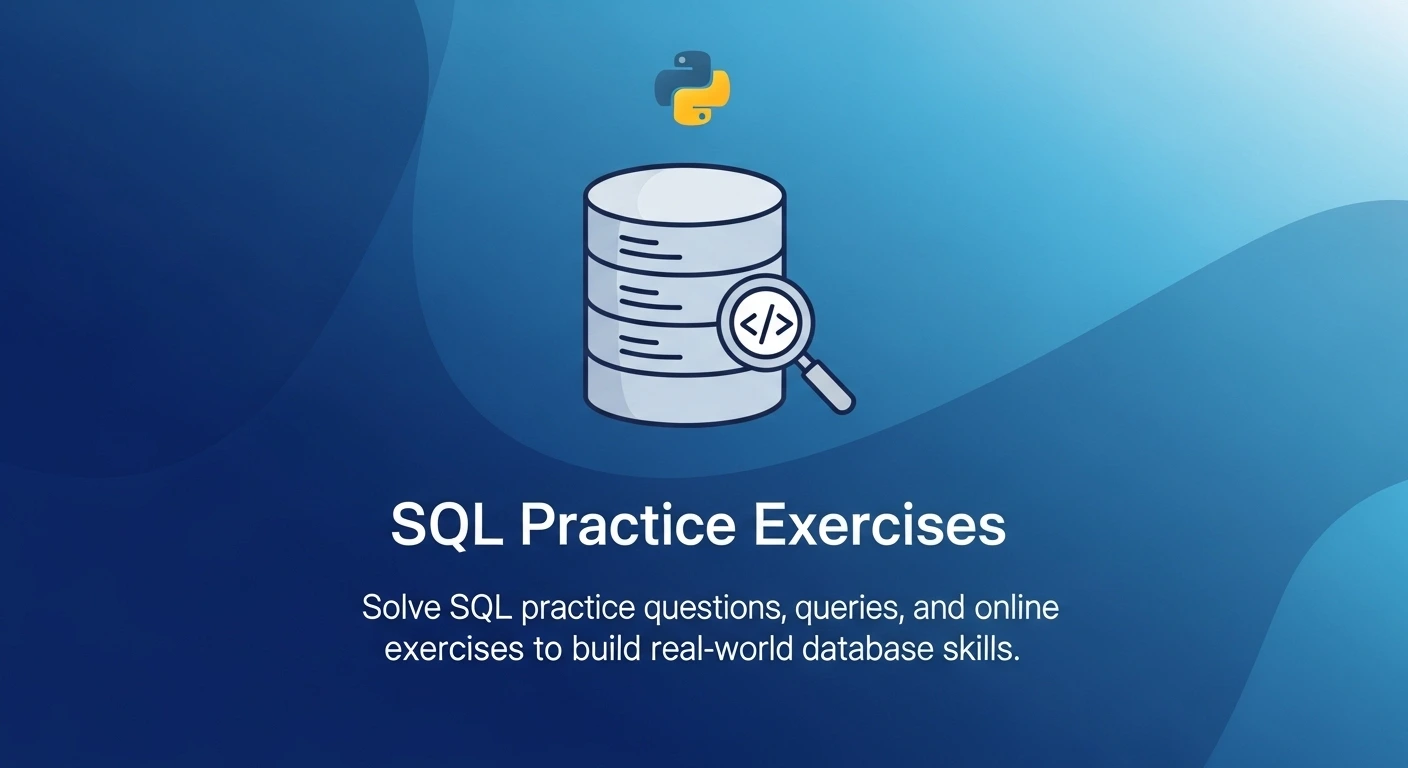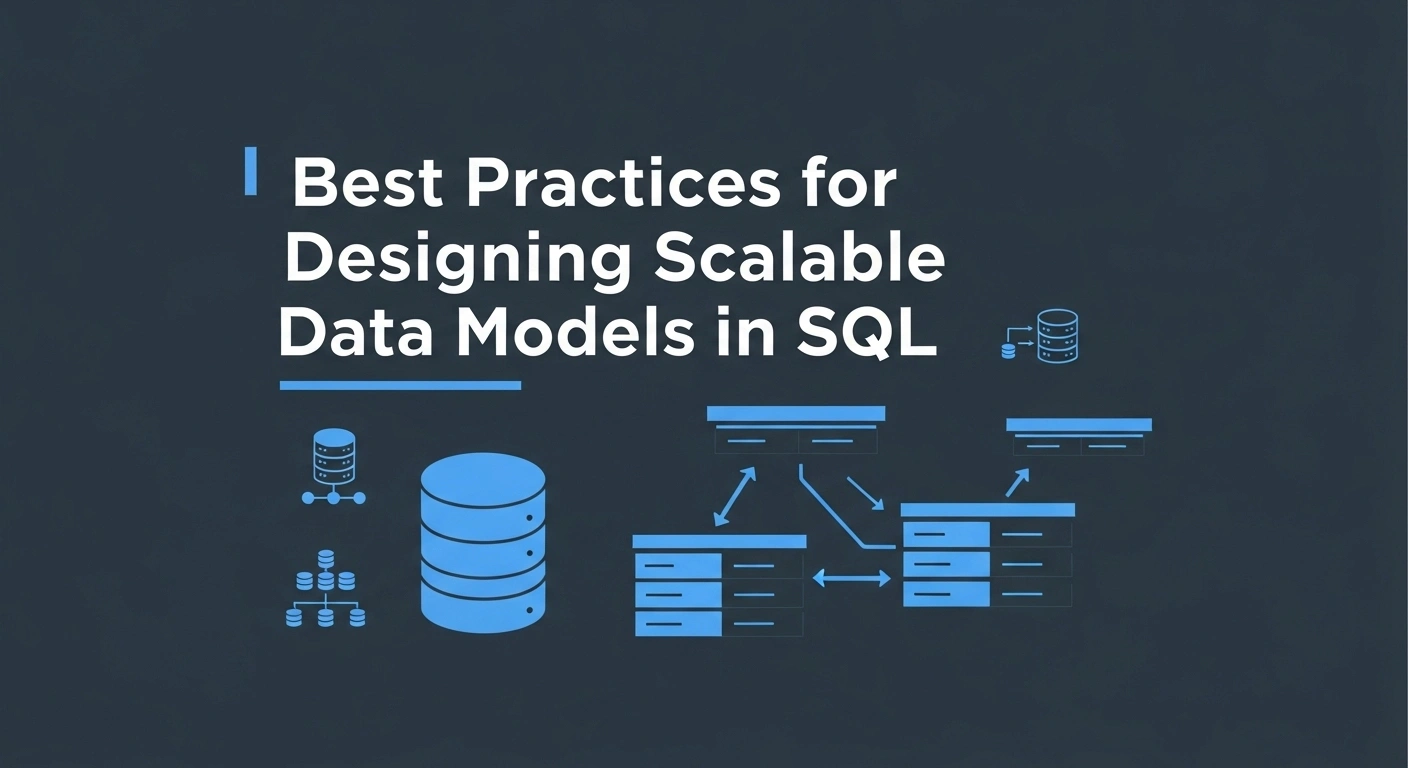Every business relies on information derived from customer transactions, product performance, and other data. However, when this information scales to millions or billions of records, extracting meaningful insights becomes a significant challenge.
Excel or Python can become slow, crash, or require excessive manual effort to uncover even simple insights:
- Which customers are bringing the most revenue?
- What is performing better this quarter?
This is where SQL (Structured Query Language) is useful.
In this tutorial, you will get to know how SQL can assist you in organizing, filtering, and analyzing large volumes of data easily to transform raw data into information that can be used to make decisions.
What is SQL?
SQL (Structured Query Language) is a standardized programming language designed to work with relational databases. It plays a vital role in managing and analyzing large volumes of data efficiently. SQL is widely used for:
- Data Retrieval – extracting specific information from vast datasets.
- Data Storage – organizing and saving data systematically in tables.
- Data Management – maintaining and structuring databases for optimal performance.
- Data Analysis – generating insights and reports from raw data.
It also enables users to perform essential operations such as:
- Data Creation
- Data Updating
- Data Deletion
Key Functions of SQL for Data Analysis
1. Query Data Efficiently: SQL lets you pull exactly the data you need using commands like SELECT and FROM.
2. Filter & Focus:
- Narrow down datasets with
WHERE,AND,OR, & other conditions. - Focus on only the relevant rows instead of handling entire tables manually.
3. Aggregate & Summarize: Use GROUP BY, COUNT(), SUM(), AVG() to summarize data.
4. Combine Multiple Tables: JOIN tables to create a unified view of related data.
5. Sort & Limit Results: Organize data with ORDER BY & restrict output using LIMIT for quick analysis.
SQL is the analyst’s toolkit inside the database; it lets you answer business questions quickly, safely, and efficiently.
Learn SQL for data analytics in this course designed to help you turn raw data into clear insights. Master essential tools and techniques to make smarter, data-driven business choices.
Core SQL Commands for Data Analysis
1. Your First Queries – SELECT and FROM
When working with a database, your primary objective is to find answers to your questions. SQL provides two essential commands to do this:
- SELECT – tells SQL what information you want to see.
- FROM – tells SQL where to find it (the table).
These commands are the foundation for every SQL query you’ll write. Let’s understand this with a step-by-step using a Sample Dataset – Products
| ProductID | ProductName | Category | Price | Stock |
|---|---|---|---|---|
| 1 | Laptop | Electronics | 800 | 50 |
| 2 | Headphones | Electronics | 50 | 200 |
| 3 | Chair | Furniture | 120 | 150 |
| 4 | Desk | Furniture | 300 | 100 |
Query 1 – Seeing Everything in the Table
Before starting an analysis, it’s useful to preview the entire table to understand its structure. To do this, you need to write:
SQL Query:
SELECT * FROM Products;
Explanation:
- The asterisk (
*) means “all columns.” - This query retrieves every column & every row from the table, providing you with an overview of your data before narrowing it down.
Output:
| ProductID | ProductName | Category | Price | Stock |
|---|---|---|---|---|
| 1 | Laptop | Electronics | 800 | 50 |
| 2 | Headphones | Electronics | 50 | 200 |
| 3 | Chair | Furniture | 120 | 150 |
| 4 | Desk | Furniture | 300 | 100 |
Query 2 – Selecting Specific Columns
Once you know what’s in the table, you can fetch specific information, such as just the product names and their prices. To get this, the SQL query would be:
SELECT ProductName, Price
FROM Products;
Explanation:
- List the exact column names you want after
SELECT:ProductName,Price - Separate multiple columns with a comma.
This approach retrieves only the data you need, rather than the entire table.
Output:
| ProductName | Price |
|---|---|
| Laptop | 800 |
| Headphones | 50 |
| Chair | 120 |
| Desk | 300 |
2. Filtering Your Data – WHERE
Using the WHERE clause allows you to retrieve only those rows that meet specific conditions.
Common Operators
| Operator | Description |
|---|---|
= | Equals |
!= | Not equals |
>, < | Greater than / Less than |
>= | Greater than or equal to |
<= | Less than or equal to |
AND | Both conditions must be true |
OR | Either condition can be true |
IN | Matches any value in a list |
LIKE | Pattern matching (e.g., LIKE 'A%' for names starting with A) |
BETWEEN | For a range of numbers or dates |
Step 1: Sample Dataset – Customers
| CustomerID | CustomerName | Country | Age | PurchaseAmount |
|---|---|---|---|---|
| 1 | Alice Brown | USA | 28 | 500 |
| 2 | John Miller | Canada | 35 | 1200 |
| 3 | Priya Sharma | India | 24 | 700 |
| 4 | Robert Chen | China | 40 | 300 |
| 5 | Maria Lopez | Mexico | 30 | 1500 |
| 6 | David Wilson | USA | 22 | 250 |
Query 1 – Customers Who Spent More Than $700
We can filter the dataset to focus on customers who spent over $700 for targeted marketing as well as analysis.
SQL Query:
SELECT CustomerName, Country, PurchaseAmount
FROM Customers
WHERE PurchaseAmount > 700;
Explanation:
- The
WHEREclause filters rows based on a condition. - Here, it selects only customers whose
PurchaseAmountis greater than 700.
Output:
| CustomerName | Country | PurchaseAmount |
|---|---|---|
| John Miller | Canada | 1200 |
| Maria Lopez | Mexico | 1500 |
Query 2 – Customers from the USA Under 30 Years Old
To analyze a specific demographic, we can find customers who are both from the USA & under 30 years old. This helps understand patterns in younger local customers’ behavior.
SQL Query:
SELECT CustomerName, Country, Age
FROM Customers
WHERE Country = 'USA' AND Age < 30;
Explanation:
ANDensures both conditions are true.- Only customers who meet both criteria from the USA & younger than 30 are returned.
Output:
| CustomerName | Country | Age |
|---|---|---|
| Alice Brown | USA | 28 |
| David Wilson | USA | 22 |
Query 3 – Customers from India or Mexico
To retrieve customers from either India or Mexico, to include multiple countries in our analysis & enable regional comparisons or targeted campaigns.
SQL Query:
SELECT CustomerName, Country
FROM Customers
WHERE Country = 'India' OR Country = 'Mexico';
Explanation:
ORallows either condition to be true.- Returns customers from India or Mexico, covering multiple geographic locations.
Output:
| CustomerName | Country |
|---|---|
| Priya Sharma | India |
| Maria Lopez | Mexico |
3. Summarizing Your Data – GROUP BY and Aggregates
Instead of reviewing every row in large datasets, SQL’s aggregate functions & GROUP BY let you summarize data to answer your key business questions.
Key Aggregate Functions
| Function / Command | Description |
|---|---|
COUNT() | Counts the number of rows. |
SUM() | Adds up all values in a column. |
AVG() | Calculates the average of values. |
MIN() / MAX() | Finds the minimum or maximum value. |
GROUP BY | Groups rows by a column so aggregate functions can be applied to each group. |
Important Rule
Aggregate functions like:
SUM,AVG,MIN,MAX,COUNT(column_name)
All ignore NULL values. The main exception is COUNT(*), which counts every row in the group, regardless of whether individual columns contain NULLs.
A Quick Note on Renaming Columns with AS
In the following sections, you will see the keyword AS. This is the alias command.
Its job is simple: to rename a column or the result of a calculation in your output. This is used for two main reasons:
- Readability:
It makes your report headers much cleaner (e.g.,VisitCountis easier to read thanCOUNT(*)). - Sorting:
It gives you a simple name to use in yourORDER BYclause.
How to use it?
You place AS immediately after the column or function you want to rename, followed by the new name you want to give it.
Step 1: Sample Dataset – user_interactions
| UserID | Action | ContentID | Timestamp | Duration |
|---|---|---|---|---|
| 1 | Watch | 101 | 2024-03-05 10:22:45 | 5 |
| 2 | Like | 102 | 2024-03-05 11:45:12 | NULL |
| 3 | Subscribe | NULL | 2024-03-05 13:34:21 | NULL |
| 4 | Watch | 103 | 2024-03-05 15:12:33 | 8 |
| 5 | Like | 104 | 2024-03-05 17:45:21 | NULL |
Note: The Duration column represents minutes watched & is used to demonstrate:
SUMAVGMINMAXfunctions.
Query 1 – Counting Actions
To understand overall user engagement, it’s useful to know how frequently each type of action occurs.
SQL Query:
SELECT Action, COUNT(*) AS ActionCount
FROM user_interactions
GROUP BY Action;
Explanation:
COUNT(*) AS ActionCountcounts the total number of rows for each group & renames the new column toActionCount.GROUP BY Actiongroups all rows by theActioncolumn (‘Watch’, ‘Like’, ‘Subscribe’), so the count is calculated for each unique action.
Output:
| Action | ActionCount |
|---|---|
| Watch | 2 |
| Like | 2 |
| Subscribe | 1 |
Query 2 –Summarizing Durations by Action (SUM, AVG, MIN, MAX)
To understand engagement across all action types, we can calculate the:
Total
Average
Shortest & longest
durations for each action simultaneously.
SQL Query:
SELECT
Action,
SUM(Duration) AS TotalDuration,
AVG(Duration) AS AvgDuration,
MIN(Duration) AS MinDuration,
MAX(Duration) AS MaxDuration
FROM user_interactions
GROUP BY Action;
Explanation:
GROUP BY Actionfirst splits the table into three groups:- ‘Watch’
- ‘Like’
- ‘Subscribe’
- The aggregate functions (
SUM,AVG,MIN,MAX) are then applied to each group separately. - ‘Watch’ Group: The insights are
SUM(5, 8)is 13.AVG(5, 8)is 6.5.MINis 5,MAXis 8.
- ‘Like’ & ‘Subscribe’ Groups: Since their
Durationvalues are allNULL, the functions ignore them, resulting inNULLfor the totals.
Output
| Action | TotalDuration | AvgDuration | MinDuration | MaxDuration |
|---|---|---|---|---|
| Watch | 13 | 6.5 | 5 | 8 |
| Like | NULL | NULL | NULL | NULL |
| Subscribe | NULL | NULL | NULL | NULL |
4. Sorting Results With ORDER BY and LIMIT
Using ORDER BY with LIMIT, you can rank your results and focus on the top entries.
This allows analysts to quickly identify the most important insights, such as:
- The Busiest Departments
- Top-Performing Products
- Highest-Value Customers
without having to manually sort or sift through all the data.
Key Points
ORDER BY– sorts results by one or more columns.ASC(Ascending, A-Z, 1-10) – default order.DESC(Descending, Z-A, 10-1) – reverse order.LIMIT– restricts the output to a specific number of rows.
Step 1: Sample Dataset – PatientVisits
| VisitID | PatientID | VisitDate | Department | Reason |
|---|---|---|---|---|
| 1 | P1001 | 2024-03-01 | Cardiology | Routine Checkup |
| 2 | P1002 | 2024-03-01 | General Medicine | Flu Symptoms |
| 3 | P1003 | 2024-03-02 | Orthopedics | Knee Pain |
| 4 | P1004 | 2024-03-02 | Neurology | Migraine |
| 5 | P1001 | 2024-03-03 | Cardiology | Follow-up Visit |
Query – Finding the Busiest Departments
To determine which departments are handling the most patient visits, we can count the number of visits per department & sort the results.
SQL Query:
SELECT Department, COUNT(*) AS VisitCount
FROM PatientVisits
GROUP BY Department
ORDER BY VisitCount DESC;
Explanation:
SELECT Department, COUNT(*) AS VisitCount– Shows the department and renames the count column to “VisitCount”.FROM PatientVisits– Uses data from the PatientVisits table.GROUP BY Department– Groups all visits by department before counting.ORDER BY VisitCount DESC– Sorts the results by our newVisitCountcolumn in descending order, so the busiest department appears first.
Output:
| Department | VisitCount |
|---|---|
| Cardiology | 2 |
| General Medicine | 1 |
| Orthopedics | 1 |
| Neurology | 1 |
Step 2 – Limiting the Results
If you only want to see the single busiest department, you can limit the results to just the top row.
SQL Query:
SELECT Department, COUNT(*) AS VisitCount
FROM PatientVisits
GROUP BY Department
ORDER BY VisitCount DESC
LIMIT 1;
Output:
| Department | VisitCount |
|---|---|
| Cardiology | 2 |
You can use a free online SQL compiler to practice as you go.
5. Combining Data – JOIN
Often, the data you need is stored in multiple tables. To work with this related data, SQL provides the JOIN command, which merges tables based on a common column.
JOIN – merges rows from two or more tables based on a related column.
Common types of JOINs:
INNER JOIN– returns only rows with matching values in both tables.LEFT JOIN– returns all rows from the left table & matched rows from the right table (NULLif no match).RIGHT JOIN– returns all rows from the right table & matched rows from the left table (NULLif no match).
Primary Key and Foreign Key:
- Primary Key (PK) – a unique identifier for each row in a table. Ensures every record is distinct.
- Foreign Key (FK) – a column in one table that references the Primary Key in another table. It establishes a relationship between tables.
Using Primary Key and Foreign Key ensures data integrity and enables accurate JOIN operations.
Step 1: Sample Datasets
Table 1: Customers (Primary Key: CustomerID)
| CustomerID | CustomerName | Country |
|---|---|---|
| 1 | Alice Brown | USA |
| 2 | John Miller | Canada |
| 3 | Priya Sharma | India |
| 4T | Robert Chen | China |
Table 2: Orders (Foreign Key: CustomerID referencing Customers.CustomerID)
| OrderID | CustomerID | OrderAmount | OrderDate |
|---|---|---|---|
| 101 | 1 | 500 | 2024-03-01 |
| 102 | 2 | 1200 | 2024-03-02 |
| 103 | 1 | 700 | 2024-03-03 |
| 104 | 3 | 300 | 2024-03-04 |
| 105 | 5 | 200 | 2024-03-05 |
Query 1 – INNER JOIN: Customers Who Placed Orders
An INNER JOIN allows us to see only the customers who have matching orders, along with their order information.
This query links customers to their specific orders and only returns those who have made a purchase.
SQL Query:
SELECT Customers.CustomerName, Orders.OrderID, Orders.OrderAmount
FROM Customers
INNER JOIN Orders
ON Customers.CustomerID = Orders.CustomerID;
Output:
| CustomerName | OrderID | OrderAmount |
|---|---|---|
| Alice Brown | 101 | 500 |
| Alice Brown | 103 | 700 |
| John Miller | 102 | 1200 |
| Priya Sharma | 104 | 300 |
Query 2 – LEFT JOIN: All Customers and Their Orders
We use a LEFT JOIN when we need to display all customers, even if they haven’t placed any orders. This method ensures no customer from the “left” table (Customers) is excluded from the report, regardless of their order activity.
SQL Query:
SELECT Customers.CustomerName, Orders.OrderID, Orders.OrderAmount
FROM Customers
LEFT JOIN Orders
ON Customers.CustomerID = Orders.CustomerID;
If a customer has no orders, OrderID & OrderAmount are NULL.
Output:
| CustomerName | OrderID | OrderAmount |
|---|---|---|
| Alice Brown | 101 | 500 |
| Alice Brown | 103 | 700 |
| John Miller | 102 | 1200 |
| Priya Sharma | 104 | 300 |
| Robert Chen | NULL | NULL |
Query 3 – RIGHT JOIN: All Orders and Their Customers
A RIGHT JOIN is used to list all orders, even if they don’t have matching customer information. This is useful for identifying data integrity issues, such as “orphan” orders that are in the system without a corresponding customer.
SQL Query:
SELECT Customers.CustomerName, Orders.OrderID, Orders.OrderAmount
FROM Customers
RIGHT JOIN Orders
ON Customers.CustomerID = Orders.CustomerID;
If an order has a matching customer, CustomerName is included, and orders with no matching customer will show NULL for CustomerName.
Output:
| CustomerName | OrderID | OrderAmount |
|---|---|---|
| Alice Brown | 101 | 500 |
| John Miller | 102 | 1200 |
| Alice Brown | 103 | 700 |
| Priya Sharma | 104 | 300 |
| NULL | 105 | 200 |
Learning SQL equips you with a universal skill for understanding and analyzing data, whether your goal is to generate reports, discover patterns, or answer complex business questions.
SQL allows you to interact with large datasets in a structured and efficient manner. Its flexibility and scalability make it a core competency for data analysts, business intelligence professionals, and anyone who wants to convert raw data into actionable insights.
If you wish to improve these skills and utilize them in real projects, then signing up for a SQL Data Analytics course will be the best option for you. You will learn practical methods and set up a solid base for a data-driven future career.
Suggested Read: List of 27 SQL Query Examples to Master Data Analysis