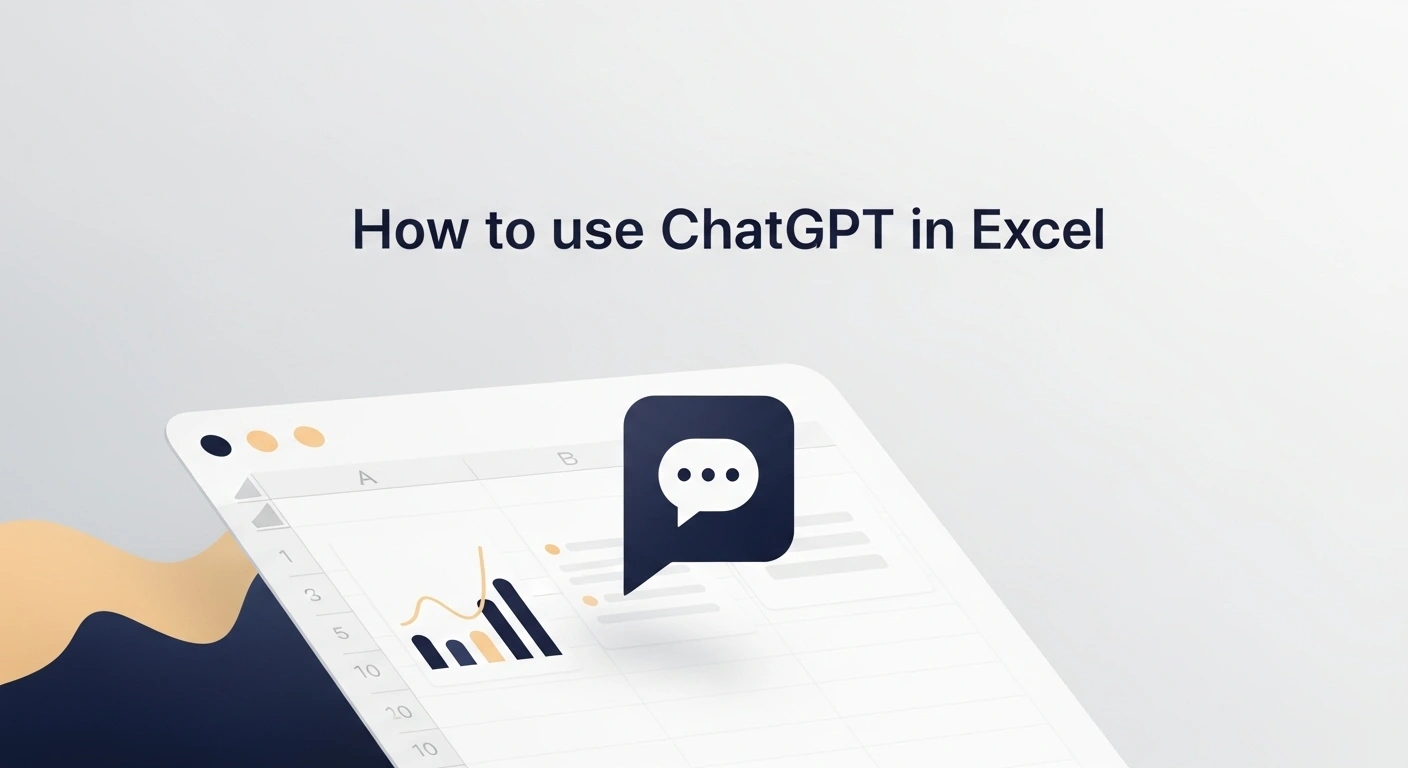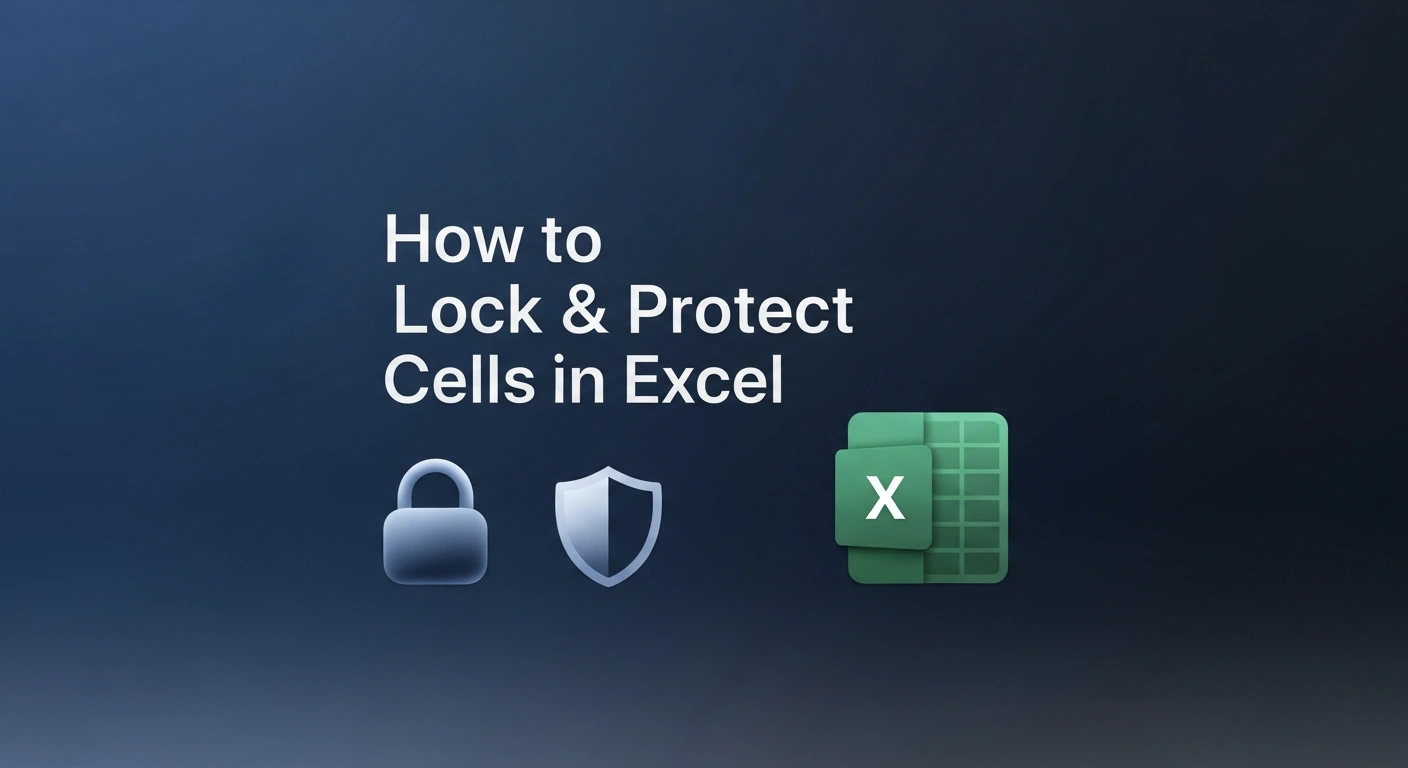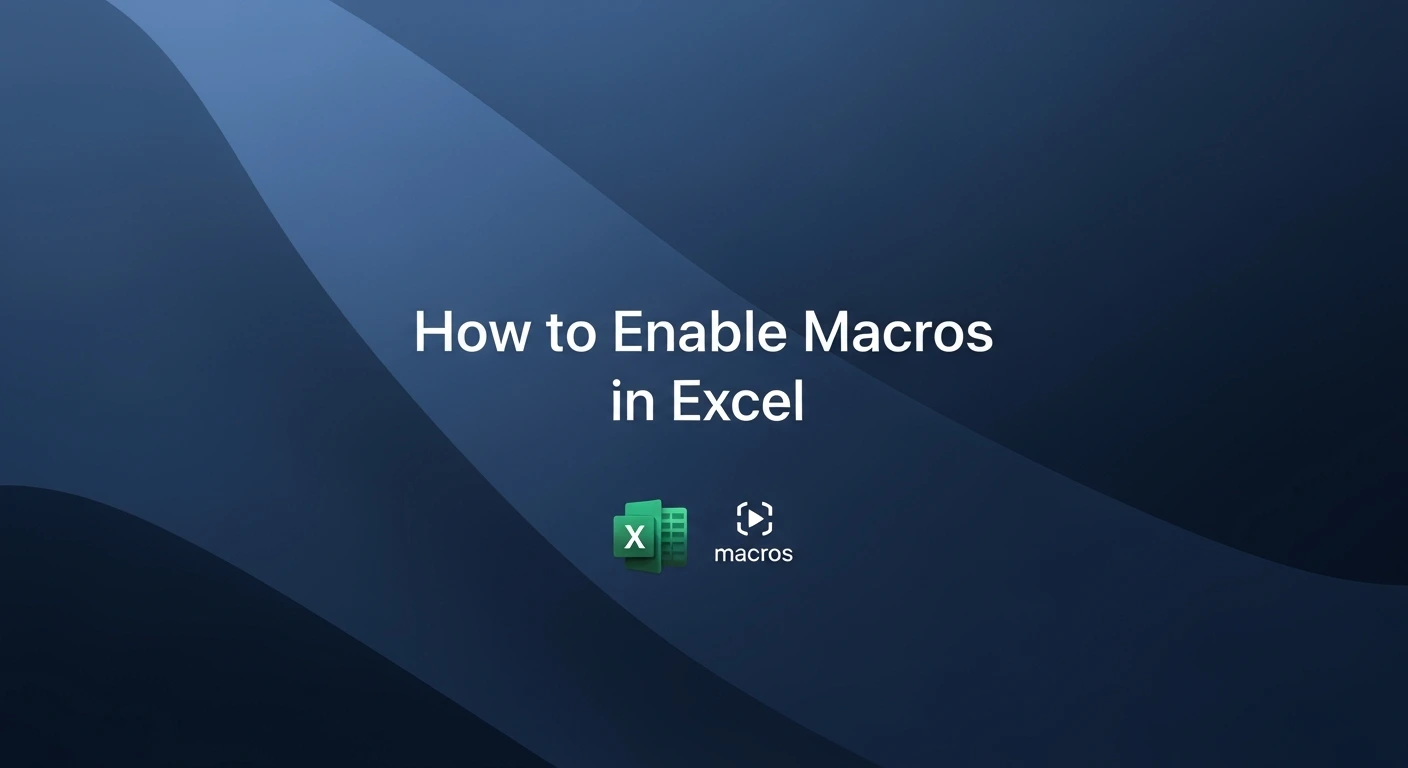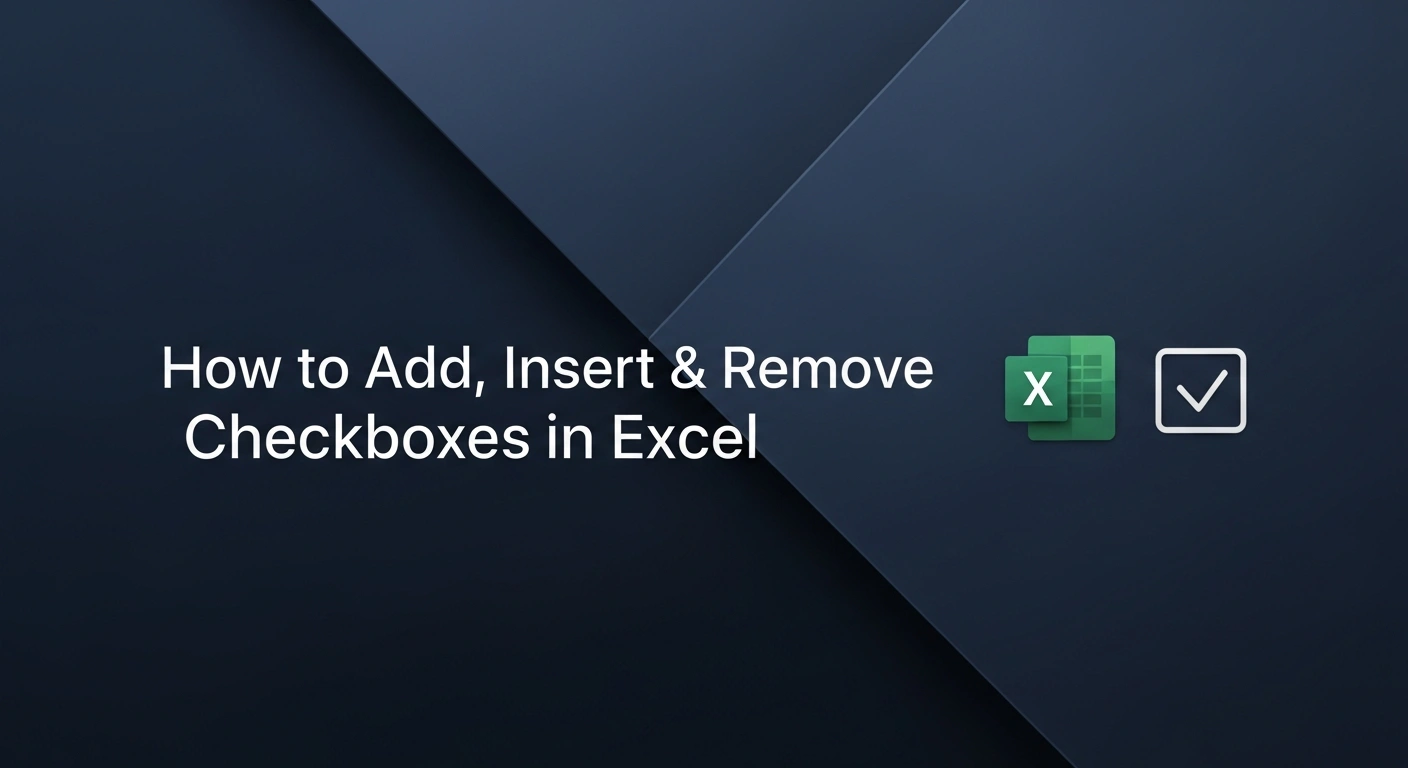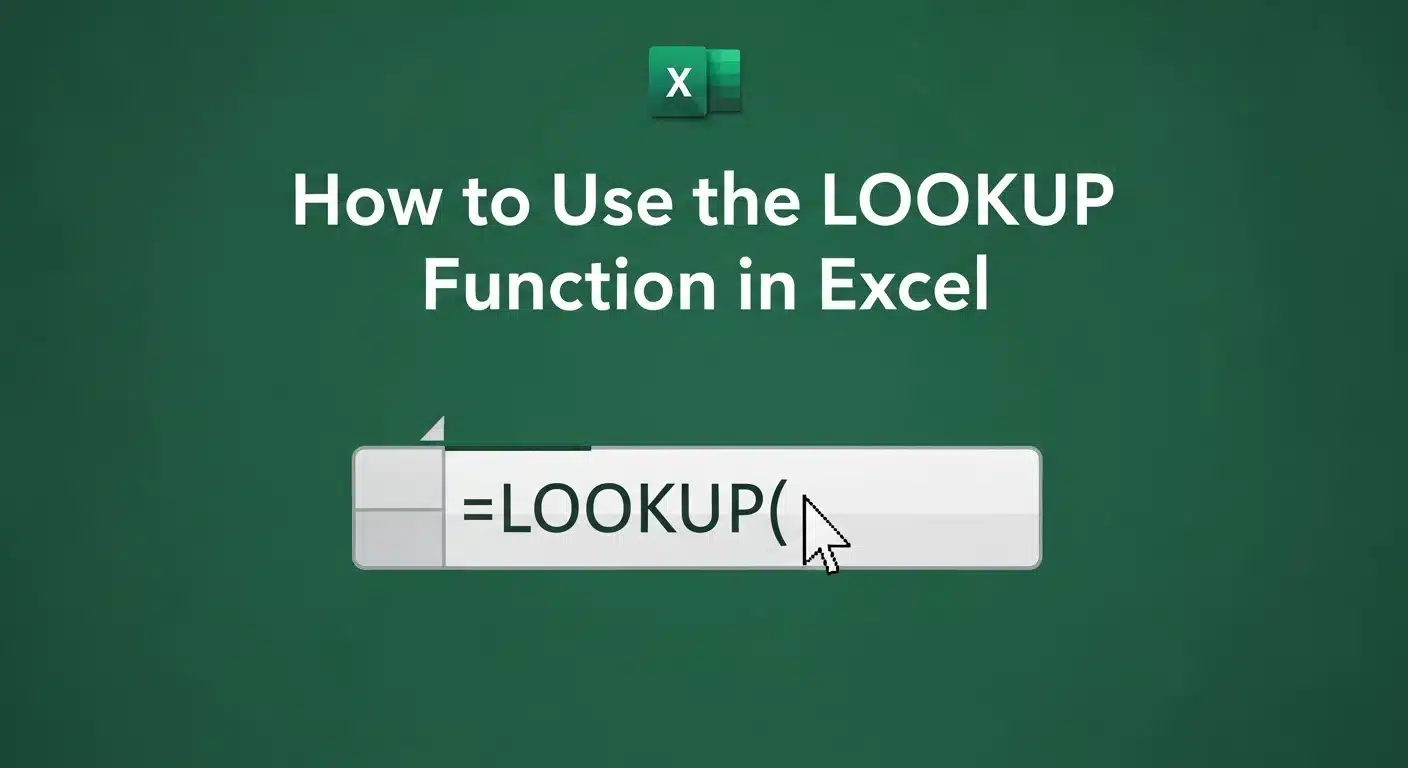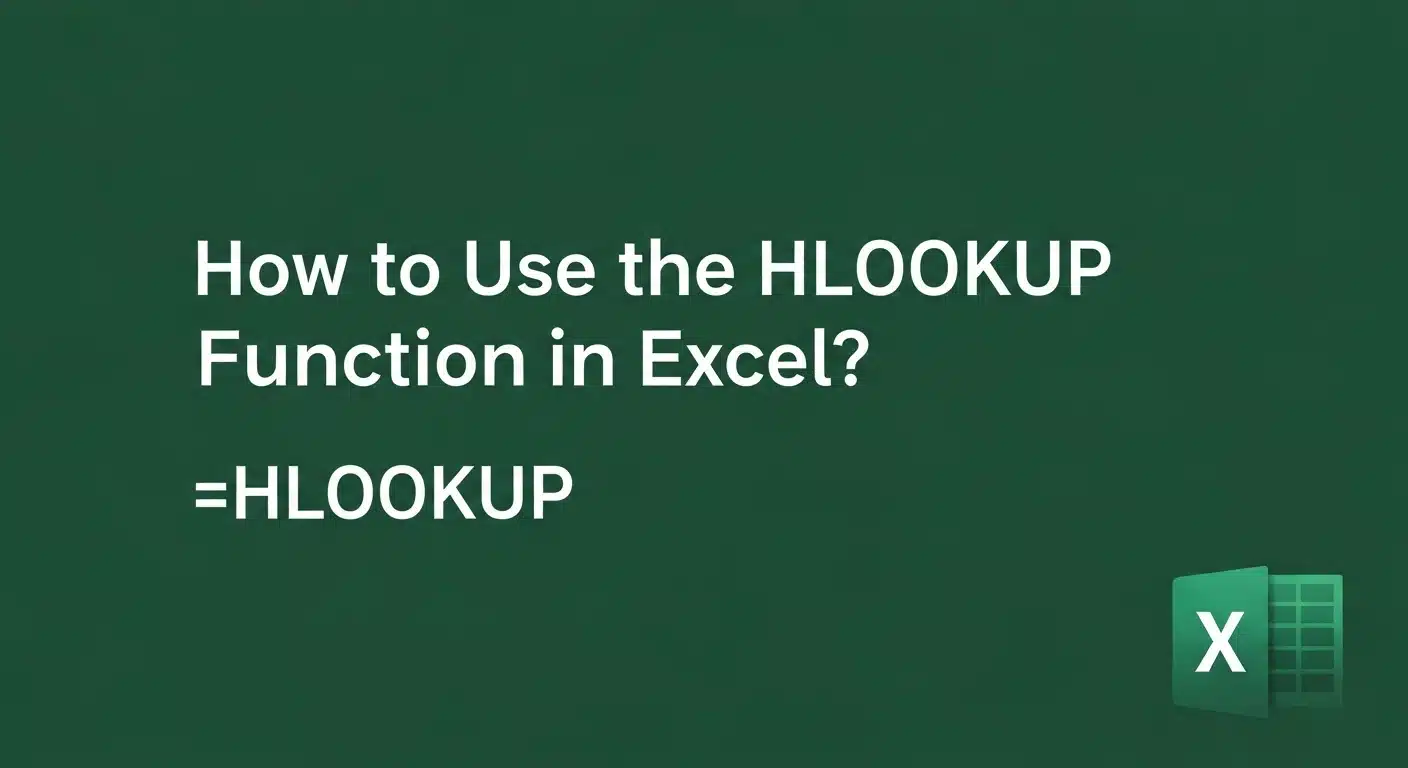What if your Excel spreadsheets were capable of automation to perform more than just the organizational tasks involved in the data process?
What if they could apply an analytical approach to the data, & yield insights, & even clarify the meaning of the Excel formulas?
ChatGPT integration, besides allowing the user to automate the tedious tasks, will also facilitate the generation of complex formulas, data summarization, & real-time delivery of insights that are ready for action.
This guide will explore practical ways to use ChatGPT in Excel, helping you work more efficiently, make smarter decisions, & unlock the full potential of your data.
Learn Excel the smart way! Our course teaches you all the essential tools and techniques to master spreadsheets, from formulas to charts, and improve your workflow in every task you do.
1. Get Access to ChatGPT (Add-In)
You can use an Excel Add-In (like ChatGPT for Excel or a third-party plugin) if you don’t want to deal with API setup.
Search for “ChatGPT Excel Add-In” in the Office Add-ins store and install it.
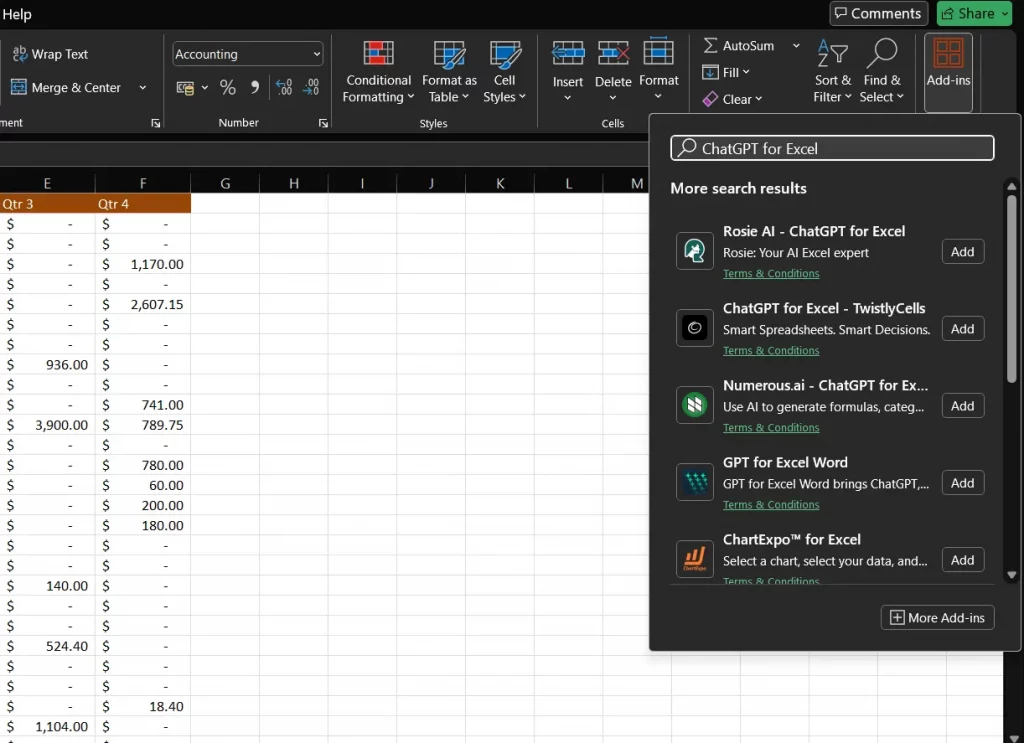
2. Ask to Explain Complex Formulas in Simple Language
Not sure what a long, nested formula is doing? Copy & paste, & request a Simple English summary.
- Example: “Sum all values in Column C.” The plugin will provide not only the formula (e.g., =SUM(C:C)) but also explain how it works.
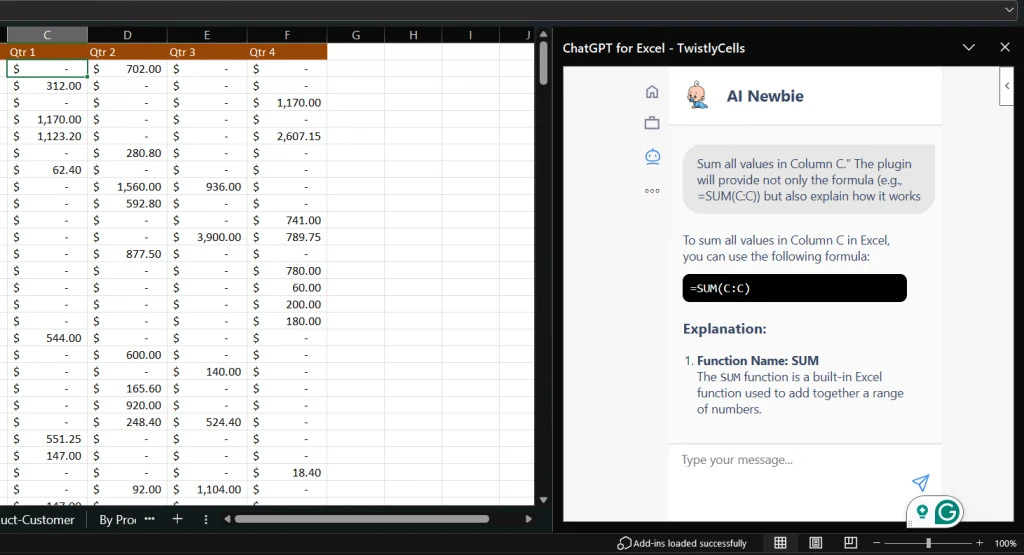
3. Ask Natural-Language Questions
Example: “Explain the VLOOKUP function.” You’ll get a detailed answer right in Excel.
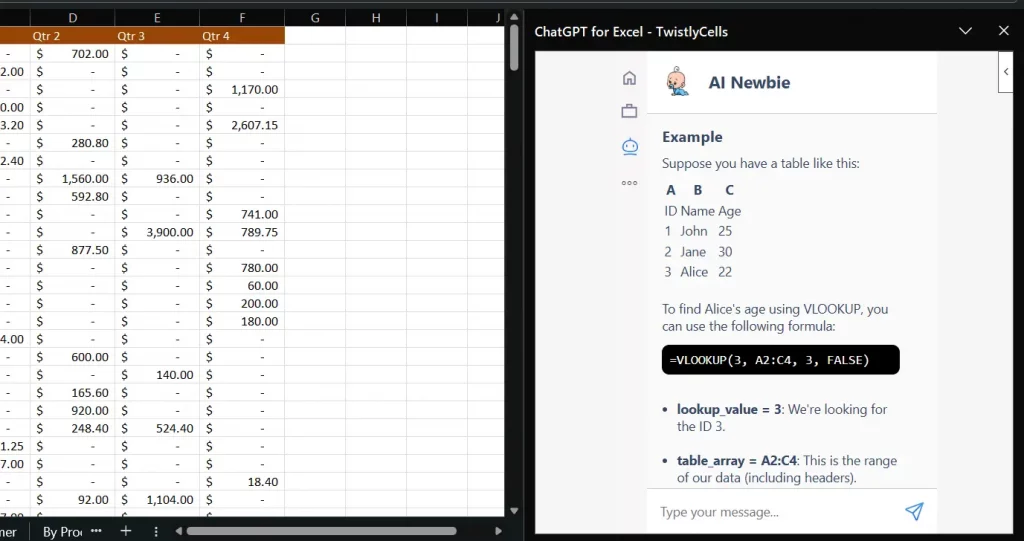
4. Practical Uses
You can now use ChatGPT in Excel to:
- Generate formulas (e.g., =CHATGPT("Formula to extract last 5 characters from text")).
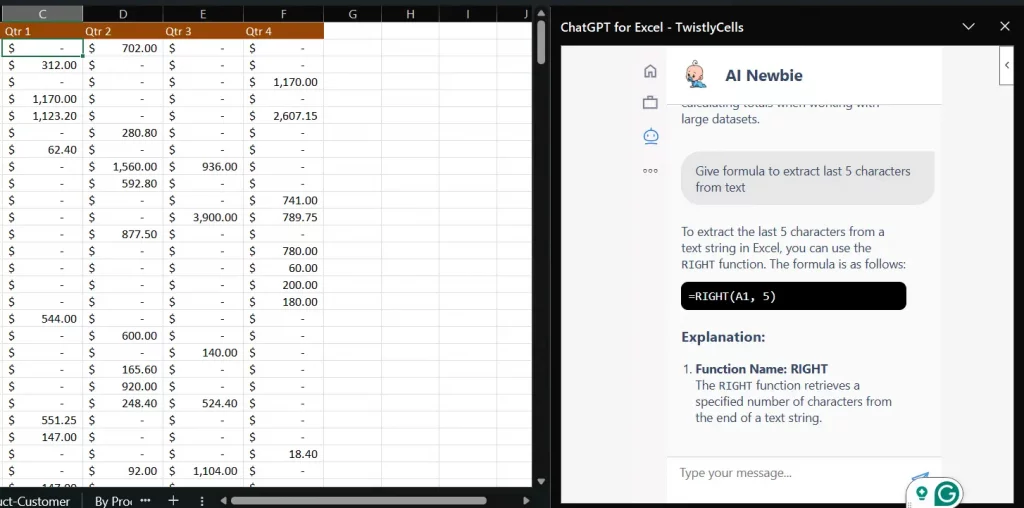
You can also use it to:
- Summarize data or text.
- Create quick explanations of financial/technical terms.
- Draft content like emails or reports directly in a spreadsheet
5. Analyze Data Trends Queries
You may define a question regarding your data in simple English, such as:
“What are the top 3 months with the highest revenue?” & receive tips on how to go about it by using pivot tables, filters, or custom formulas to get your answer.
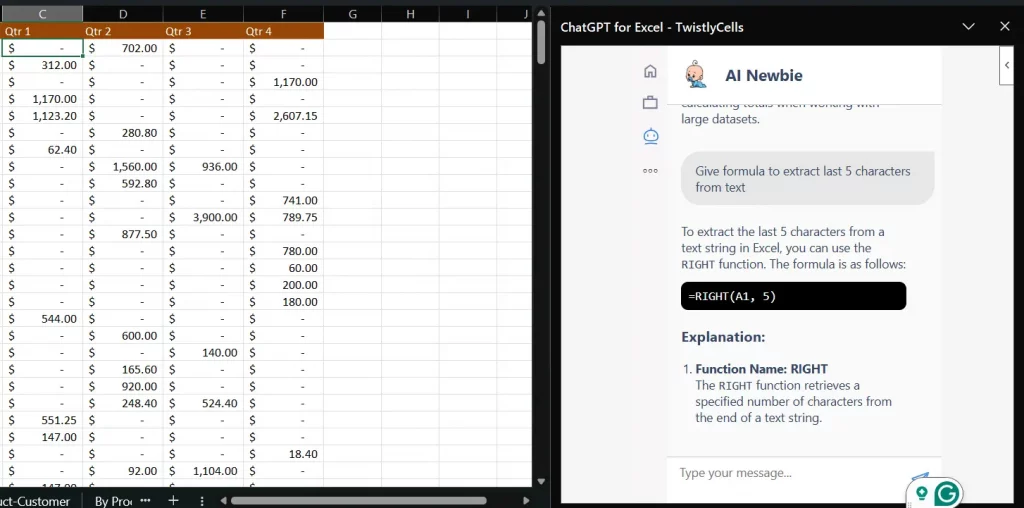
Conclusion
ChatGPT introduces a robust AI assistant to Excel, where one can easily generate formulae, clean the data, construct macros, etc, using natural language. It is a wonderful method of enhancing productivity regardless of your skill level: an amateur or a professional.
Want to get even more value from AI? Explore ChatGPT for working professionals to learn how to apply it across different business scenarios.