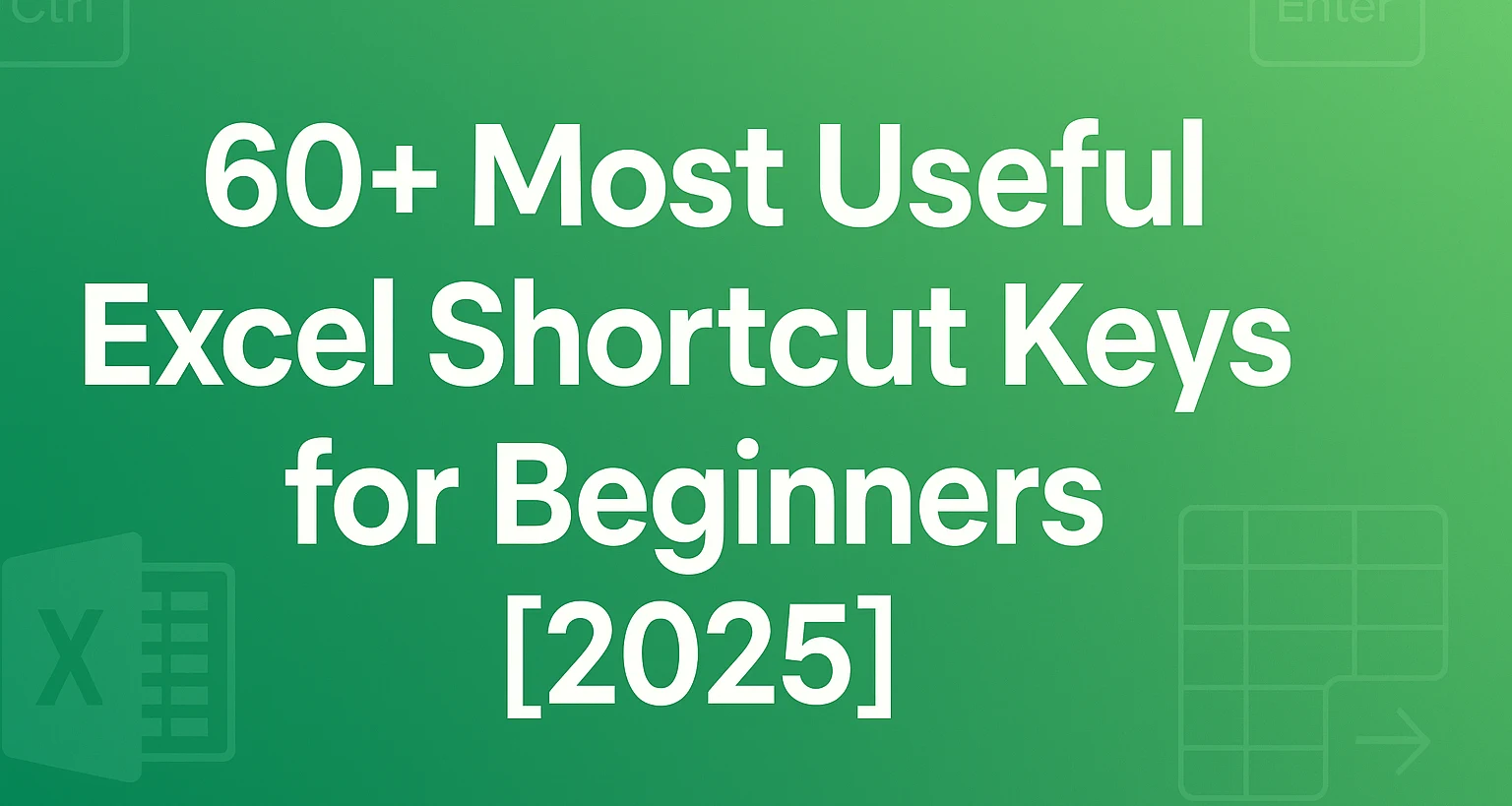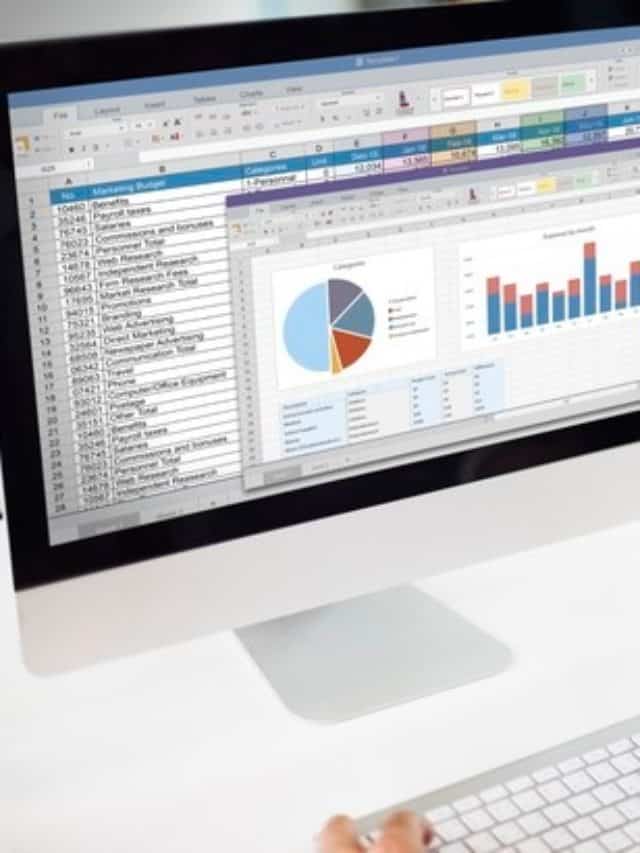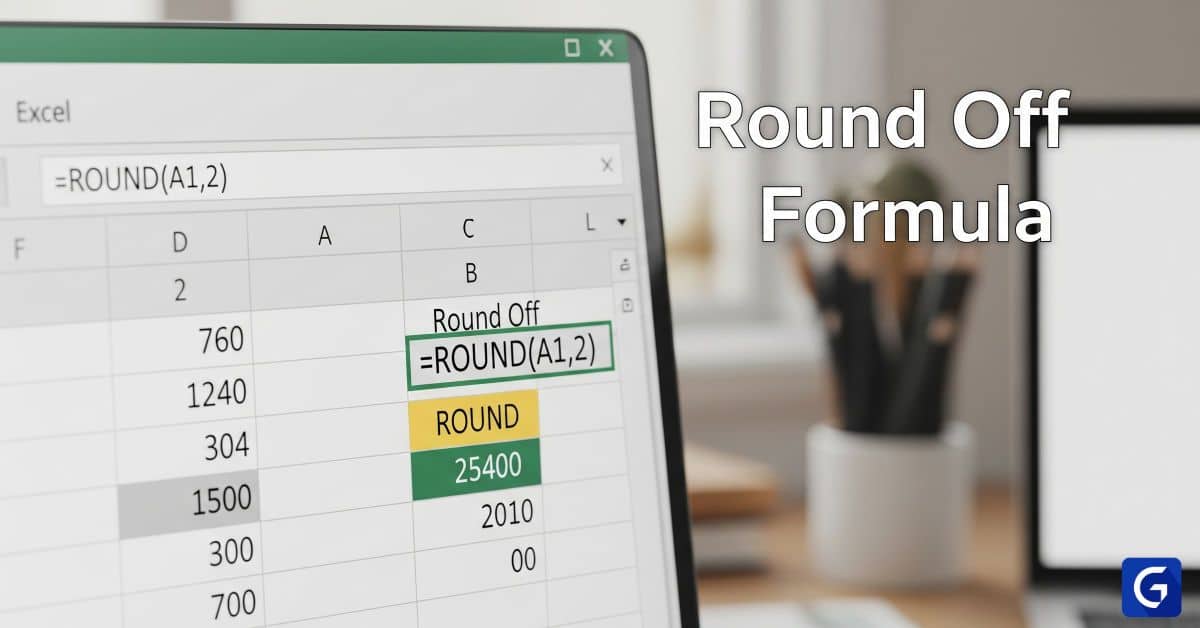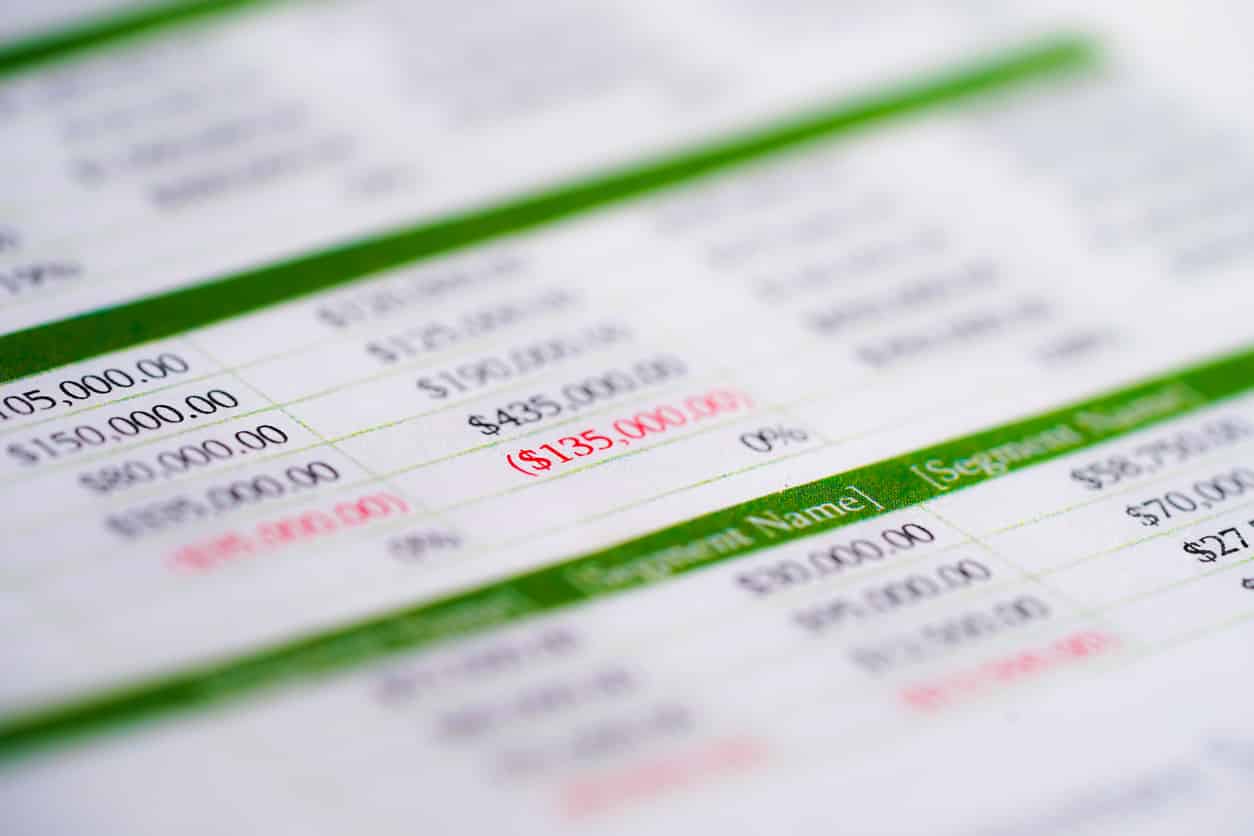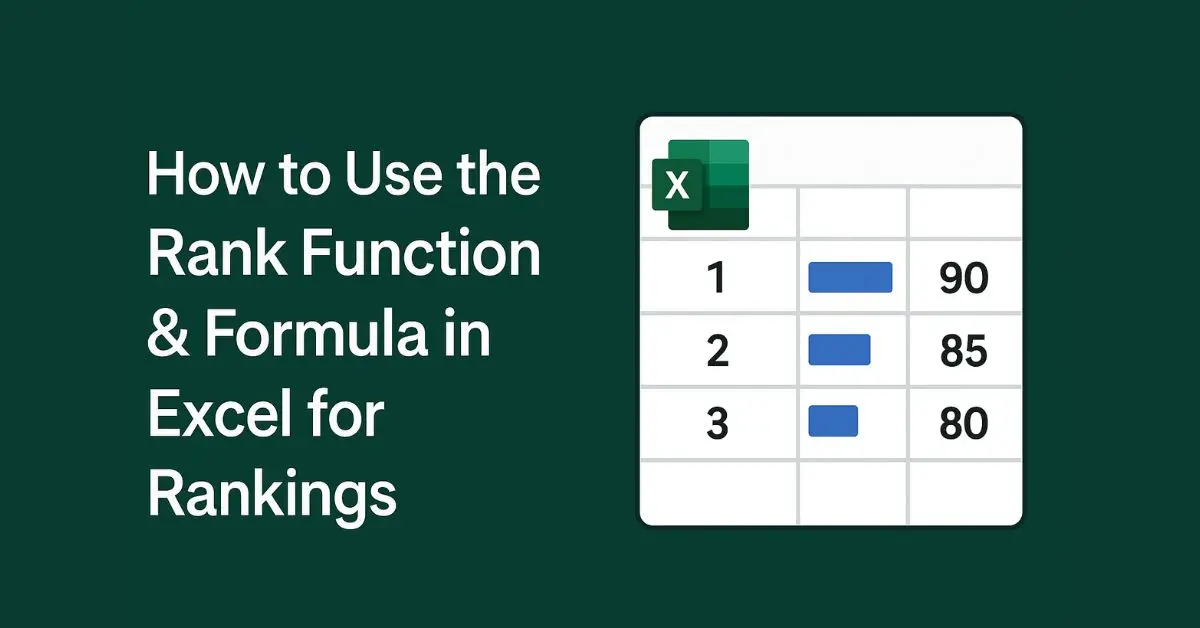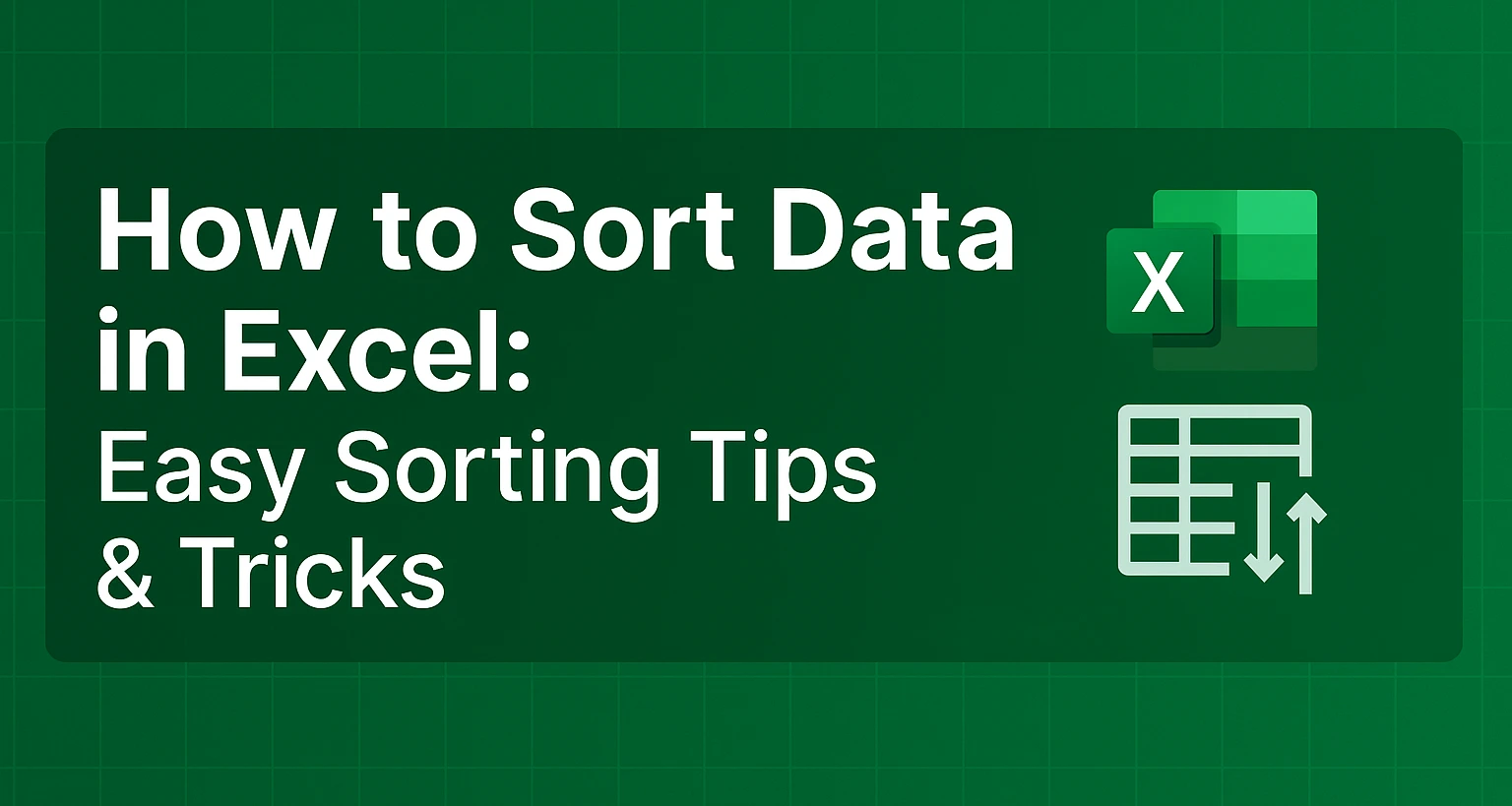Microsoft Excel remains the backbone of modern data management, widely used in business, finance, education, and engineering. While Excel offers a powerful interface, mastering its full potential starts with understanding its excel shortcut keys. Whether you’re new to Excel or looking to boost productivity, this excel shortcuts list is your go-to resource.
Why Learn Excel Shortcut Keys?
Using the mouse slows you down, especially with repetitive tasks like applying formulas, filtering data, or navigating large sheets. That’s where excel shortcuts make a real difference. With the right keyboard shortcuts, you can reduce work time significantly and focus on analysis instead of formatting.
Master practical dashboards and reporting with the Advanced Excel Course. Build skills in formatting, visualization, and automation.
Essential Excel Shortcut Keys: A Quick Overview
Here’s a categorized breakdown of the most useful ms excel shortcut keys you’ll use regularly. These shortcuts work across Microsoft Excel 2016, 2019, 2021, and Excel for Microsoft 365.
1. Basic Excel Shortcuts Everyone Should Know
These foundational shortcuts help with navigation and quick actions.
| Action | Windows | macOS |
| Copy | Ctrl + C | Command + C |
| Paste | Ctrl + V | Command + V |
| Cut | Ctrl + X | Command + X |
| Undo | Ctrl + Z | Command + Z |
| Redo | Ctrl + Y | Command + Y |
| Save | Ctrl + S | Command + S |
| Open File | Ctrl + O | Command + O |
| New Workbook | Ctrl + N | Command + N |
| Ctrl + P | Command + P | |
| Close Workbook | Ctrl + W | Command + W |
Ideal for quickly navigating large Excel sheets or dashboards.
2. Navigation Shortcuts
Navigate large spreadsheets efficiently using these commands.
| Action | Windows | macOS |
| Move right/left | → / ← | → / ← |
| Move up/down | ↑ / ↓ | ↑ / ↓ |
| Jump to beginning of row | Home | Fn + ← |
| Jump to beginning of sheet | Ctrl + Home | Command + Fn + ← |
| Jump to end of sheet | Ctrl + End | Command + Fn + → |
| Go to cell | Ctrl + G or F5 | Fn + F5 |
These excel sheet shortcut keys help streamline bulk data entry and editing.
3. Formatting Shortcuts
Apply quick formatting without using the ribbon.
| Action | Windows | macOS |
| Bold | Ctrl + B | Command + B |
| Italic | Ctrl + I | Command + I |
| Underline | Ctrl + U | Command + U |
| Format cells dialog | Ctrl + 1 | Command + 1 |
| Add borders | Ctrl + Shift + & | Command + Option + 0 |
| Remove outline border | Ctrl + Shift + _ | Not available |
| Center align | Alt + H + A + C | Command + E |
Customize number, text, and date formats quickly using these excel computer shortcut keys.
4. Data Entry Shortcuts
Speed up how you input and replicate data.
| Action | Windows | macOS |
| Insert current date | Ctrl + ; | Command + ; |
| Insert current time | Ctrl + Shift + ; | Command + Shift + ; |
| Fill down | Ctrl + D | Command + D |
| Fill right | Ctrl + R | Command + R |
| Start new line in a cell | Alt + Enter | Control + Option + Return |
| Enter data and move down | Enter | Return |
| Enter data and move right | Tab | Tab |
These are core excel shortcuts formulas that every beginner should master.
5. Workbook and Worksheet Management
Navigate and control Excel workbooks efficiently.
| Action | Windows | macOS |
| Switch between open workbooks | Ctrl + Tab | Command + ` |
| Insert new worksheet | Shift + F11 | Fn + Shift + F11 |
| Move to next worksheet | Ctrl + Page Down | Fn + Command + ↓ |
| Move to previous worksheet | Ctrl + Page Up | Fn + Command + ↑ |
| Rename worksheet | Alt + H + O + R | Double-click or use menu |
| Delete worksheet | Alt + H + D + S | Command + – (after selection) |
Crucial for managing tabular data and streamlining reports.
6. Cell and Range Selection Shortcuts
Selecting cells precisely is key to effective Excel work.
| Action | Windows | macOS |
| Select entire row | Shift + Space | Shift + Space |
| Select entire column | Ctrl + Space | Control + Space |
| Select entire worksheet | Ctrl + A (twice) | Command + A (twice) |
| Extend selection by one cell | Shift + Arrow keys | Shift + Arrow keys |
| Select to end of data | Ctrl + Shift + Arrow key | Command + Shift + Arrow key |
These microsoft excel shortcut keys make workbook-level tasks faster and more consistent.
7. Formula Shortcuts
Working with formulas? These shortcuts save serious time.
| Action | Windows | macOS |
| Start a formula | = | = |
| Display formula | Ctrl + ` | Control + ` |
| AutoSum | Alt + = | Command + Shift + T |
| Insert function | Shift + F3 | Fn + Shift + F3 |
| Absolute reference (toggle $) | F4 | Command + T |
| Evaluate part of formula | F9 | Fn + F9 |
8. Table & Filtering Shortcuts
Manage tables and filtered data like a pro.
| Action | Windows | macOS |
| Create a table | Ctrl + T | Command + T |
| Filter data | Ctrl + Shift + L | Command + Shift + F |
| Open filter drop-down | Alt + ↓ | Control + Option + R |
| Refresh pivot table | Alt + F5 | Option + Command + F5 |
9. Dialog Box & Ribbon Shortcuts
Excel menus can be navigated entirely via keyboard.
| Action | Windows | macOS |
| Open Excel Help | F1 | Fn + F1 |
| Open Find | Ctrl + F | Command + F |
| Open Replace | Ctrl + H | Control + H |
| Access Ribbon (Windows only) | Alt | Not available |
| Minimize ribbon | Ctrl + F1 | Command + Option + R |
10. Miscellaneous Shortcuts
Helpful extras that don’t fall under a single category.
| Action | Windows | macOS |
| Repeat last action | F4 | Command + Y |
| Insert comment | Shift + F2 | Fn + Shift + F2 |
| Open cell format menu | Ctrl + 1 | Command + 1 |
| Zoom in/out | Ctrl + Mouse Wheel | Command + Mouse Wheel |
Expert Tips to Memorize Excel All Shortcut Keys
- Start small, learn 5 shortcuts per week.
- Use them in real tasks, not just for practice.
- Print or bookmark a cheat sheet.
- Use Excel’s Tell Me What You Want to Do bar (Alt + Q) to explore functions.
Mastering even 50 shortcut keys of MS Excel can save hours every week.
Learn More
Want to go beyond shortcut keys and improve your spreadsheet skills?
- Explore the Basic Excel Tutorial for Beginners (Free Course)
- Understand Data Analysis using Excel to start working like a data pro
Frequently Asked Questions(FAQ’s)
1. What are the most time-saving Excel shortcuts for daily use?
Some of the most time-saving Excel shortcuts include:
- Ctrl + T (Create Table)
- Ctrl + Shift + L (Apply/Remove Filter)
- Ctrl + Arrow Keys (Jump to edge of data region)
- Ctrl + Shift + Arrow Keys (Select large ranges quickly)
- Ctrl + ; (Insert current date)
These help streamline reporting, data navigation, and formatting in seconds.
2. Is there a shortcut to apply custom number formatting quickly?
Yes. Press Ctrl + 1 to open the Format Cells dialog, then navigate to the Number tab to apply or define custom formats. It’s faster than using the ribbon and supports granular changes like date/time formats, accounting symbols, and custom patterns (e.g., #,##0.00).
3. How can I lock a cell reference using a keyboard shortcut?
When editing a formula, press F4 after selecting a cell reference. This toggles between relative and absolute references (A1, $A$1, A$1, $A1). On macOS, use Command + T.
4. Is there a shortcut to autofit column width or row height?
Yes:
- To autofit column width: Press Alt → H → O → I (Windows only).
- To autofit row height: Press Alt → H → O → A.
These allow precise control over cell visibility after data entry.
5. Can I create my own Excel keyboard shortcuts?
While Excel doesn’t let you assign custom shortcuts natively, you can:
- Use Quick Access Toolbar (QAT) to pin actions and access them via Alt + number.
- Use VBA macros with assigned shortcut keys (via the Macro settings).
For example, a macro to clear formatting can be linked to Ctrl + Shift + C.
6. What’s the difference between Ctrl + A and Ctrl + Shift + Space in Excel?
- Ctrl + A selects the entire worksheet or the current data region.
- Ctrl + Shift + Space selects the entire table or range associated with the active cell.
They’re context-sensitive and behave differently depending on where your cursor is placed.
7. How do I quickly switch between Excel sheets and workbooks?
- Switch sheets: Ctrl + Page Up / Page Down
- Switch open workbooks: Ctrl + Tab (or Alt + Tab for all open apps)
These are vital for multitasking in multi-sheet reports or consolidated workbooks.
8. Are Excel shortcuts the same in Excel Online (browser version)?
Not exactly. While many shortcuts (e.g., Ctrl + C, Ctrl + V, Ctrl + Z) work in Excel Online, complex ribbon-based or Alt key combinations may be limited. Use the browser’s native shortcuts with caution, they can sometimes override Excel behavior.
9. Do Excel shortcuts differ across languages or regional keyboards?
Yes. Some key placements (like ; or =) may vary on non-English or international keyboards, which can impact shortcuts like Ctrl + ; (insert date). Regional Excel versions may also have localized menu paths, affecting ribbon navigation shortcuts.
10. How do I remember so many Excel shortcuts?
- Group shortcuts by category (Navigation, Formatting, Formulas).
- Print a cheat sheet and keep it nearby.
- Use tools like Excel training add-ins or PowerToys to practice.
- Commit to using at least 3–5 new shortcuts weekly in real tasks.
Excel Shortcut Keys Quiz
Q1. Which shortcut creates a new workbook in Excel?
Q2. Which shortcut opens the ‘Save As’ dialog?
Q3. Which shortcut opens the Format Cells dialog?
Q4. What shortcut copies selected cells?
Q5. Which shortcut takes you to cell A1?
Q6. Which shortcut opens the Fill Color menu?
Q7. What is the shortcut for undoing your last action?
Q8. Which shortcut displays all formulas in Excel?