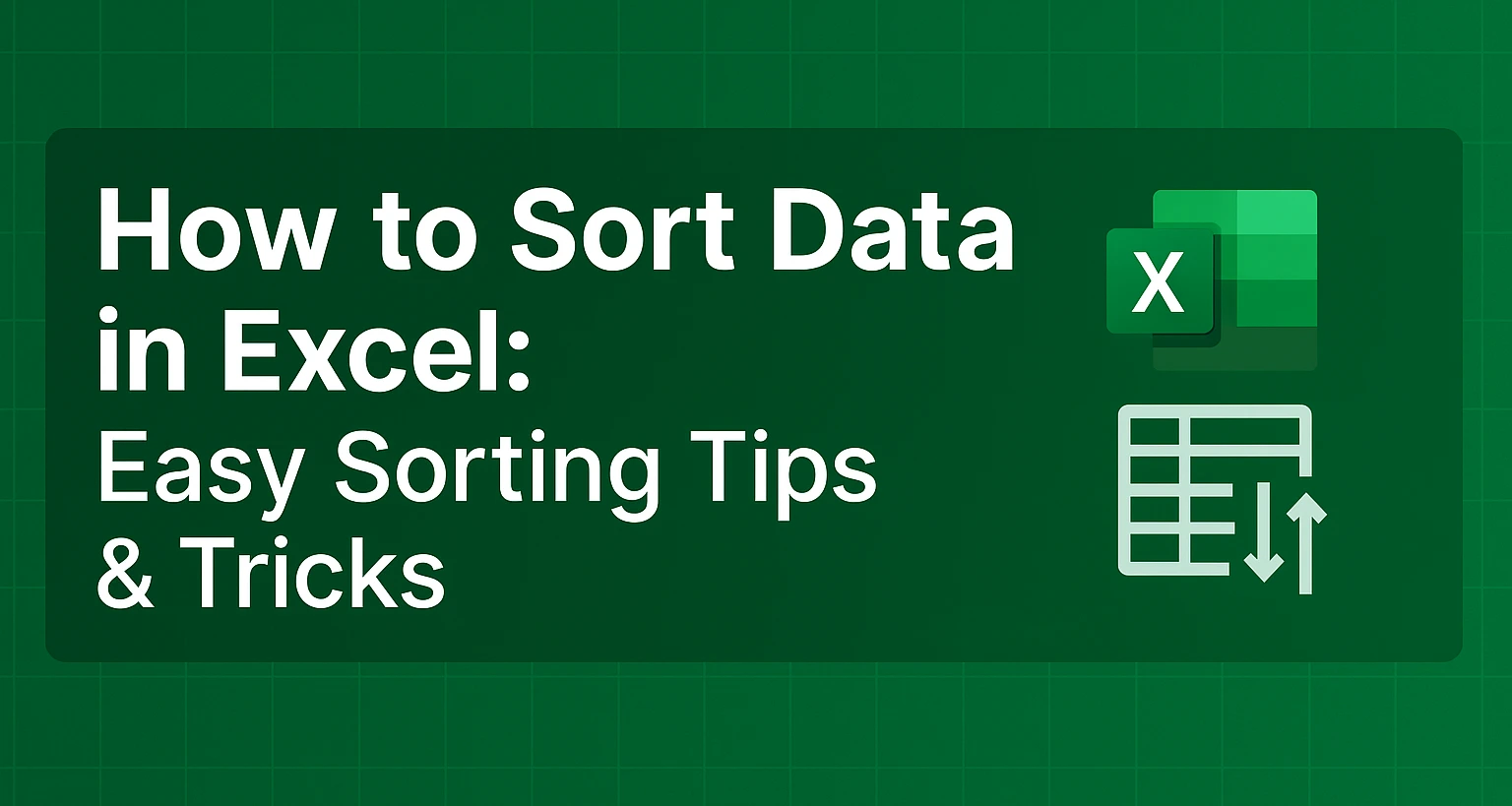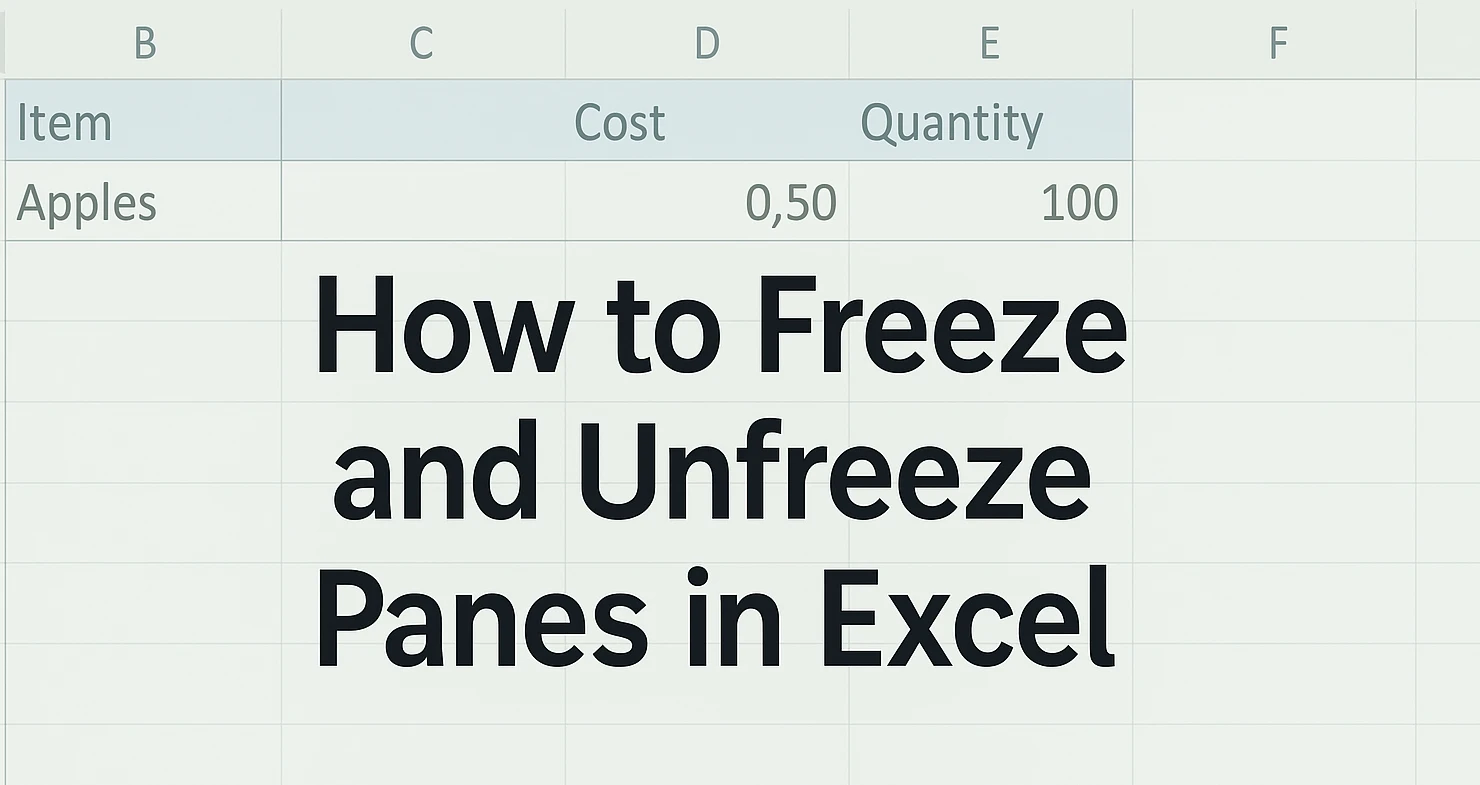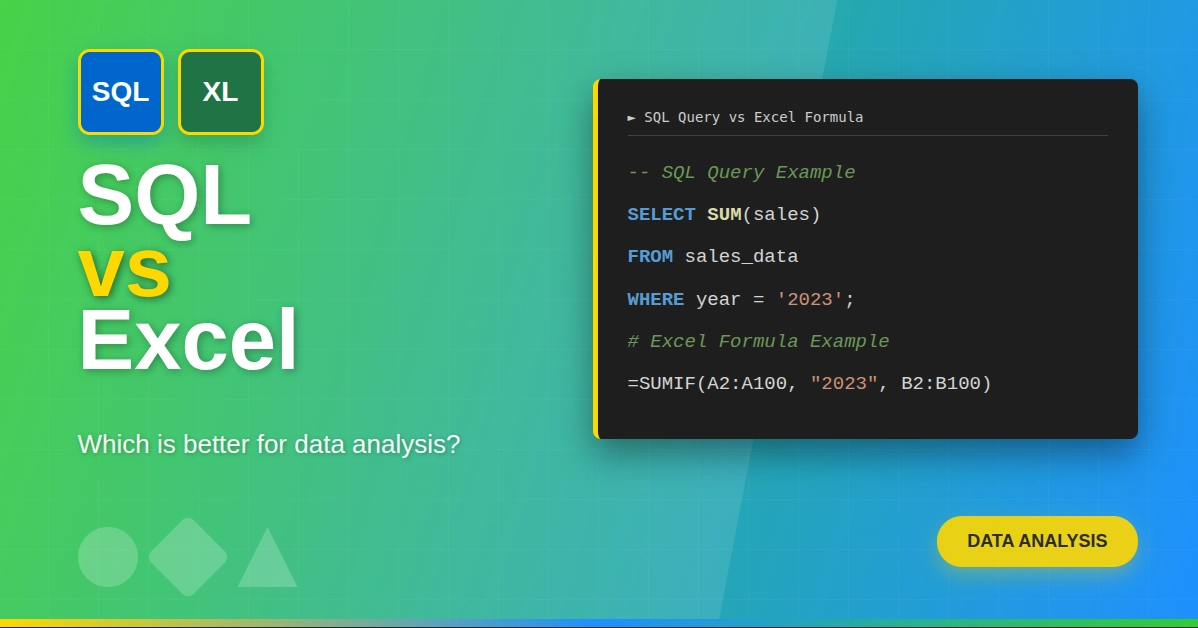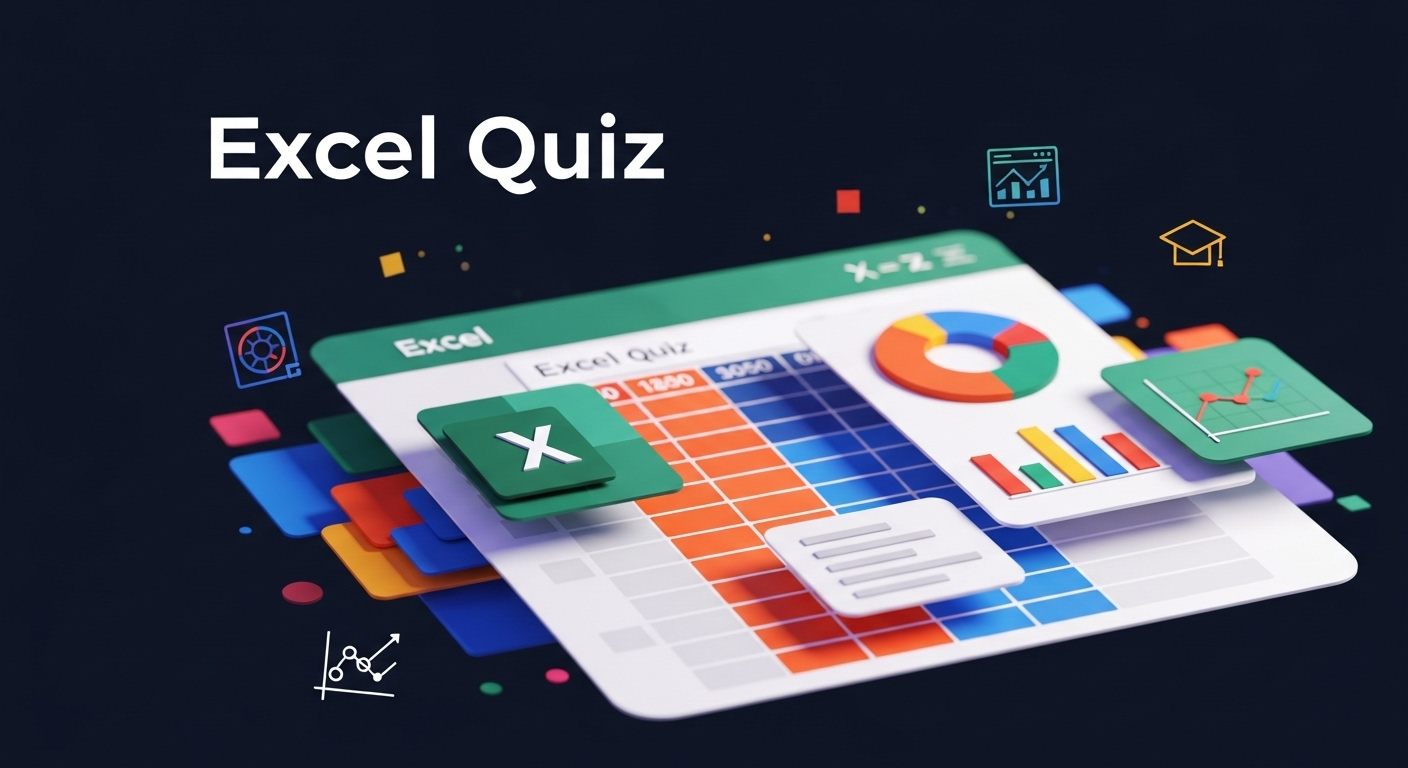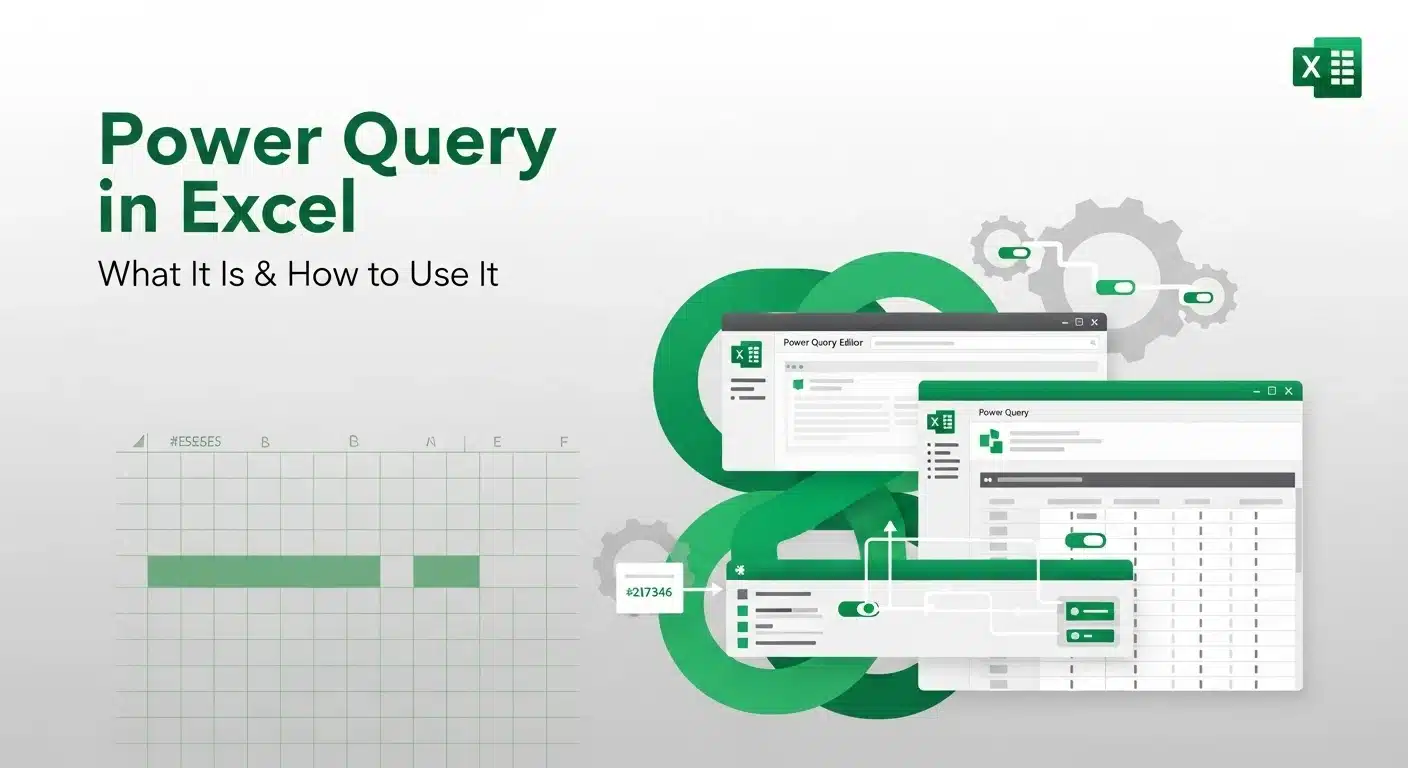Sorting is one of the most essential operations in Excel, and it transforms raw data into actionable insights. Whether you're organizing sales data, managing employee records, or preparing datasets for analysis, Excel’s sorting functionality allows you to streamline your workflow and improve data clarity.
This tutorial offers expert-level tips and techniques to help you sort data in Excel more effectively beyond just clicking the "Sort A to Z" button.
Why Sorting Data Matters in Excel
Sorting helps you:
- Quickly identify top-performing metrics (e.g., highest sales, top grades)
- Spot outliers or duplicates
- Prepare structured datasets for further analysis (e.g., pivot tables, charts)
- Facilitate reporting and auditing processes
Proper sorting improves not only data readability but also the accuracy of downstream operations.
1. Basic Sorting in Excel
| Employee Performance Dataset | |||
| Employee ID | Name | Department | Salary |
| E001 | Anjali Mehta | Sales | 65000 |
| E002 | Ravi Kumar | Marketing | 72000 |
| E003 | Sneha Rao | HR | 58000 |
A. Single-Column Sort (Alphabetical or Numerical)
Steps:
- Select a single column (e.g., "Employee Name").

- Go to the Home tab → Click Sort & Filter.

- Choose Sort A to Z (ascending) or Sort Z to A (descending).

This method works well for unsorted lists where each row is independent.
B. Multi-Column Sort
For datasets with multiple dimensions (e.g., Department and Salary), use custom sorting:
- Select any cell in your data.

- Go to the Data tab → Click Sort.

- In the dialog box, add sorting levels:
- First by Department (A to Z)
- Then by Salary (Largest to Smallest)

- Click OK.
- Output:

Pro Tip: Excel sorts from top-level to sub-levels. Order your sorting levels carefully for accurate grouping.
2. Custom Sort Order (Advanced)
Default sorting in Excel is alphabetical or numerical, but you can define custom orders (e.g., "High", "Medium", "Low").
How to Set Custom Order:
- Select your data range.
- Go to Data → Sort → Under "Order", select Custom List.
- Define a new list: Type “High, Medium, Low” and click Add.
- Apply it to your sorting level.
This is especially useful for sorting priority levels, status labels, or categorical rankings.
3. Sorting by Cell Color, Font Color, or Icon
Conditional formatting makes your data visually intuitive. Excel lets you sort by:
- Cell Color
- Font Color
- Icon Set
Steps:

- Select your range.
- Go to Data → Sort.

- Under “Sort On,” choose:
- Cell Color
- Font Color
- Cell Icon
- Set the order (e.g., bring red cells to the top).
This is particularly useful for dashboards and visual reporting.
4. Sorting with Formulas
If your dataset includes dynamic values from formulas, be cautious:
- Excel sorts based on visible values, not the underlying formula.
- Sorting can disrupt cell references if not handled properly.
Solution: Use INDEX/MATCH or SORT functions (available in Excel 365 and Excel 2019+) to create dynamic sorted lists without altering the source data.
=SORT(A2:B10, 2, -1) // Sort by second column in descending order

5. Sorting with Filters (AutoFilter)
Filters allow you to sort interactively without modifying the entire sheet.
How to Use:
- Select your data → Press Ctrl + Shift + L or use Data → Filter.
- Click the dropdown in any column header.
- Choose sorting options.
Use Case: Temporarily sort or filter without affecting the global data order.
6. Common Pitfalls and How to Avoid Them
| Mistake | Consequence | Solution |
| Sorting only one column | Data misalignment | Always select the full dataset or use “Expand the selection” |
| Header row gets sorted | Column titles get mixed with data | Ensure My data has headers is checked |
| Sorting affects formulas | Incorrect results or broken references | Use structured references or helper columns |
Conclusion
Sorting is more than a basic tool, when used effectively, it becomes a powerful mechanism for data preparation and analysis in Excel. From simple alphabetic ordering to advanced multi-level, custom, or conditional sorts, mastering Excel's sorting options can greatly boost productivity and data clarity.
Want to go beyond basic sorting? Learn data analysis with Excel including custom sorting, filters, and formulas with this advanced course designed for real-world applications.
Learn More
To sharpen your Excel skills further, explore these resources:
- Master Excel data operations in our Free Excel for Beginners Course
- Understand the Top Microsoft Excel Interview Questions for job readiness
- Learn deeply about Pivot Tables and how to summarize sorted data by joining this free course.
Already know the basics? Take your skills further with this advanced Excel course and master techniques like multi-level sorting, conditional filters, and data structuring from scratch to pro.
Frequently Asked Questions(FAQ’s)
1. Can I sort Excel data automatically when new data is added?
Yes. You can create dynamic ranges using Excel Tables (Ctrl + T). Once your data is in a table, sorting rules are retained, and new rows added will automatically conform to the existing sort logic. For fully automated sorting, combine tables with Power Query or use the SORT() function in Excel 365.
2. How do I preserve the original row order before sorting?
Add a “Row ID” column before sorting. You can use Excel's ROW() function to generate sequential numbers: =ROW()-1
3. Why is my sort not working correctly with numbers stored as text?
Numbers stored as text sort alphabetically (e.g., 1000 before 200). To fix this:
- Use Text to Columns or VALUE() to convert them to real numbers.
- Alternatively, go to Data → Text to Columns → Finish without changes to auto-correct numeric formatting.
4. How can I sort horizontally (i.e., sort columns instead of rows)?
Go to Data → Sort → Options → Sort Left to Right. Then, choose the row to base the sort on. This is useful in transposed datasets or matrix formats (e.g., months in columns, metrics in rows).
5. Can I lock certain rows or columns while sorting the rest?
Not directly. Excel sorts all selected data. To “lock” specific rows (like totals or headers), you must exclude them from the sort range or move them to a different section, sort the main dataset, and then move them back.