- Microsoft Azure Storage Explorer
- Types of Storage in Azure Explorer
- A peek into Microsoft Azure Storage Explorer
- Need for Microsoft Azure Storage Explorer
- Login and Authentication of Azure Storage
- Viewing files in Azure Blob Storage
- Conclusion
- FAQs
Storage Explorer is a powerful yet lightweight tool that lets you work with your storage account in the Azure cloud. With Storage Explorer, you can easily manage your blobs, queues, tables, and files in Azure.
It is free to download and use. So, what is Microsoft Azure Storage Explorer? Simply put, it’s a tool that allows you to view, manage, and operate on the data that’s stored in your Azure storage account.
You can use it to upload, download, and manage files and folders in your storage account; create, delete, and query tables; and manage queue messages and blob containers.
This comprehensive guide will show you how to get started with Azure Storage Explorer and how to use it to get the most out of your Azure storage account. Check out free azure course and upskill
Microsoft Azure Storage Explorer
Microsoft Azure Storage Explorer is a cloud storage management tool that allows you to access your Azure storage files. With Storage Explorer, you can view and manage the contents of your cloud storage account, upload and download files, and create new storage containers.
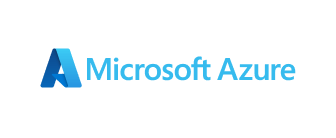
Benefits of Azure Storage Explorer
There are many benefits of using Microsoft Azure Storage Explorer. Some of the benefits are as follows:
- You can easily download and install Azure Storage Explorer.
- It is a powerful tool that lets you easily manage your Azure Storage account.
- You can use it to view, upload, delete, and download files and folders.
- It also allows you to create and manage storage accounts, containers, and blobs.
Azure Storage Explorer provides a user-friendly interface that makes it easy to use for all users. It provides the following facilities. The ability to:
- Quickly and easily view and manage the contents of your cloud storage account.
- Upload and download files to and from your cloud storage account.
- Create new storage containers in your cloud storage account.
- Storage Explorer is a powerful and convenient tool for managing your Azure storage account.
Types of Storage in Azure Explorer
There are a few different types of storage you can access with Azure Storage Explorer:
- Table Storage: This is a flat, NoSQL storage option for data that doesn’t need to be indexed. Tables are great for storing unstructured data, such as logs or event data.
- Blob Storage: This is a cheap and easy storage option for large binary objects (BLOBs). BLOBs can range in size from a few kilobytes to several gigabytes. Blob Storage is a service for storing large amounts of unstructured data, such as text or multimedia files. You can use Blob Storage to store files of any type and size. Blob Storage is also the simplest way to get started with Azure Storage.
- Queue Storage: Queue Storage is a messaging service in Azure Storage that allows you to easily and efficiently send messages between applications and services. Queues are perfect for managing workflows and asynchronous tasks. You can use Queue Storage to store and process data as it moves between different parts of your solution.
- File Storage: File Storage is a service for storing files of any type and size. One can use File Storage to store your application’s data, user-generated content, or other files. File Storage is a basic file store that one can use to store any type of file. One can access your files from anywhere as long as one is connected to the internet.
To access any of these storage options, open Azure Storage Explorer and select the storage account you want to work with.
A peek into Microsoft Azure Storage Explorer
So, you’ve decided you want to take advantage of Azure Storage Explorer? Excellent choice! Microsoft Azure Storage Explorer is a free desktop tool that allows you to manage your Azure storage account easily. It has several benefits, including, the ability to:
- Upload files to your Azure storage account easily
- View data stored in Azure tables
- Download files from Azure storage
- Connect to your Azure storage account from your browser
To download Microsoft Azure Storage Explorer, head over to the Microsoft website and click the “Download” button. It’s available for both Windows and Mac, so there’s no excuse not to try it out!
Once you’ve installed Azure Storage Explorer, the next step is to connect it to your Azure storage account. This is a quick and easy process – just enter your login credentials and the Authentication key, and you’re good to go.
Need for Microsoft Azure Storage Explorer
There are a few reasons why Microsoft Azure Storage Explorer is essential for managing your Azure storage account:
- It’s the only way to view the files and folders in an Azure storage account
- It makes it easy to copy files and folders between your computer and Azure storage – It allows you to delete files and folders from your storage account.
When should one use Azure Storage Explorer?
With Azure Storage Explorer, you can:
- View, open, and edit files in your storage account
- Upload, download, and delete files
- Create new folders and subfolders
- Change permissions on files and folders
- View file properties and metadata
Login and Authentication of Azure Storage
Now that we know, Microsoft Azure Storage Explorer allows you to manage your Microsoft Azure storage account easily. You can use it to upload, download, and manage files and folders in your storage account and view and edit table data.
Azure Storage Explorer is a free download and is available for Windows, macOS, and Linux. It’s easy to install, and the steps are outlined below.
Once you have Azure Storage Explorer installed, you’ll need to connect to your storage account. This is done by providing your storage account name and key. More details can be found in the Azure portal.
Once you’re connected, you’ll have full access to all of your stored data. You can view and edit table data, upload and download files and folders, and much more. Azure Storage Explorer is a powerful tool that makes managing your Azure storage account easier than ever.
Viewing files in Azure Blob Storage
Now that you understand the basics of Azure Storage Explorer, let’s look at how to view files in Blob Storage.
To view files in Azure Blob Storage, open Azure Storage Explorer and select the folder you want to inspect. The files and folders in the selected folder will be displayed in the main window. You can double-click on a file to open it or right-click on a file and select Properties to view its properties.
You can use Azure Storage Explorer to create, delete, and edit files in Blob Storage. To do this, right-click on a file and select the appropriate option from the menu.
Conclusion
When it comes to cloud storage, managing your files can be a little tricky. That’s where Azure Storage Explorer comes in. This handy tool makes it easy for you to access and manage your Azure Storage files. Azure Storage Explorer is a powerful and versatile tool for managing your Azure Storage. With it, you can access your storage account data, manage files and folders, and perform some basic data analysis.
If you’re looking for an easy way to manage your Azure Storage, Azure Storage Explorer is the tool for you. Download it today and start taking advantage of its power and flexibility. Solidify your learning by building Microsoft Azure Application with our help.
Frequently Asked Questions (FAQs)
Microsoft Azure Storage Explorer is a graphical tool that you can use to manage your Azure Storage resources. You can use it to create, delete, and manage storage accounts, blobs, files, queues, tables, and disks.
Microsoft Azure Storage Explorer is a great way to manage your storage resources. You can use it to create, delete, and manage storage accounts, blobs, files, queues, tables, and disks. It also includes powerful search capabilities that make it easy to find the information you need. And it’s easy to install and use.
The need for Microsoft Azure Storage Explorer is that it helps in the managing of resources and also makes it easy to find information that is needed.
First, you’ll need to connect to Azure Storage Explorer. This is easy to do; just enter your Azure Storage account name and key.
Once you’re connected, you’ll see a list of your file shares and containers. To access a file share, just double-click it. You can then browse the files and folders in the share and copy, delete, or upload files and folders.
Now that you know how to download and install Azure Storage Explorer let’s take a look at how to use it.
Cloud store management is the process of managing your data or application files in the cloud. This can include creating, deleting, or uploading files, setting permissions, or viewing file properties and metadata.
Azure Storage Explorer is a handy tool to have when you need to manage your Azure Storage account. It’s easy to install and use and gives you a quick overview of all your stored files in one place.






