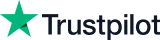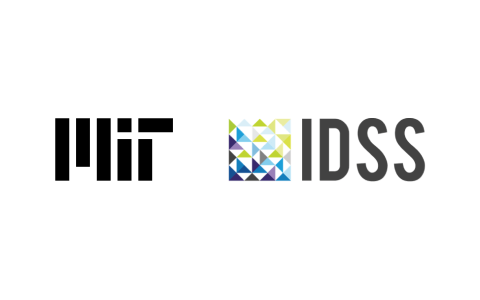- Great Learning
- Free Courses
- Data Science
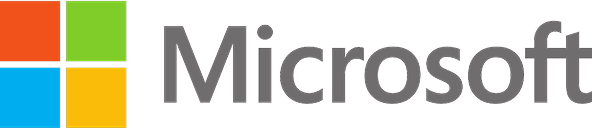
Earn a certificate & get recognized
Business Intelligence using Excel
Master Business Intelligence with our free BI using Excel course! Explore BI concepts, data analysis, advantages over Excel reporting, alternatives, and hands-on demos for data importing, organizing, visualization, and export.
Instructor:
Ms. Sneha VKBusiness Intelligence using Excel
16K+ learners enrolled so far
Stand out with an industry-recognized certificate
10,000+ certificates claimed, get yours today!
Get noticed by top recruiters
Share on professional channels
Globally recognised
Land your dream job
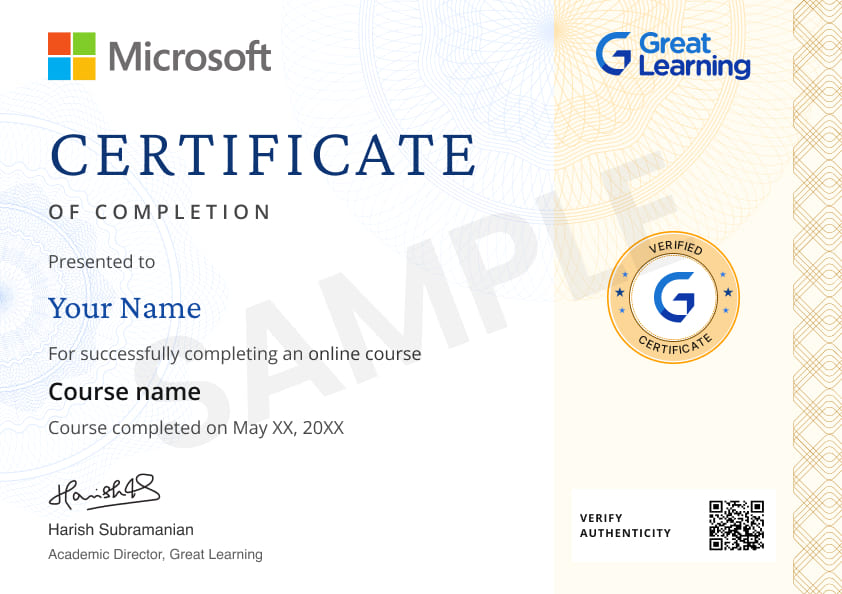
Skills you will gain
Business Intelligence
Excel
BI Solutions
Excel Reporting
Key Highlights
Get free course content
Master in-demand skills & tools
Test your skills with quizzes
About this course
Business Intelligence using Excel is a free course where you'll embark on a transformative journey into the world of data-driven decision-making. Explore the foundations with an Introduction to Business Intelligence, distinguishing Data Analysis from Business Intelligence. Uncover the Advantages of BI Solutions over traditional Excel Reporting and discover Excel Alternatives in BI. Delve into Excel-based Business Intelligence Software and gain practical insights through a live demonstration of Data Importing and Organizing. Elevate your skills with another demo on Data Visualization and Export, unlocking the power of insights.
Ready to go beyond the basics? Take your data analytics skills to the next level. Check out our PGP in Data Science and Business Analytics.
Course outline
Introduction - Business Intelligence
In this module, we'll understand the fundamentals and significance of Business Intelligence in harnessing data for informed decision-making.
Data Analysis vs. Business Intelligence
In this module, we'll distinguish between basic Data Analysis and comprehensive Business Intelligence, highlighting the broader scope and strategic impact of BI.
Advantages of BI Solutions over Excel Reporting
In this module, we'll explore the enhanced capabilities and strategic advantages of Business Intelligence solutions compared to traditional Excel-based reporting.
Excel Alternatives in BI
Here, we'll explore alternative tools in the Business Intelligence landscape that offer advanced features beyond what Excel provides.
Excel-based Business Intelligence Software
Here, we'll examine specialized software that integrates Excel functionality with Business Intelligence capabilities, streamlining data-driven insights.
Data Importing and Organizing - Demo
This module showcases a practical demonstration of the efficient importation and organization of data within a Business Intelligence context.
Data Visualization and Export - Demo
This module illustrates a hands-on demonstration of the power of visualizing data and exporting meaningful insights using Business Intelligence tools.
Get access to the complete curriculum once you enroll in the course
Stand out with an industry-recognized certificate
10,000+ certificates claimed, get yours today!
Get noticed by top recruiters
Share on professional channels
Globally recognised
Land your dream job
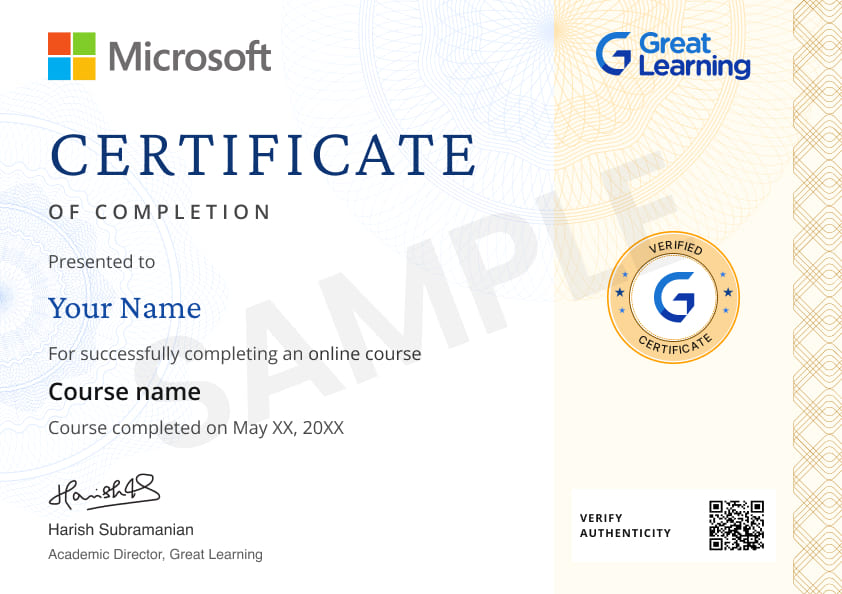
Business Intelligence using Excel

2.25 Hours
Beginner
16K+ learners enrolled so far
Get free course content
Master in-demand skills & tools
Test your skills with quizzes
Refer and earn
Get learning discounts up to $20
Learner reviews of the Free Courses

5.0

4.0
5.0

5.0

5.0

5.0

5.0

5.0
What our learners enjoyed the most
Skill & tools
66% of learners found all the desired skills & tools
Our course instructor

Ms. Sneha VK
Data Science Expert
Frequently Asked Questions
Will I receive a certificate upon completing this free course?
Is this course free?
What prerequisites are required to enrol in this Business Intelligence using Excel course?
You do not need any prior knowledge to enrol in this Business Intelligence using Excel course.
How long does it take to complete this Business Intelligence using Excel course?
It is a 1.0 hour long course, but it is self-paced. Once you enrol, you can take your own time to complete the course.
Will I have lifetime access to the free course?
Yes, once you enrol in the course, you will have lifetime access to any of the Great Learning Academy’s free courses. You can log in and learn whenever you want to.
Will I get a certificate after completing this Business Intelligence using Excel course?
Yes, you will get a certificate of completion after completing all the modules and cracking the assessment.
How much does this Business Intelligence using Excel course cost?
It is an entirely free course from Great Learning Academy.
Is there any limit on how many times I can take this free course?
No. There is no limit. Once you enrol in the Business Intelligence using Excel course, you have lifetime access to it. So, you can log in anytime and learn it for free online.
Become a Skilled Professional with Pro Courses
Gain work-ready skills with guided projects, top faculty and AI tools, all at an affordable price.


View Course

Included with Pro+ Subscription

View Course

Included with Pro+ Subscription
.jpg)
View Course

Included with Pro+ Subscription


View Course

Included with Pro+ Subscription


View Course

Included with Pro+ Subscription

View Course

Included with Pro+ Subscription

View Course

Included with Pro+ Subscription

View Course

Included with Pro+ Subscription
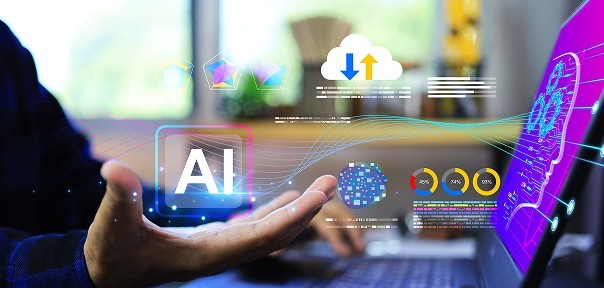



View Course

Included with Pro+ Subscription

View Course

Included with Pro+ Subscription
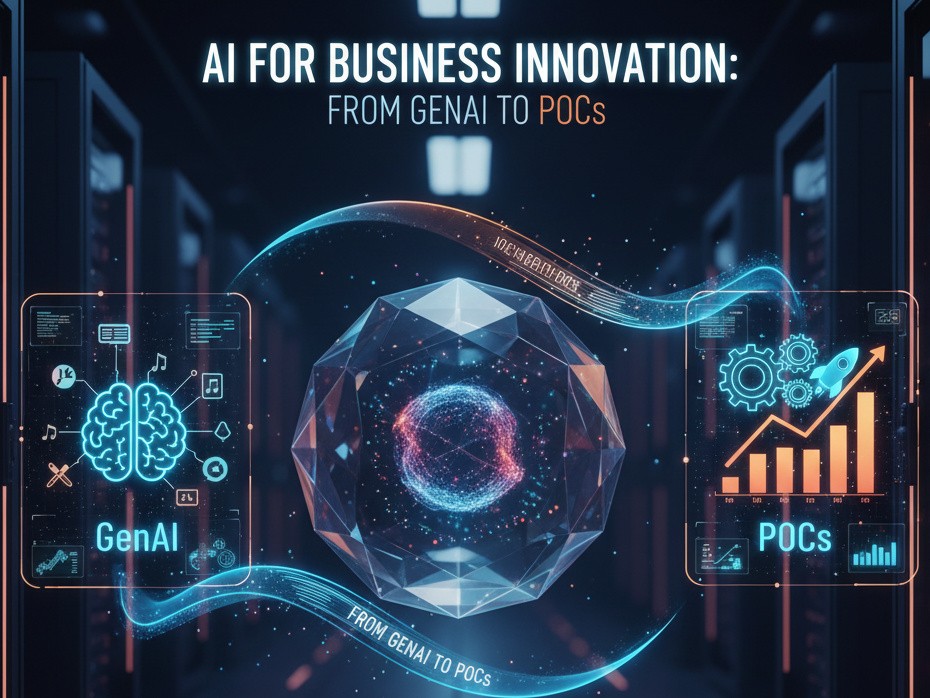
View Course

Included with Pro+ Subscription
.jpg)
View Course

Included with Pro+ Subscription

View Course

Included with Pro+ Subscription

View Course

Included with Pro+ Subscription


View Course

Included with Pro+ Subscription


View Course

Included with Pro+ Subscription


View Course

Included with Pro+ Subscription


View Course

Included with Pro+ Subscription


View Course

Included with Pro+ Subscription




View Course

Included with Pro+ Subscription
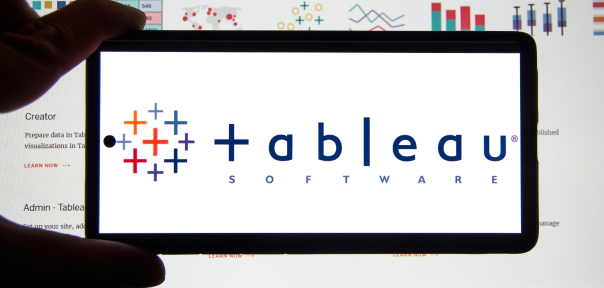
View Course

Included with Pro+ Subscription

View Course

Included with Pro+ Subscription

View Course

Included with Pro+ Subscription

View Course

Included with Pro+ Subscription
.png)
View Course

Included with Pro+ Subscription
.jpg)
View Course

Included with Pro+ Subscription
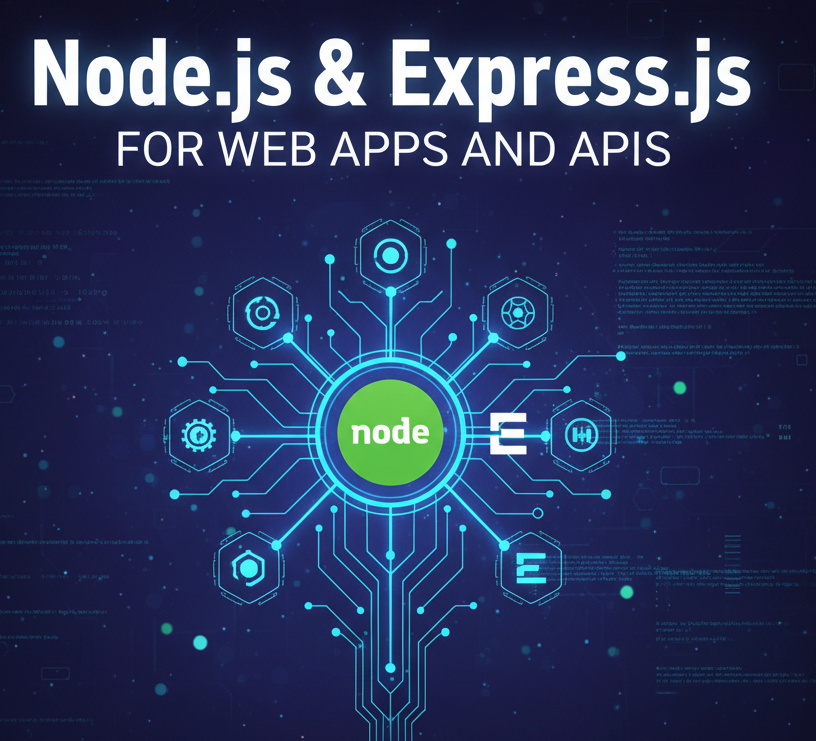
View Course

Included with Pro+ Subscription

View Course

Included with Pro+ Subscription

View Course

Included with Pro+ Subscription
.png)
View Course

Included with Pro+ Subscription

View Course

Included with Pro+ Subscription

View Course

Included with Pro+ Subscription

View Course

Included with Pro+ Subscription


View Course

Included with Pro+ Subscription

View Course

Included with Pro+ Subscription
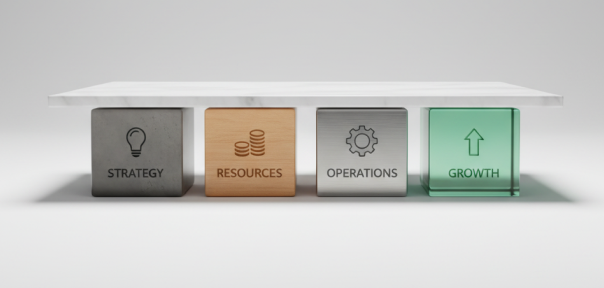
View Course

Included with Pro+ Subscription
.png)
View Course

Included with Pro+ Subscription
.jpg)
View Course

Included with Pro+ Subscription
.jpeg)
View Course

Included with Pro+ Subscription
.jpg)
View Course

Included with Pro+ Subscription
.jpg)
View Course

Included with Pro+ Subscription
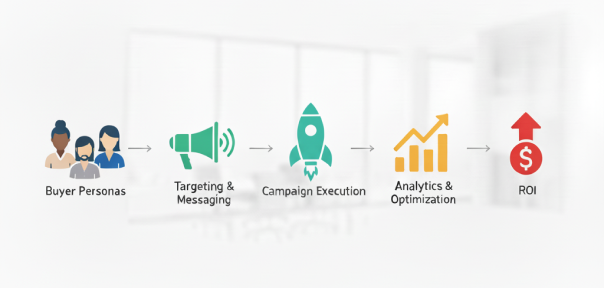
View Course

Included with Pro+ Subscription

View Course

Included with Pro+ Subscription
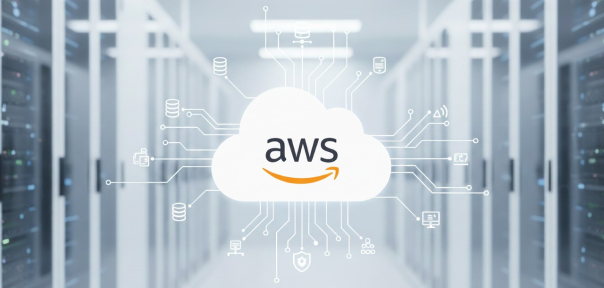

View Course

Included with Pro+ Subscription
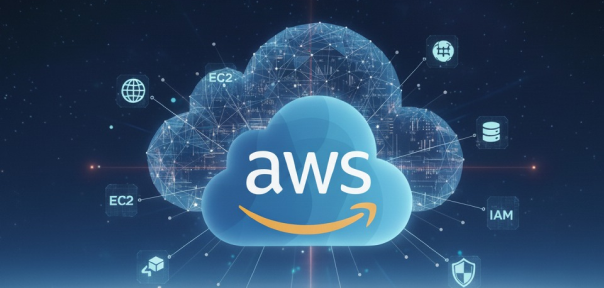

View Course

Included with Pro+ Subscription


View Course

Included with Pro+ Subscription
.png)
View Course

Included with Pro+ Subscription



.png)

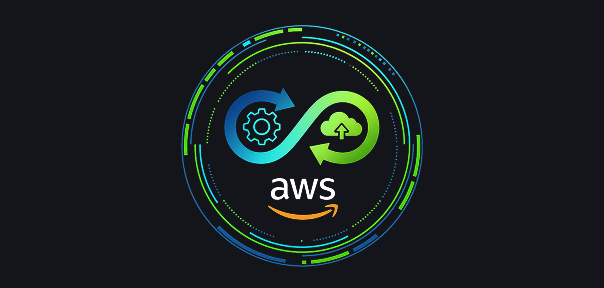
View Course

Included with Pro+ Subscription
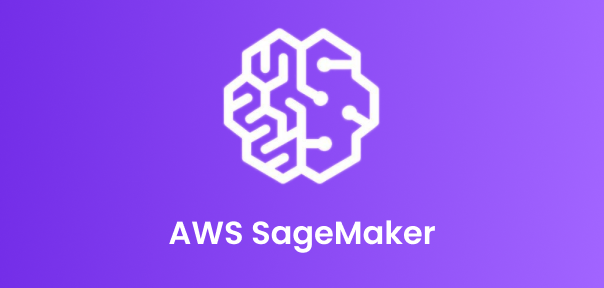

View Course

Included with Pro+ Subscription

View Course

Included with Pro+ Subscription

View Course

Included with Pro+ Subscription
.png)
View Course

Included with Pro+ Subscription
.png)
View Course

Included with Pro+ Subscription
.png)
View Course

Included with Pro+ Subscription
Popular


View Course

Included with Pro+ Subscription

View Course

Included with Pro+ Subscription
.jpg)
View Course

Included with Pro+ Subscription


View Course

Included with Pro+ Subscription


View Course

Included with Pro+ Subscription

View Course

Included with Pro+ Subscription

View Course

Included with Pro+ Subscription

View Course

Included with Pro+ Subscription
AI & Generative AI
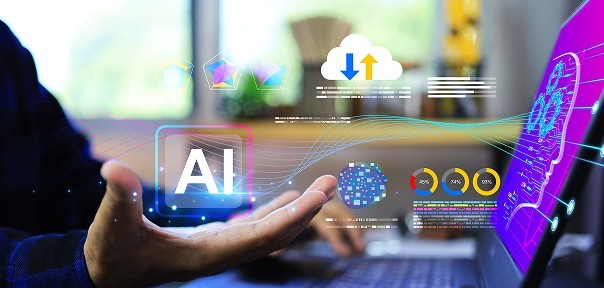



View Course

Included with Pro+ Subscription

View Course

Included with Pro+ Subscription
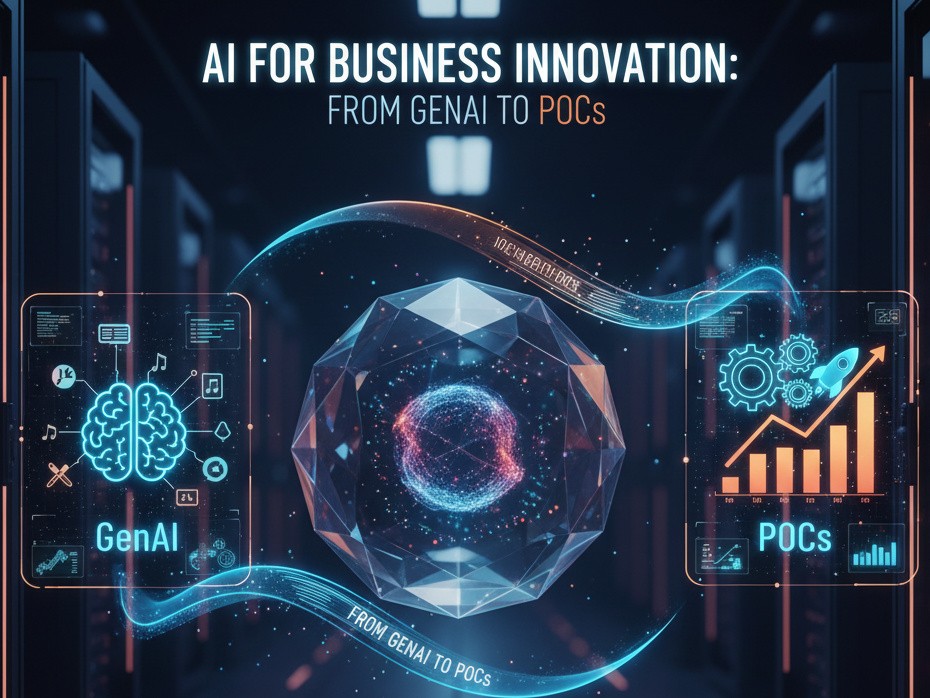
View Course

Included with Pro+ Subscription
.jpg)
View Course

Included with Pro+ Subscription

View Course

Included with Pro+ Subscription

View Course

Included with Pro+ Subscription
Microsoft Courses


View Course

Included with Pro+ Subscription


View Course

Included with Pro+ Subscription


View Course

Included with Pro+ Subscription


View Course

Included with Pro+ Subscription


View Course

Included with Pro+ Subscription


Data Science & ML


View Course

Included with Pro+ Subscription
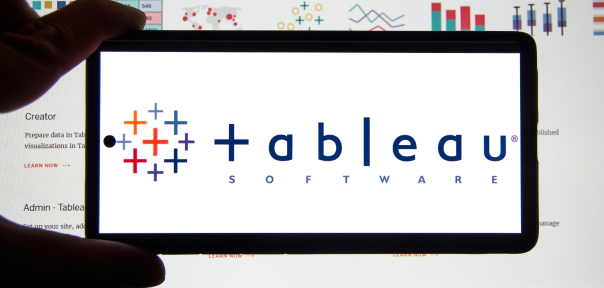
View Course

Included with Pro+ Subscription

View Course

Included with Pro+ Subscription

View Course

Included with Pro+ Subscription

View Course

Included with Pro+ Subscription
.png)
View Course

Included with Pro+ Subscription
IT & Software
.jpg)
View Course

Included with Pro+ Subscription
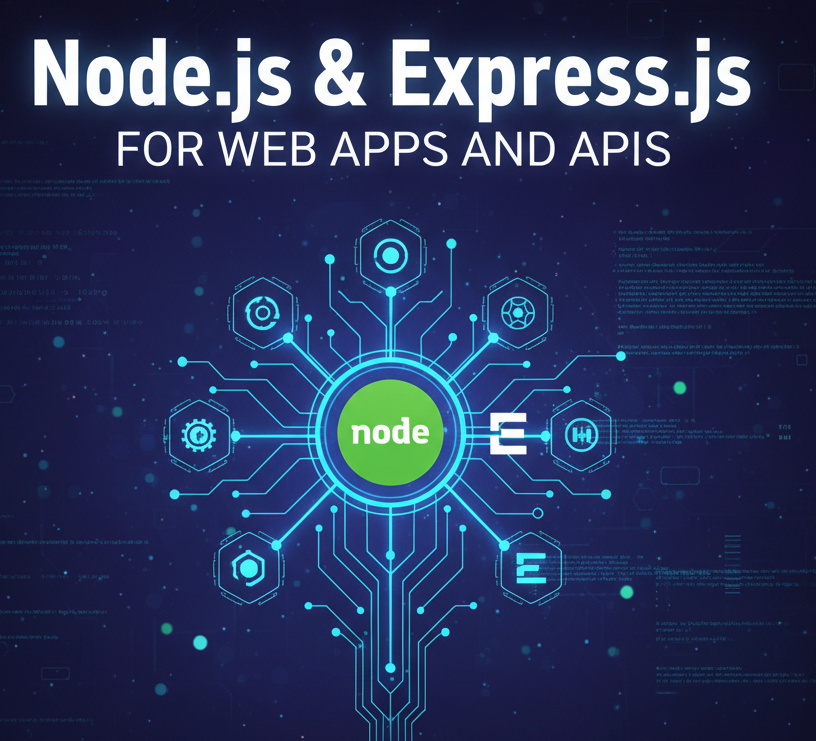
View Course

Included with Pro+ Subscription

View Course

Included with Pro+ Subscription

View Course

Included with Pro+ Subscription
.png)
View Course

Included with Pro+ Subscription

View Course

Included with Pro+ Subscription

View Course

Included with Pro+ Subscription

View Course

Included with Pro+ Subscription


View Course

Included with Pro+ Subscription
 (1).png)
View Course

Included with Pro+ Subscription


View Course

Included with Pro+ Subscription

View Course

Included with Pro+ Subscription


View Course

Included with Pro+ Subscription
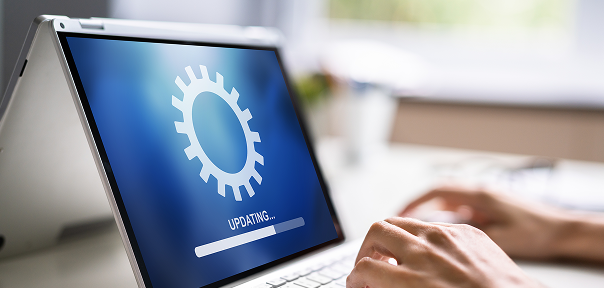
View Course

Included with Pro+ Subscription
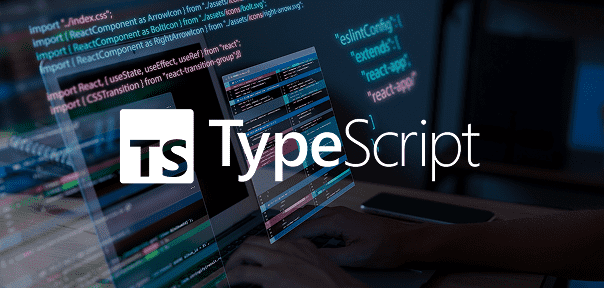
View Course

Included with Pro+ Subscription
.png)
View Course

Included with Pro+ Subscription
.png)
View Course

Included with Pro+ Subscription

View Course

Included with Pro+ Subscription

View Course

Included with Pro+ Subscription

View Course

Included with Pro+ Subscription

View Course

Included with Pro+ Subscription

View Course

Included with Pro+ Subscription
Management

View Course

Included with Pro+ Subscription
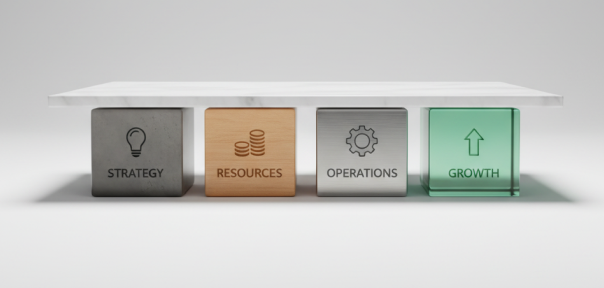
View Course

Included with Pro+ Subscription
.png)
View Course

Included with Pro+ Subscription
.jpg)
View Course

Included with Pro+ Subscription
.jpeg)
View Course

Included with Pro+ Subscription
.jpg)
View Course

Included with Pro+ Subscription
.jpg)
View Course

Included with Pro+ Subscription
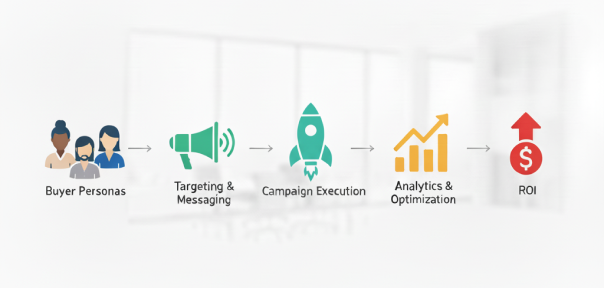
View Course

Included with Pro+ Subscription

View Course

Included with Pro+ Subscription
.png)
View Course

Included with Pro+ Subscription
.png)
View Course

Included with Pro+ Subscription
.png)
View Course

Included with Pro+ Subscription
.png)
View Course

Included with Pro+ Subscription
.png)
View Course

Included with Pro+ Subscription
 (1).jpg)
View Course

Included with Pro+ Subscription

View Course

Included with Pro+ Subscription
Cloud Computing
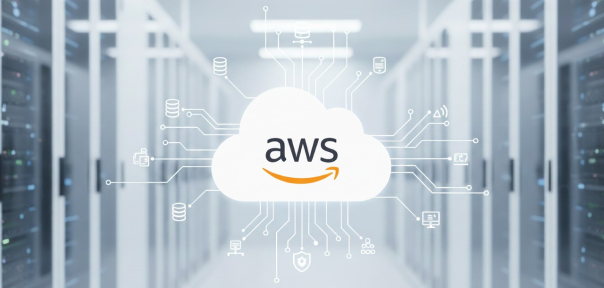

View Course

Included with Pro+ Subscription
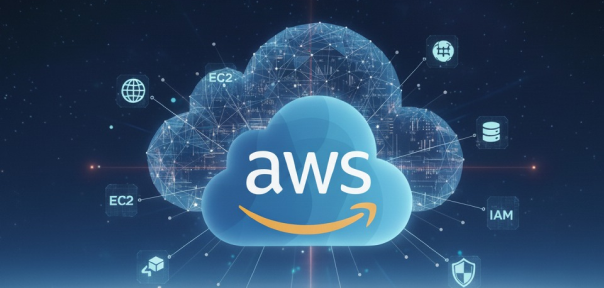

View Course

Included with Pro+ Subscription


View Course

Included with Pro+ Subscription
.png)
View Course

Included with Pro+ Subscription



.png)

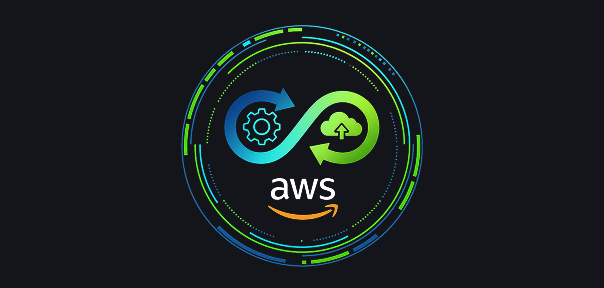
View Course

Included with Pro+ Subscription
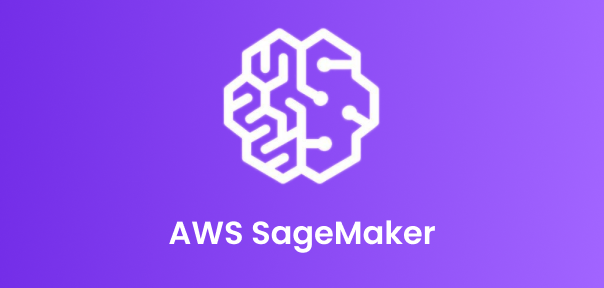

View Course

Included with Pro+ Subscription
.png)

View Course

Included with Pro+ Subscription
.jpg)

.jpg)

.png)

View Course

Included with Pro+ Subscription


Cyber Security

View Course

Included with Pro+ Subscription

View Course

Included with Pro+ Subscription
.png)
View Course

Included with Pro+ Subscription
.png)
View Course

Included with Pro+ Subscription
.png)
View Course

Included with Pro+ Subscription
Subscribe to Academy Pro+ & get exclusive features
$25/month
No credit card required
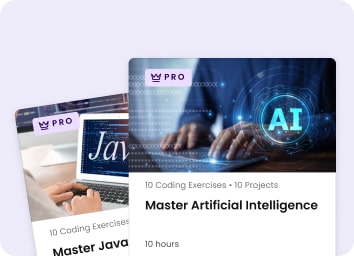
Learn from 40+ Pro courses
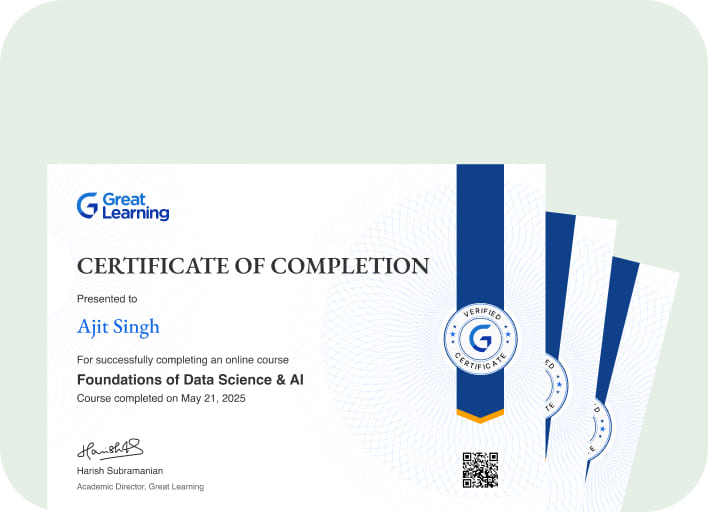
Access 500+ certificates for free
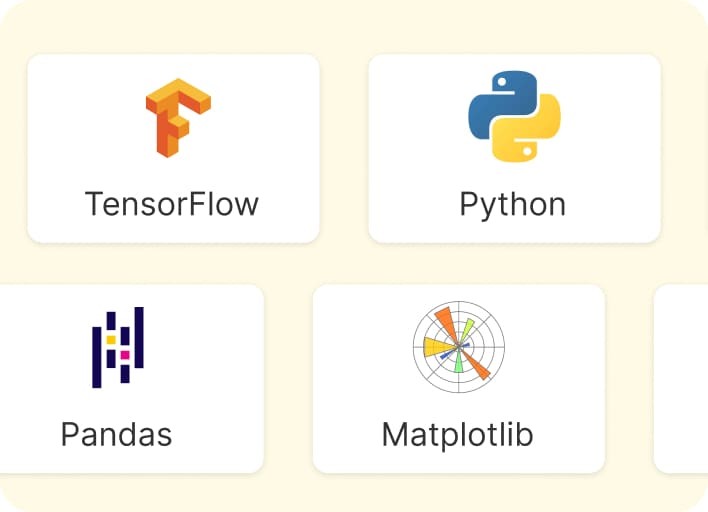
700+ Practice exercises & guided projects
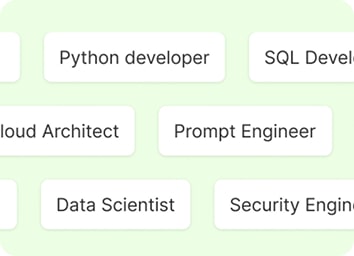
Prep with AI mock interviews & resume builder
Recommended Free Data Science courses




Similar courses you might like
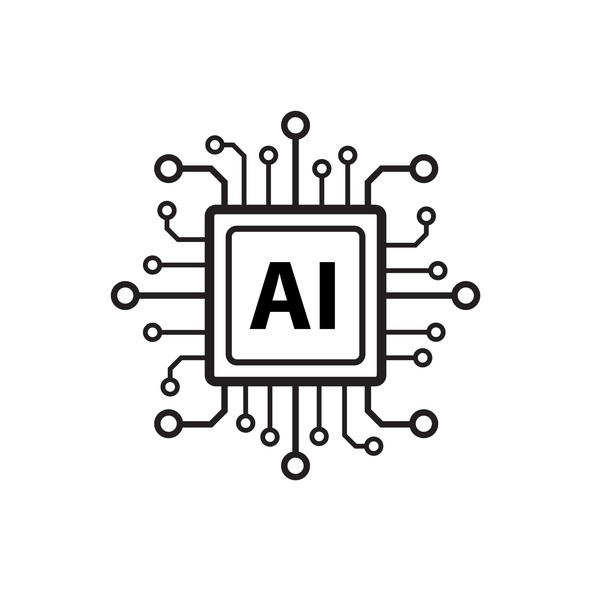




Related Data Science Courses
-
Personalized Recommendations
Placement assistance
Personalized mentorship
Detailed curriculum
Learn from world-class faculties
50% Average salary hike -


12 weeks · Online
Know More
-


MIT Professional Education
Applied AI and Data Science Program14 Weeks · Live Online · Weekdays & Weekend
Know More
-


Deakin University
Master of Data Science (Global) Program24 Months · Online
Top 1% UniversityKnow More
Relevant Career Paths >
Business Intelligence using Excel
Business Intelligence (BI) is a crucial aspect of modern organizations, providing insights that help in informed decision-making. Excel, a widely used spreadsheet software, is a powerful tool for implementing basic BI functions due to its accessibility and user-friendly interface. In this article, we'll explore the basics of Business Intelligence using Excel.
1. Data Collection:
BI starts with collecting relevant data. Excel allows users to import data from various sources, including databases, text files, and online platforms. This data can include sales figures, customer information, or any other relevant metrics. The structured data is the foundation for generating meaningful insights.
2. Data Cleaning and Transformation:
Data collected may not always be in the desired format. Excel provides tools to clean and transform data, ensuring it is consistent and usable. Techniques such as filtering, sorting, and conditional formatting help organize and enhance the data quality for analysis.
3. PivotTables:
PivotTables are a powerful feature in Excel that allows users to summarize and analyze data dynamically. They can quickly generate summaries, cross-tabulations, and visualizations, providing a clearer dataset understanding. PivotTables enable users to drag and drop fields to explore data from different perspectives.
4. Charts and Graphs:
Visual representation is a key aspect of BI. Excel offers a variety of chart types, such as bar charts, pie charts, and line graphs. Users can create visually appealing and easy-to-understand charts to communicate trends and patterns within the data. Charts can be linked to data sets, ensuring that they automatically update when the underlying data changes.
5. Formulas and Functions:
Excel's formulas and functions are essential for performing calculations and analyses. Users can leverage functions like SUM, AVERAGE, COUNT, and more to derive insights from the data. Conditional formatting can be applied to highlight specific data points, making it easier to identify outliers or trends.
6. Data Analysis Tools:
Excel provides built-in data analysis tools that go beyond basic functions. Tools like Goal Seek, Scenario Manager, and Solver enable users to perform advanced analyses and make predictions based on existing data. These tools contribute to a more comprehensive understanding of business scenarios.
7. Power Query and Power Pivot:
For more advanced users, Excel offers Power Query and Power Pivot as add-ins. Power Query facilitates data shaping and transformation, while Power Pivot enhances data modeling capabilities. These tools are particularly useful for handling large datasets and creating sophisticated data models.
8. Dashboards:
Excel allows users to create interactive dashboards that consolidate key metrics and visualizations. Dashboards provide a snapshot of critical business information, enabling quick decision-making. Users can link charts and tables to form a cohesive, user-friendly interface for monitoring performance.
9. Data Visualization Best Practices:
While creating BI reports in Excel, it's important to adhere to data visualization best practices. This includes choosing the right chart types, avoiding unnecessary clutter, and ensuring that the visualizations effectively convey the intended message. Clear and concise visualizations enhance the impact of BI reports.
10. Data Sharing and Collaboration:
Excel facilitates easy sharing and collaboration on BI projects. Users can share workbooks, collaborate in real-time, and even integrate Excel with cloud-based storage solutions for seamless collaboration.
In conclusion, Excel serves as a versatile and accessible tool for implementing the basics of Business Intelligence. By leveraging its features for data collection, cleaning, analysis, and visualization, organizations can derive meaningful insights and support informed decision-making processes. Excel's user-friendly interface makes it an ideal starting point for those new to BI, while its advanced capabilities provide scalability for more complex analyses as users become more proficient.